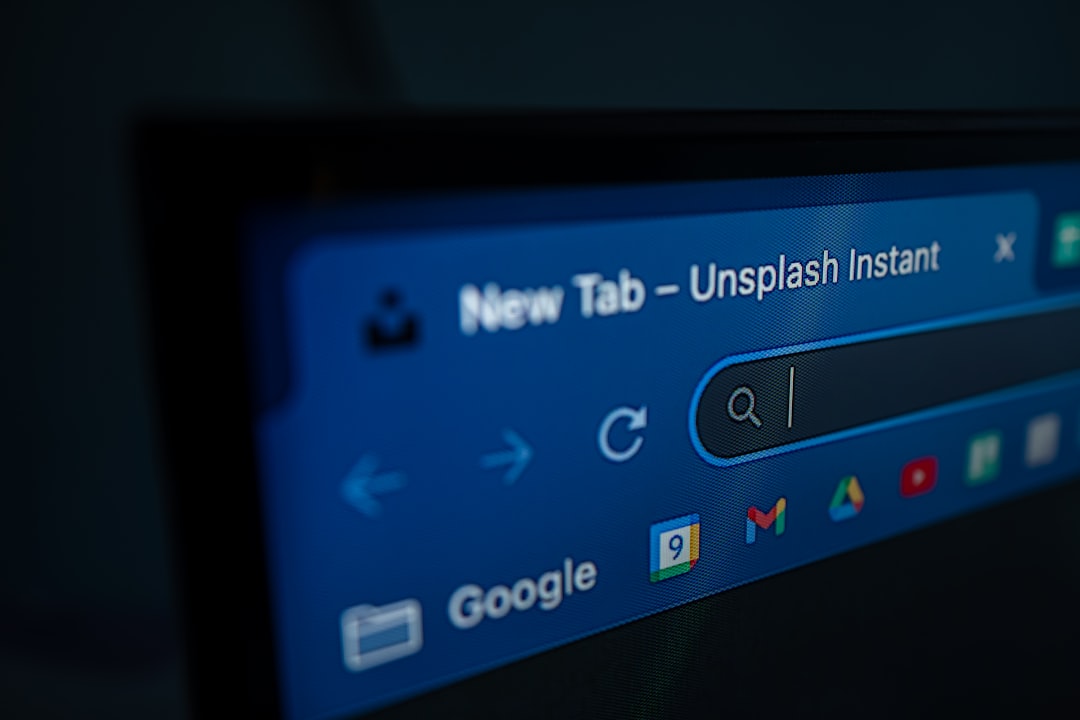The Brave browser has become increasingly popular due to its focus on privacy, speed, and performance. However, like any browser, users occasionally encounter problems—one common issue being the accidental closing of tabs or even full browser sessions. While Brave typically offers an option to restore tabs after a crash or restart, this feature doesn’t always work as expected. Fortunately, there are several ways to restore closed tabs within Brave, even when the restore button fails to appear or function correctly.
Understanding Brave’s Session Management
Before diving into solutions, it’s important to understand how Brave manages sessions and tabs. The browser stores session data in profile folders to keep track of open windows, tabs, and recently closed pages. This data allows for both automatic restoration and manual recovery via session files.
Reasons the Restore Option Might Fail
There are several reasons why the automatic “Restore Tabs” option might not appear:
- The browser was closed manually and not due to a crash.
- Session files were corrupted or overwritten.
- A system restart cleared cache or browser cookies.
- Brave was updated or reinstalled, affecting session data.
In these cases, knowing how to manually recover closed tabs or session data becomes essential.
1. Reopening Closed Tabs via History
This is the most straightforward method and works in most cases where the browser doesn’t offer a full session restore.
- Open Brave and click on the three-dot menu in the top-right corner.
- Navigate to History.
- Here, you’ll see a list of recently closed tabs and windows.
- Click on any tab you want to reopen.
Tip: You can also use the shortcut Ctrl + H (Windows/Linux) or Cmd + Y (macOS) to open the History page directly.
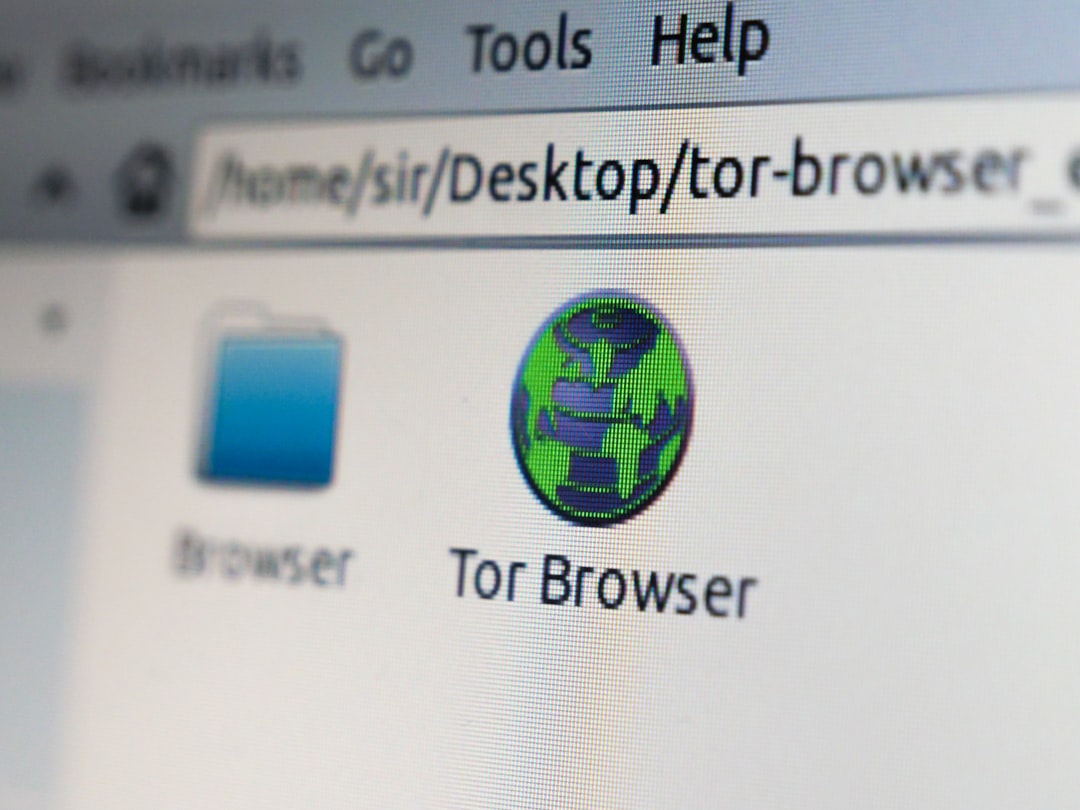
2. Using the Brave ‘Recently Closed’ Feature
Brave includes a “Recently Closed” section, which is particularly helpful for restoring individual tabs or full sessions.
- Click on the Brave menu (three vertical dots).
- Hover over or click on History.
- You should see a submenu displaying recently closed windows or tabs grouped together.
- Select the session or window you’d like to reopen.
3. Restoring Tabs from Brave’s Session Files
If the browser was shut unexpectedly and the tabs do not appear in history, users can dig into session files to retrieve lost data. This requires a bit more technical confidence.
Step-by-step Instructions:
- Close Brave completely.
- Navigate to Brave’s profile folder:
- Windows:
C:\Users\[YourUsername]\AppData\Local\BraveSoftware\Brave-Browser\User Data\Default - macOS:
~/Library/Application Support/BraveSoftware/Brave-Browser/Default - Linux:
~/.config/BraveSoftware/Brave-Browser/Default - Look for files named Current Session and Current Tabs, or Last Session and Last Tabs.
- Make backup copies of these files and try renaming Last Session to Current Session and Last Tabs to Current Tabs.
- Reopen Brave. If done correctly, the previous session should restore.
Important: Always back up existing session files before modifying them to avoid permanent data loss.

4. Sync and Restore via Brave Sync Feature
Brave Sync enables users to synchronize their data—including tabs—across multiple devices. This feature can be a lifeline when the tabs are lost on one device but still accessible on another.
How to Use It:
- On the synced device, open Brave.
- Go to Settings > Sync and ensure that Tab data is synced.
- Back on the main device, go to History and look under Tabs from other devices.
- Restore any relevant tabs from other synced devices.
5. Use Bookmarking as a Preventive Measure
Though it doesn’t help after tabs are lost, setting up regular bookmarking practices can reduce future damage.
Before exiting Brave, especially with multiple important tabs open, create a folder with all open tabs:
- Right-click any browser tab and select Bookmark All Tabs.
- Name the folder appropriately (e.g., “Work Session 08/25”).
- You can access these bookmarks under the Bookmarks menu the next time you open Brave.
6. Third-Party Tab Managers and Extensions
There are several tab management extensions available on the Chrome Web Store (which Brave supports). These tools can keep track of your open sessions and tabs independently of the browser’s built-in mechanisms.
Some popular options include:
- Session Buddy
- OneTab
- Tabs Outliner
Always read extension permissions before installing to ensure your data remains safe.
Final Thoughts
While Brave offers robust privacy and browsing tools, it’s not immune to the challenges of session and tab recovery. Understanding your browser’s file structure, taking preventive bookmarking steps, or using tab management extensions can significantly reduce the risk of losing important tabs permanently.
When regular restore options fail, brave users can still manually piece together their sessions using the tips provided in this guide. With some simple actions and a bit of technical exploration, almost any browsing session can be recovered or rebuilt.
FAQ
-
Q: What is the quickest way to reopen a recently closed tab?
A: Right-click on an empty part of the tab bar and select “Reopen Closed Tab,” or use the shortcut Ctrl + Shift + T (Cmd + Shift + T for macOS). -
Q: Why doesn’t the ‘Restore Tabs’ option appear when reopening Brave?
A: If the browser was closed manually or no crash occurred, the restore option may not be triggered. Also, session file corruption or updates can prevent its appearance. -
Q: Can I restore tabs after restarting my computer?
A: Yes, often through History > Recently Closed or by using session file backups in the profile folder. -
Q: Will deleting cache or cookies affect session recovery?
A: It may. Clearing cached data can sometimes delete session files or make them unusable, preventing session restoration. -
Q: Is there a way to automatically save open tabs every session?
A: Yes, go to Settings > On Startup and select “Continue where you left off.” This saves your open tabs every time you close Brave.