Accidentally deleting photos from your iPhone can feel like a mini crisis, especially when those pictures are full of precious memories. But don’t panic! There are several ways to retrieve your deleted photos. In this fun and easy guide, we’ll walk you through the top methods to recover your lost images. Let’s get started and rescue those photos from the abyss!
Method 1: Check the “Recently Deleted” Folder
The “Recently Deleted” folder on your iPhone is a lifesaver. When you delete a photo, it’s not gone forever immediately. Instead, it stays in this folder for up to 30 days before being permanently erased.
How to do it:
- Open the Photos app on your iPhone.
- Go to the Albums tab.
- Scroll down and tap on Recently Deleted under the “Other Albums” section.
- Browse through the images and select the ones you want to recover.
- Tap Recover and confirm your choice.
Your photos should now be restored to your main library!
Method 2: Use iCloud Photos
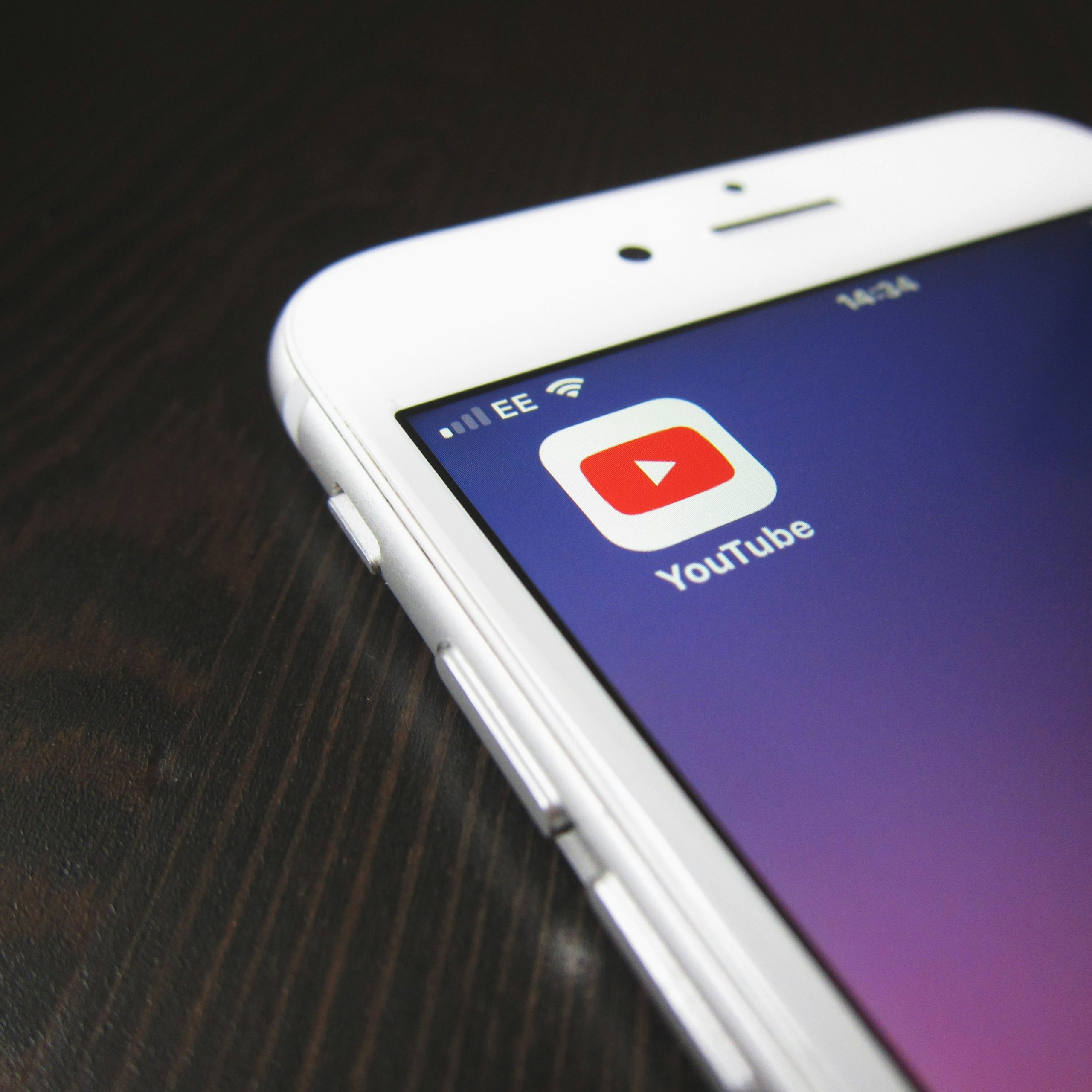
If you’ve been using iCloud to back up your photos, there’s a chance your deleted images are still available online.
How to do it:
- Open Settings and tap on your Apple ID at the top.
- Tap iCloud and select Photos.
- Make sure iCloud Photos is enabled. If it is, you can check your photos on iCloud.com.
- Go to iCloud.com on your computer or use the iCloud Drive app on another device.
- Sign in with your Apple ID, open the Photos section, and check if your deleted pictures are there.
You may be able to download them back onto your iPhone.
Method 3: Recover Photos Using an iTunes Backup
If you’ve backed up your iPhone using iTunes (or Finder on macOS Catalina and later), you can restore your deleted photos from a backup. Just keep in mind, this will replace the current content on your phone with the backup.
How to do it:
- Open iTunes (or Finder on macOS Catalina or later) on your computer.
- Connect your iPhone using a USB cable.
- Select your device when it appears in iTunes or Finder.
- Click Restore Backup.
- Choose a backup that contains the photos you want to recover and click Restore.
Note: Be aware that any new content added after the backup will be lost, so proceed carefully!
Method 4: Use a Third-Party Recovery Tool
If none of the above methods work, don’t worry! There are third-party apps that specialize in recovering lost data, including photos. Some popular options are Dr.Fone, iMobie PhoneRescue, and Tenorshare UltData. These apps can scan your iPhone for deleted files and restore them to your device.
How to do it:

- Download a reputable third-party recovery tool from a trusted website.
- Install the software and connect your iPhone to the computer.
- Launch the program and select the option to recover photos.
- Let the program scan your device for deleted files.
- Once the scan is complete, select the photos you want to recover and follow the on-screen instructions to restore them.
These tools often require payment, but they can be a lifesaver if you’re unable to recover your photos using other methods.
Method 5: Contact Apple Support
If you’ve tried everything and still can’t recover your photos, it might be time to contact Apple Support. They have advanced tools and techniques for dealing with complex data recovery issues. While they can’t guarantee recovery, they may be able to help you out.
How to do it:
- Visit the Apple Support website.
- Choose your device and issue, then schedule a call or chat with an Apple representative.
- Describe your problem, and they’ll guide you through any remaining options.
Bonus Tip: Set Up Regular Backups to Avoid This in the Future
To avoid this heart-pounding situation in the future, make sure to enable iCloud Photos and back up your photos regularly using iCloud or iTunes. This way, you’ll always have a backup ready in case things go wrong.
Frequently Asked Questions (FAQ)
Q: How long do photos stay in the Recently Deleted folder?
A: Photos stay in the Recently Deleted folder for 30 days. After that, they are permanently deleted and cannot be recovered.
Q: Can I recover photos that were deleted before I enabled iCloud Photos?
A: If iCloud Photos was not enabled at the time the photos were deleted, you may not be able to recover them from iCloud. However, if you have an iTunes or Finder backup from that time, you can restore your photos from there.
Q: Will using third-party recovery software delete my data?
A: No, reputable third-party recovery tools don’t delete your data, but always use trusted programs from well-known companies. Always read reviews before downloading any software.
Q: Can I recover deleted photos from an iPhone without a backup?
A: Yes, using third-party recovery tools can help you recover deleted photos even if you don’t have a backup. However, the success rate depends on how much time has passed since the photos were deleted.
Q: How can I prevent losing my photos in the future?
A: Enable iCloud Photos, regularly back up your device, and consider using a cloud storage service like Google Photos to create extra copies of your precious memories.
Conclusion Recovering deleted photos from your iPhone doesn’t have to be stressful. Whether you’re using the “Recently Deleted” folder, iCloud, or third-party recovery tools, there are several ways to retrieve your lost images. So, next time you find yourself in a photo emergency, you’ll know exactly what to do! Keep those backups safe, and happy photo recovering!



