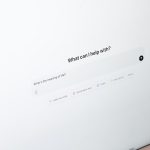Propellerhead Reason is a powerful digital audio workstation (DAW) popular among electronic music producers, including beatmakers and sound designers. One of its most iconic features is the Redrum Drum Computer, a versatile and easy-to-use drum machine that allows for intuitive rhythm creation. Recording a Redrum track in Reason involves a combination of understanding the Redrum interface, setting up the right routing, and capturing the sequence or patterns either in real-time or step-time.
The Basics of Redrum in Reason
The Redrum Drum Computer is a 10-channel drum machine that offers users the ability to load samples, tweak them, and sequence beats all within an intuitive layout. It integrates seamlessly with Reason’s virtual rack, making it a go-to device for percussive tracks.
Each channel in Redrum comes with its own pitch, length, level, and pan controls, offering significant creative flexibility. Additionally, artists can create intricate rhythmic patterns using the built-in 16-step sequencer. Recording your Redrum performance or sequence into Reason is a straightforward process once you understand the workflow.
Step-by-Step Guide to Recording a Redrum Track
-
Step 1: Load Redrum into Your Rack
First, open Reason and insert a new Redrum instrument from the device browser. This is typically done by dragging and dropping the Redrum module into the main rack space.
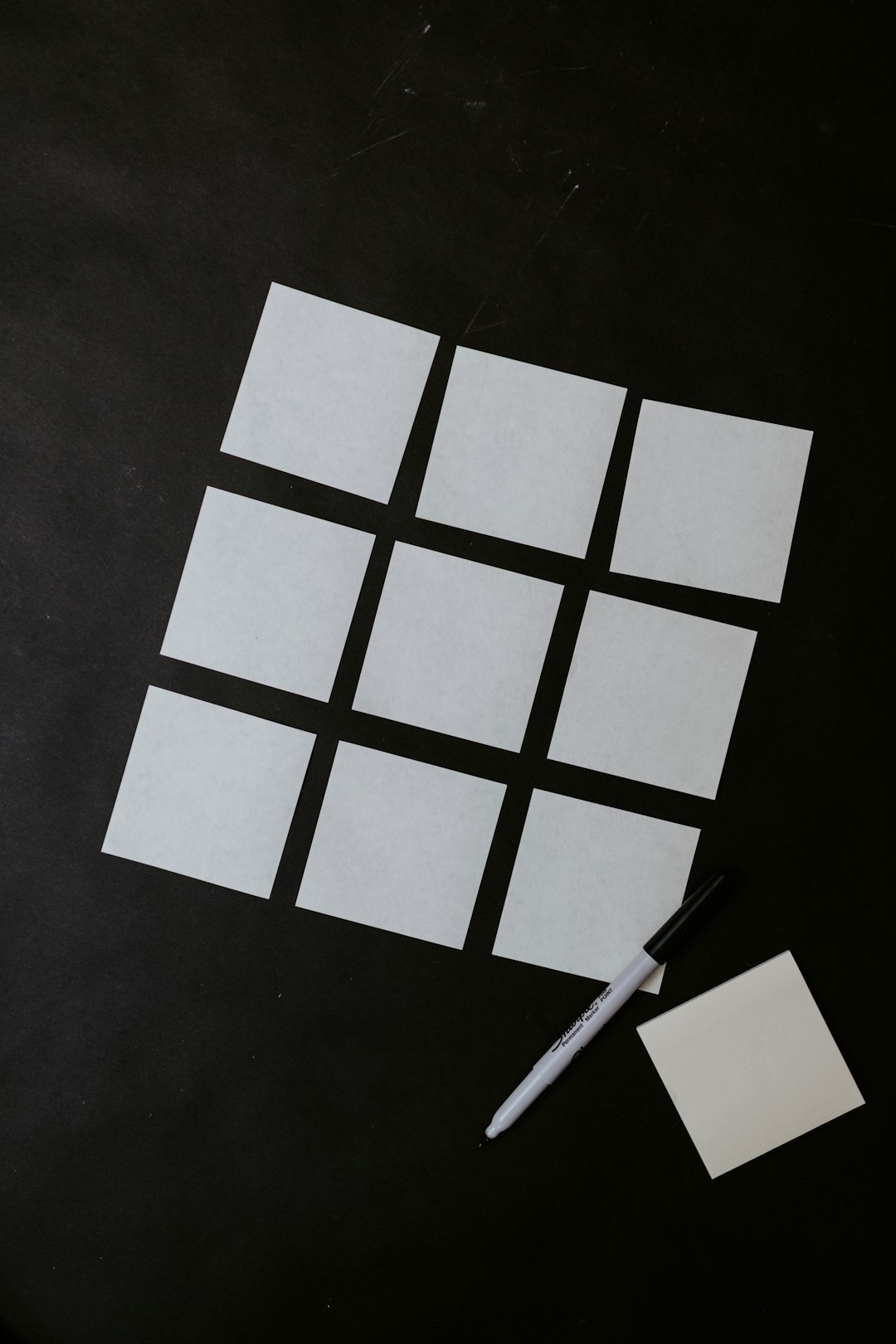
-
Step 2: Select or Load Drum Samples
Redrum doesn’t come with pre-loaded samples. You’ll need to load drum samples into each of the 10 channels. Click the Browse Sample button located on each track to select your desired kick, snare, hi-hat, and other percussive sounds.
-
Step 3: Set Up Your Pattern Sequence
Use the 16-step sequencer to program a beat. Turning on the Pattern Select mode lets you choose a pattern bank (A1–D8), each capable of holding unique rhythm arrangements. Press the step buttons beneath the beats you want to activate, and Redrum will interpret them as triggered notes.
-
Step 4: Enable Pattern or Gate Mode
Recording in Reason depends on whether you want to record the entire pattern sequence or trigger individual drum hits like a MIDI controller.
- Pattern Mode: Redrum plays back internal rhythms created with the step sequencer.
- Gate Mode: Allows triggering individual drum hits from an external MIDI source or keyboard, useful for live drumming or custom sequencing.
-
Step 5: MIDI Routing and Redrum Track Creation
In the Sequencer section of Reason, add a Redrum track if not already created. Ensure Redrum is selected as the MIDI input target. You should see the light flash in Redrum when you hit a key or click a pad, indicating MIDI reception.
-
Step 6: Record Your Performance
Hit the Record button in Reason’s transport bar, then press Play to start capturing your Redrum activity. Depending on the mode:
- In Pattern Mode, you can switch between different patterns during recording, and these changes will be recorded as pattern automation.
- In Gate Mode, each drum sound is triggered via MIDI input and recorded into the timeline as note data.

-
Step 7: Editing the Recorded Track
Once you’ve stopped recording, you can edit the resulting MIDI or pattern automation. Open the sequencer, and look for Redrum’s track lane. In Gate Mode, you’ll see MIDI notes that can be manipulated manually. In Pattern Mode, you’ll see pattern automation clips that you can rearrange, loop, or modify.
-
Step 8: Adding Effects and Mixing
To enhance your Redrum track, include Reason’s built-in effects such as reverb, EQ, compression, or distortion. Route Redrum outputs to a mixer channel or use the separate outputs on the rear panel for independent control over each drum sound.
Pro Tips for Better Redrum Recordings
- Use multiple Redrum units for layered percussion; separate kicks, snares, and hats into different Redrum instances for granular control.
- Name your samples and channels clearly to keep your workflow clean and efficient, especially when dealing with complex drum parts.
- Quantize your recordings if playing in real time to lock them more precisely on the grid.
- Experiment with shuffle and flam controls in Redrum to give your beats a more humanized feel.
Troubleshooting Common Recording Issues
Many users encounter hiccups when first recording Redrum tracks. Here are a few solutions to frequent issues:
- No Sound from Redrum: Ensure that audio routing is correct and volume levels are up for each drum channel.
- Redrum Not Recording Notes: Verify that the correct track is armed in the Sequencer and that you are in the correct mode (Pattern or Gate).
- Pattern Changes Not Recorded: If switching patterns mid-performance in Pattern Mode, ensure you’re automating pattern changes rather than playing them manually only.
Recording Redrum tracks integrates both technical setup and creative execution. Once mastered, it becomes a highly efficient way to produce high-quality drum parts within the Reason environment.
Frequently Asked Questions (FAQs)
- Can I record in both Pattern and Gate mode at the same time?
- No, Redrum supports only one mode at a time. You must switch modes manually depending on whether you want to record sequences or individual hits.
- How do I export just the Redrum track?
- Solo the Redrum track in the mixer and export the bounce to audio. Alternatively, render the track internally as a stem using “Bounce Mixer Channels.”
- What’s the easiest way to edit drum hits after recording?
- Double-click on the recorded MIDI clip in the Sequencer view, which will open the piano roll where you can reposition, delete, or change note velocities for individual hits.
- Can I assign Redrum outputs to different mixer channels?
- Yes, flip the rack around using the Tab key and connect Redrum’s individual outputs to separate channels on the Mixer for full control.
- Is it possible to automate Redrum parameters?
- Absolutely. You can right-click on knobs and sliders in Redrum and select “Edit Automation” to draw your parameter changes into the Sequencer timeline.
By following these steps and tips, users can effectively harness the power of Propellerhead Reason’s Redrum Drum Computer and integrate it seamlessly into their music production projects.