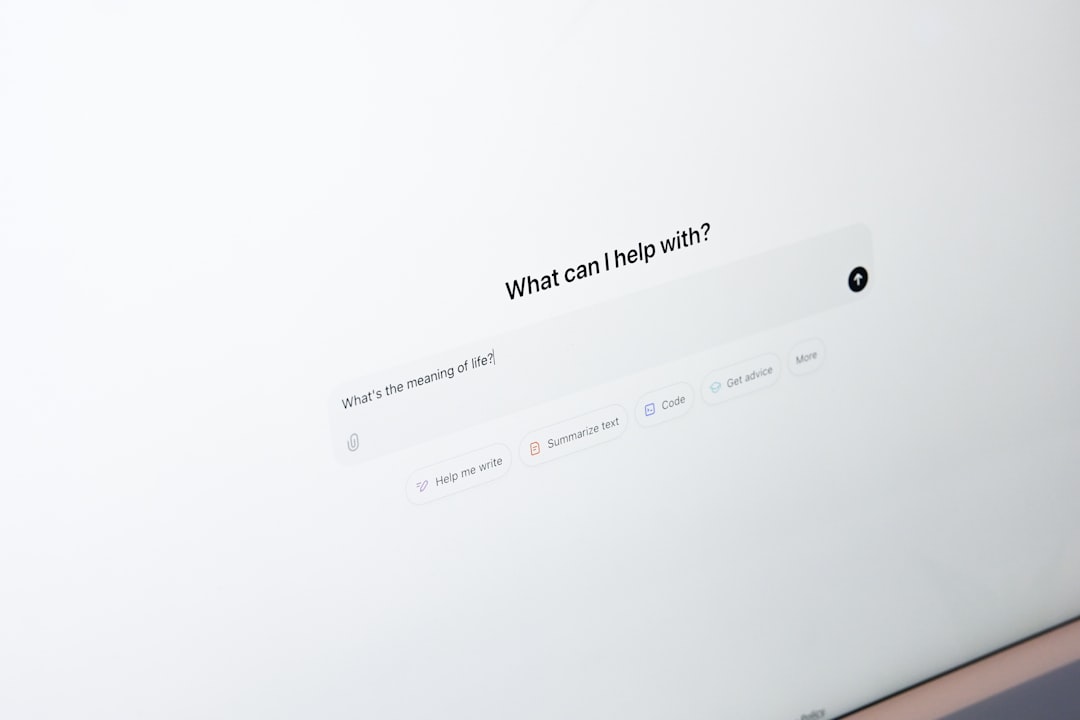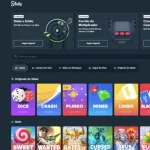In today’s fast-paced digital world, managing multiple email accounts and clients can feel overwhelming. However, tools like Titan Email offer robust solutions for professionals and businesses wanting enhanced communication features. To get the most out of Titan Email, you may want to integrate it seamlessly with other popular email clients—like Outlook, Apple Mail, or mobile email apps. This not only streamlines your work but also keeps you connected no matter what platform you’re using.
Why Integrate Titan Email with Other Clients?
There are several compelling reasons to integrate Titan Email with mainstream email clients:
- Centralized Communication: Manage all your business and personal emails in one place.
- Improved Productivity: Avoid switching between multiple logins and interfaces.
- Better Organization: Sync contacts, folders, and calendars uniformly across platforms.
- Enhanced Mobility: Access Titan Email on your mobile device through your favorite mail app.
Getting Started: Titan Email Protocols
Before you can integrate Titan Email, it’s important to understand the email protocols it uses. Titan supports both IMAP and SMTP servers, which are essential for most email client configurations.
Here are the standard server settings:
- IMAP Server: imap.titan.email
- SMTP Server: smtp.titan.email
- Ports: IMAP – 993 (SSL), SMTP – 465 (SSL)
- Authentication required: Yes
Keeping these settings handy will make your integration process much smoother, regardless of the email client you’re using.
Setting Up Titan Email on Microsoft Outlook
One of the most widely used desktop email clients is Microsoft Outlook. To integrate your Titan Email account with Outlook:
- Open Outlook and go to File > Add Account.
- Select Manual Setup or Additional Server Types, then click Next.
- Choose POP or IMAP, click Next.
- Enter your account info:
- Your Name: Your full name
- Email Address: yourname@yourdomain.com
- Account Type: IMAP
- Incoming mail server: imap.titan.email
- Outgoing mail server (SMTP): smtp.titan.email
- User Name: yourname@yourdomain.com
- Password: your Titan Email password
- Click More Settings, go to the Outgoing Server tab, and enable “My outgoing server (SMTP) requires authentication”.
- Under the Advanced tab, set the port numbers: IMAP – 993 and SMTP – 465, using SSL encryption.
- Click OK, then Next to test settings, and finally Finish.
Your Titan Email is now fully integrated with Outlook, ready to handle all your incoming and outgoing messages.
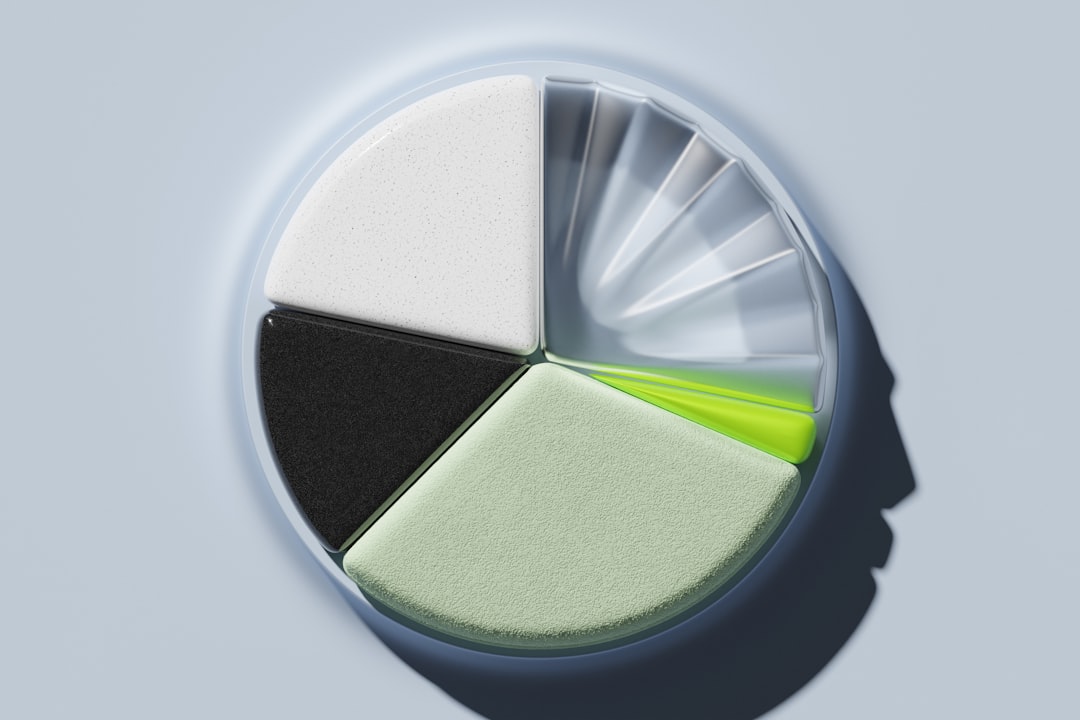
Integrating with Apple Mail
If you’re on macOS or using an iOS device, Apple Mail offers a sleek and efficient way to handle email. Here’s how to connect Titan Email with Apple Mail:
- Open the Mail app.
- From the top menu, go to Mail > Add Account.
- Select Other Mail Account and click Continue.
- Fill in your name, email address, and password, then click Sign In.
- If it fails to auto-configure, enter the server settings manually:
- Incoming Mail Server: imap.titan.email (Port 993, SSL)
- Outgoing Mail Server: smtp.titan.email (Port 465, SSL)
- Username: your full Titan email address
- Click Sign In and choose the apps to use (typically Mail and Notes).
Once configured, syncs between Titan and Apple Mail will be seamless whether you’re on a MacBook or iPhone.
Using Titan Email on Mobile Devices
In an era where mobile accessibility is key, integrating Titan with your smartphone ensures that you’re connected wherever you go. Here’s how to set it up:
Android Devices:
- Go to your device’s Settings and tap on Accounts > Add Account.
- Choose Email or IMAP, depending on your device’s native app.
- Enter your Titan email address and password.
- Manually input incoming and outgoing server settings:
- IMAP: imap.titan.email, Port 993, SSL
- SMTP: smtp.titan.email, Port 465, SSL
- Save and sync.
iOS Devices:
- Open Settings > Mail > Accounts > Add Account.
- Select Other, then Add Mail Account.
- Provide your name, Titan email address, password, and account description.
- Use manual settings as outlined earlier for IMAP and SMTP.
- Save the configuration and verify connectivity.

Troubleshooting Common Issues
While the integration process is usually smooth, you might encounter a few hiccups. Here are some common issues and tips to resolve them:
- Authentication Errors: Double-check your username, password, and whether authentication is enabled for outgoing servers.
- Port Settings: Ensure the correct port numbers are used (993 for IMAP, 465 for SMTP), and SSL is enabled.
- Firewall or Antivirus Blockage: Sometimes security software may block email ports. Try temporarily disabling and testing again.
- Sync Delays: If messages aren’t updating in real-time, verify sync settings on the client or try re-adding the account.
If you run into persistent problems, reaching out to Titan Email support can be very helpful. They can guide you through advanced IMAP logs and error messages.
Third-Party Email Apps to Consider
Apart from the major desktop clients, a growing number of users are turning to third-party email clients like:
- Spark: Great for collaboration and scheduling.
- BlueMail: A handy unified inbox for multiple accounts.
- eM Client: Rich feature set with calendar and task views.
These apps allow manual server configuration, so integration with Titan Email is straightforward. Just make sure to use the correct server details and enable SSL encryption.
Tips for Optimal Integration
To ensure a glitch-free experience across all email clients, keep the following tips in mind:
- Use IMAP over POP: IMAP maintains synchronization across all your devices, ensuring you always have the latest data.
- Regularly Update Passwords: For security reasons, update your credentials and remember to revise them in all connected clients.
- Avoid Duplicate Folders: Some email clients create their own Sent and Archive folders, possibly leading to confusion. Align folder settings for consistency.
- Test Before You Rely: After setup, send test messages and verify delivery and syncing across platforms.
Conclusion
Integrating Titan Email with your favorite desktop, mobile, or web-based email clients allows for