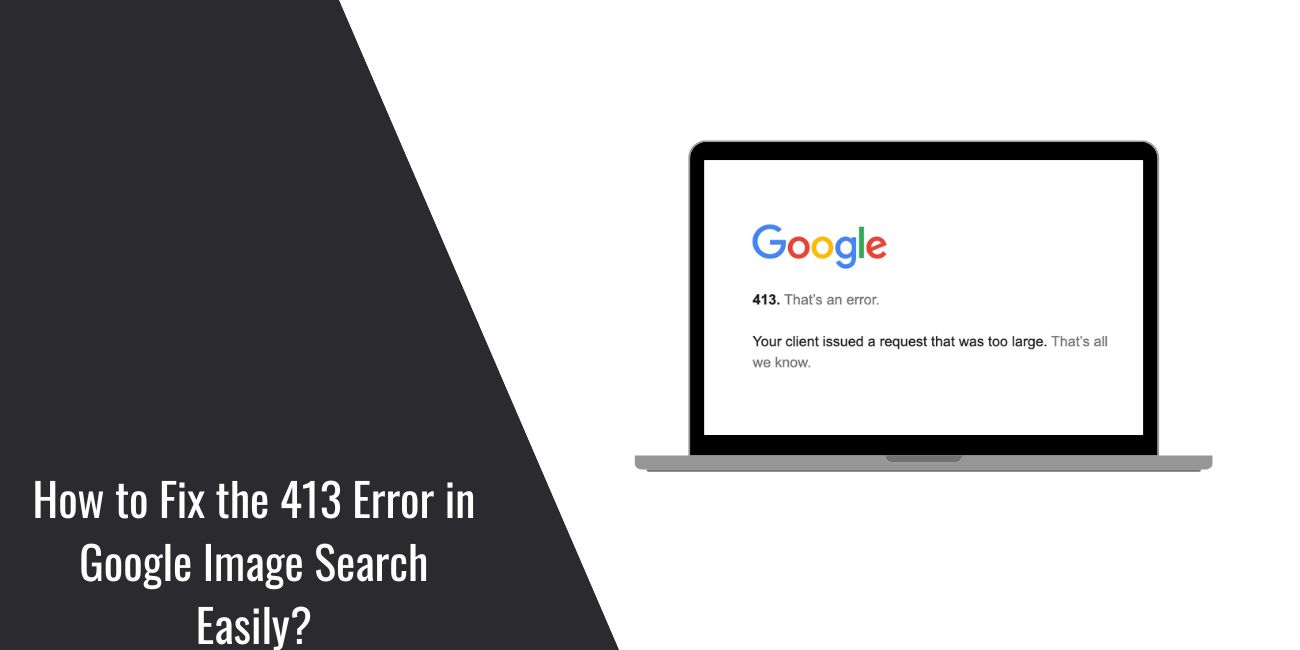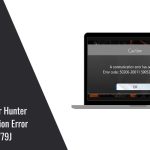Google Image Search is used by millions to find related visuals by uploading a photo. But sometimes, users run into a frustrating issue: a 413 Request Entity Too Large error. This problem usually appears when uploading a large image into the search bar. It doesn’t come up during regular keyword searches—only when trying to use the “Search by Image” option with a file that exceeds certain limits.
Understanding why this happens and how to fix it is the key to using Google Image Search effectively.
What Does the 413 Error Mean?
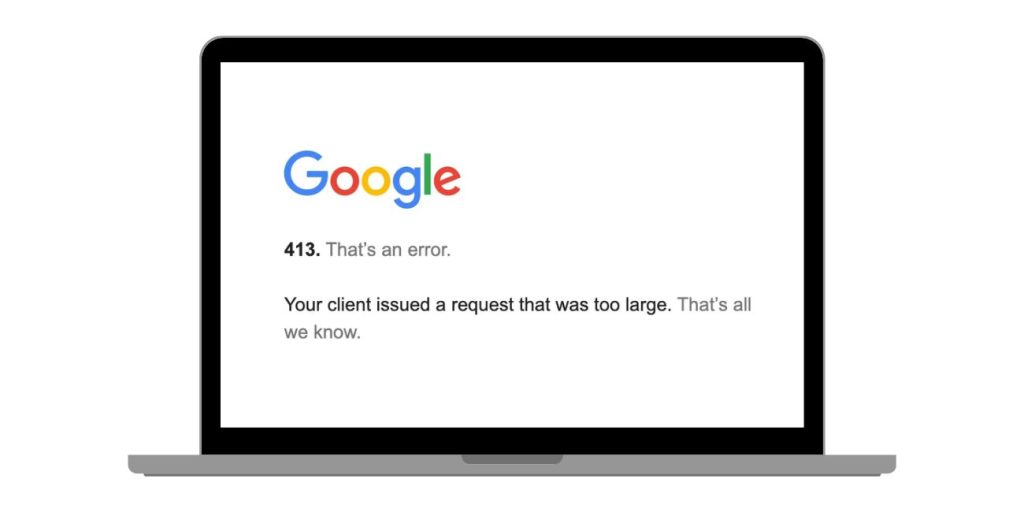
The 413 status code is an official HTTP response that stands for Request Entity Too Large. It means the browser tried to send a file that the server wasn’t ready to handle. This could happen because of size limits on the browser, upload settings on the website, or server rules set by Google’s infrastructure.
Unlike common errors like 404 Not Found or 403 Forbidden, the 413 error focuses only on how big your uploaded file is. It usually affects media uploads, such as photos or videos.
Why Google Image Search Shows This Error?
The 413 error happens when a user tries to upload an image that exceeds the allowed size. This limit may vary depending on the browser, internet speed, or image format.
Here are some reasons the upload gets blocked:
- The image file is too large in megabytes
- The photo resolution is too high (e.g., 8000×8000 pixels or above)
- The browser fails to send the full file before timing out
- A CDN or proxy server sets limits that reject large requests
- Your connection drops mid-upload
How to Fix the 413 Image Upload Error?
To avoid the 413 error and complete your reverse image search, try these steps:
- Compress the image using free tools like TinyPNG, JPEG-Optimizer, or ILoveIMG
- Resize the image to a smaller resolution (e.g., down to 1920×1080)
- Take a screenshot instead of uploading the full image
- Change the format from TIFF or BMP to JPG or WebP
- Try drag-and-drop instead of clicking the upload button
- Use a different browser, like Firefox or Edge, if Chrome isn’t working
These actions reduce the upload size and help the browser finish the request without hitting Google’s size limit.
Preventing the Error 413 Before It Happens in Future
You can avoid this error in the future by preparing your files before uploading them:
- Keep image files under 5MB when possible
- Avoid uploading raw formats like TIFF or RAW
- Use compressed formats like JPEG, PNG, or WebP
- Remove metadata to shrink file size
- If possible, avoid uploading high DPI images (300 DPI or more)
Tools like Photoshop, GIMP, or online platforms can help with this.
What If the Error Persists?
If none of the fixes work, try these steps:
- Use an alternative image search engine like TinEye, Bing Visual Search, or Yandex Images
- Clear your browser cache and cookies
- Disable any ad blockers or extensions that affect file uploads
- Restart your device to clear temporary memory problems
Sometimes the issue lies with a temporary glitch on Google’s servers. If so, waiting and trying again later can resolve it without any changes on your end.
Conclusion
The Google Image Search 413 error is caused by trying to upload an image that’s too big for the browser or server to handle. Reducing the image size, compressing the file, or changing the format can usually solve it. If the error keeps showing up, switch to a different browser or use a lighter image version.
Smaller files upload faster, use fewer system resources, and are less likely to fail. Preparing your image before uploading saves time and prevents frustration.
If you’ve fixed this error before or found another solution that works, leave a comment and share your experience. It might help someone else avoid the same problem.