Nothing’s more frustrating than opening Razer Synapse, only to find it not detecting your carefully curated collection of Razer gear. Whether it’s your beloved Razer mouse, keyboard, or headset, these peripherals offer some of the best customization in the gaming world, and losing control over them can seriously affect your performance and comfort. Fortunately, there are several ways to diagnose and fix the issue, getting you back on track in no time.
Why Razer Synapse Might Not Detect Your Devices
Before diving into solutions, it’s important to understand the root causes. Here are some of the most common reasons why Razer Synapse might fail to recognize your devices:
- Outdated or missing drivers
- Corrupted Synapse files or installations
- USB port malfunctions
- Incompatibilities with your operating system
- Conflicts with other software running in the background
Identifying which of these is affecting your setup is key to resolving the problem. Luckily, the fixes are usually simpler than you might think.
Effective Solutions to Resolve Razer Synapse Detection Problems
1. Check the Basics First
Sometimes it’s the simplest issues that cause the biggest headaches. Try the following:
- Ensure your Razer device is properly connected through a working USB port.
- Try another USB port or even another computer to confirm the device itself isn’t faulty.
- Restart your PC to refresh system resources and connections.
If your device works elsewhere, the issue is likely software-related rather than hardware.
2. Update or Reinstall Razer Synapse
Outdated or corrupted software can often lead to compatibility issues.
- Uninstall Razer Synapse from your system through Control Panel > Programs and Features.
- Download the latest version from the official Razer website.
- Install it, then reboot your system and check for recognition.

3. Update Device Drivers
Drivers help your Windows PC communicate with Razer hardware. If they’re outdated, problems are likely to occur.
- Open Device Manager (Right-click Start > Device Manager).
- Find your Razer device under the relevant category (usually under “Mice and other pointing devices” or “Keyboards”).
- Right-click it and select Update driver or Uninstall device and then reconnect it to trigger a fresh installation.
If manually updating doesn’t help, use a third-party driver tool or Razer’s own support utilities.
4. Remove Conflict-Causing Software
Certain applications, especially those related to security or performance optimization, can interfere with peripheral recognition. Temporarily disable or uninstall:
- Third-party antivirus programs
- PC optimizers or “cleaning” tools
- Other peripheral management tools (e.g., Logitech G Hub)
Then restart your system and open Razer Synapse again to see if the issue persists.
5. Use Windows Troubleshooting Tools
Windows offers several built-in troubleshooters that can pinpoint issues with connected devices:
- Go to Settings > Update & Security > Troubleshoot.
- Run the Hardware and Devices troubleshooter.
- Follow the on-screen instructions and apply any suggested fixes.
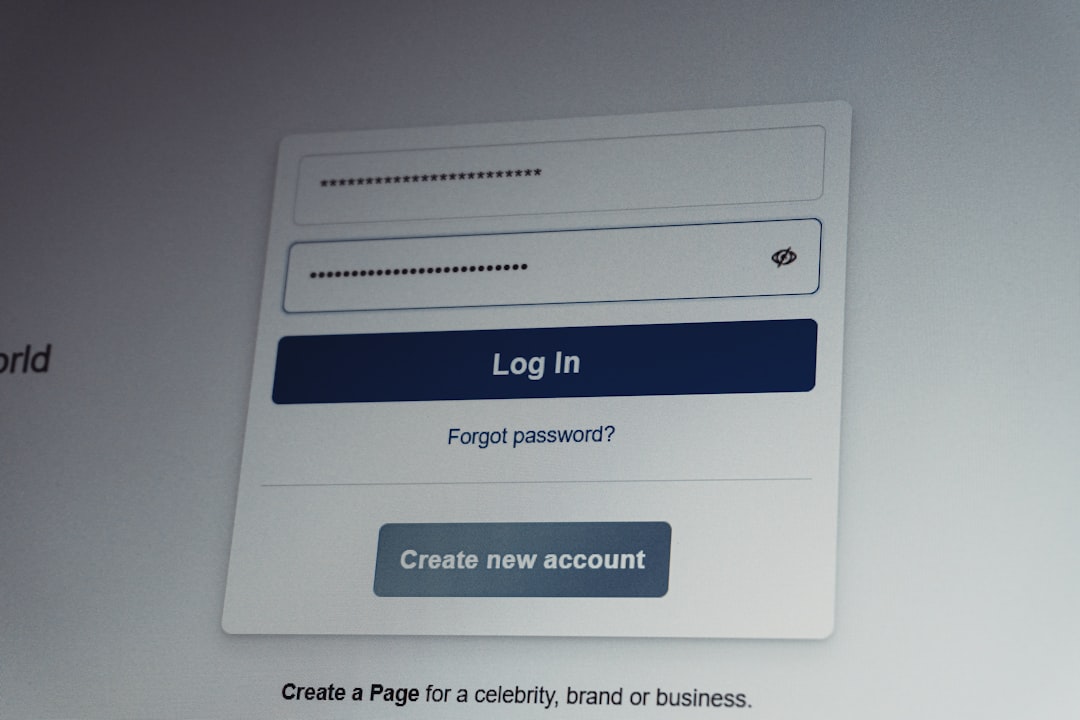
6. Check for Firmware Updates
Some Razer devices require firmware updates to function properly with newer versions of Synapse. Visit the product page on the Razer website and look for firmware downloads specific to your model.
Always follow the firmware update instructions carefully. Interrupting the process can render your device unusable.
Still Not Working?
If none of the above solutions work, it might be time to contact Razer’s support team. Be ready to provide:
- Your device’s serial number
- Your Synapse version
- Screenshots or screen recordings of the issue
Providing these details upfront can help speed up the support process and lead to a quicker resolution.
Final Thoughts
Razer Synapse not detecting devices is a frustrating obstacle, especially for gamers and creatives who rely on precise customization. Thankfully, most issues can be resolved through a combination of software updates, driver fixes, and basic troubleshooting. Once you’ve restored functionality, you’ll appreciate even more the powerful features Synapse offers—from lighting profiles to fine-grained DPI adjustments.
So don’t let temporary glitches separate you from your best performance. With the steps above, you’ll be well on your way to regaining full control of your Razer gear.




