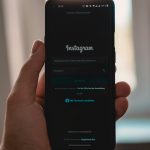Encountering unexpected errors while working in Photoshop can disrupt your workflow and be incredibly frustrating. One such common error is: “Could not complete your request because an unknown or invalid JPEG marker type is found.” If you’ve run into this, you’re not alone. Thankfully, several proven solutions can help you resolve this issue without losing work or wasting time.
This error message typically occurs when you attempt to open a corrupted JPEG file or a file that is not strictly adhering to the JPEG standard. It may also happen if the file you’re opening was saved by a non-standard image editor or contains embedded metadata that Photoshop cannot interpret.
What Causes This JPEG Marker Type Error?
Before diving into the solutions, let’s quickly understand why this error appears. Some common causes include:
- Opening an image file that isn’t fully compatible with the JPEG format.
- Trying to open images created or edited using non-standard editors or camera firmware.
- Corrupted image files due to partial downloads, broken memory cards, or damaged storage media.
- Too much metadata or incorrect markers inserted into the image file structure.
Understanding the root cause can guide your choice of the most effective fix. Let’s walk through several solutions you can try.
1. Try Opening the File in a Different Program
Start with a simple test — try opening the file in another application such as:
- Windows Paint
- Preview (on macOS)
- GIMP or IrfanView
If the file opens correctly in another program, use that software to re-save the image in JPEG format again. Often, re-saving it in a standard-compliant format clears embedded metadata and resolves the marker issue.

2. Convert the Image File Using an Online Converter
If you’re not seeing success with desktop applications, consider using an online converter tool. Websites like Online Convert or iLoveIMG allow you to upload the image and convert it to another format without fees. Convert your JPEG to PNG or re-save it as a new JPEG.
Once downloaded, try to open the new file in Photoshop. This method often strips out incompatible metadata that causes the issue in the first place.
3. Rename the File and Change the Extension
Sometimes, the file extension may say “.jpg” or “.jpeg,” but the file itself may not comply with JPEG formatting. You can:
- Make a copy of the file.
- Change the file extension to “.png” or “.bmp”.
- Try opening the renamed file in Photoshop or another editing program.
This trick occasionally forces the software to read the file as the actual format in which it was saved, bypassing the JPEG marker validation.
4. Use a Hex Editor to Manually Remove Corrupt Markers
If you’re technically inclined, a hex editor can help you manually repair the file by removing or correcting corrupt markers. Tools like HxD or Hex Fiend can show the raw structure of the image file. Look for standard JPEG headers (FFD8) and endings (FFD9). If corrupt data or unusual bytes appear, you can carefully delete them.
Disclaimer: This method should be used with caution and only on copies of the original file. Mistakes can lead to irreversible damage to the image.
5. Update or Reinstall Photoshop
Occasionally, bugs or outdated software libraries in Photoshop can cause it to misread certain types of data. If all else fails, try these steps:
- Ensure Photoshop is updated to the latest version.
- Try resetting preferences (hold Alt + Control + Shift when launching Photoshop).
- Reinstall Photoshop from Creative Cloud to restore settings and libraries.

6. Recover Data from a Corrupted File with Repair Tools
There are professional tools designed to repair corrupted image files. Some of the popular ones include:
- Stellar Repair for Photo
- JPEG Repair Toolkit
- PixRecovery
These applications analyze the file structure and attempt to reconstruct the lost or corrupted parts, making the image readable again.
Preventive Tips to Avoid This Error
To minimize the chances of facing this error in the future, consider these practices:
- Always use reliable image editors and converters.
- Avoid editing or modifying images in mobile apps before transferring to Photoshop.
- Back up your photography files regularly, especially before processing.
- Use standard image download options from cameras and websites instead of forced compression or optimization tools.
Final Thoughts
Facing the “unknown or invalid JPEG marker type” error doesn’t mean your image is lost forever. With a few quick workarounds — from re-saving the file in another app to deeper methods like repair tools or hex editing — you can usually recover your content and continue designing without skipping a beat.
With the right tools and knowledge, you’ll no longer be paralyzed by JPEG marker errors and can keep Photoshop working the way it should.