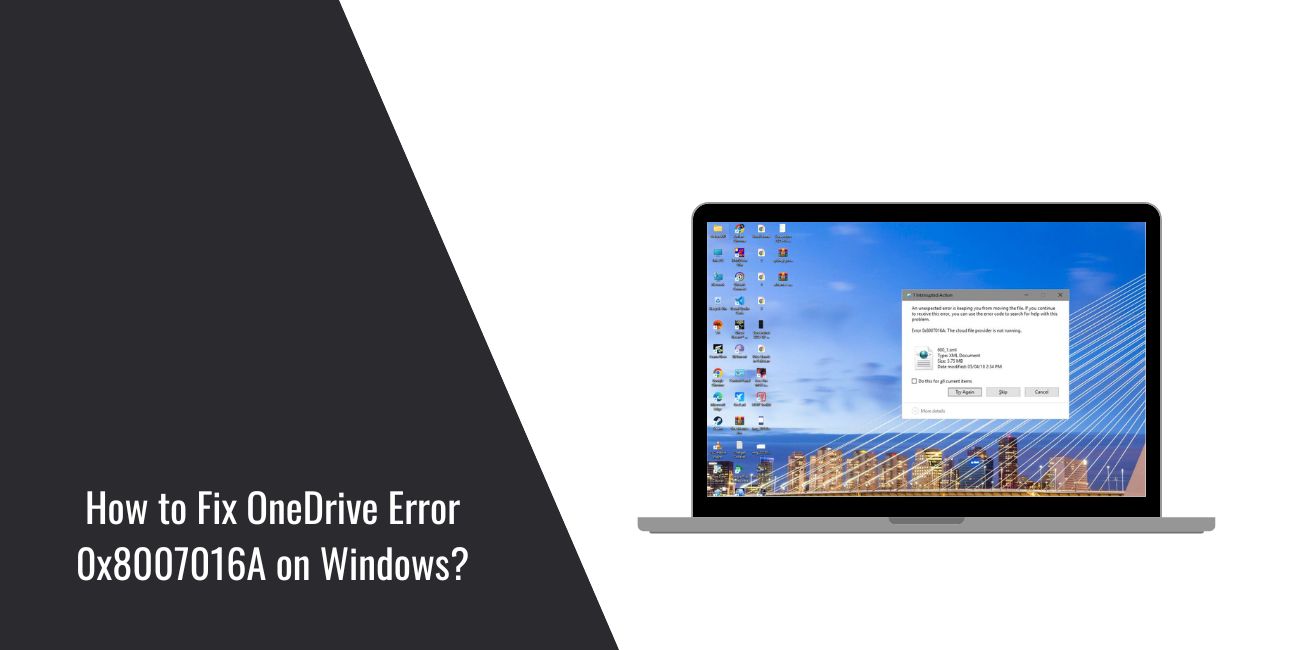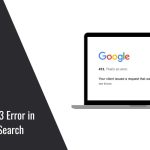You open your computer, try to sync files on OneDrive, and bam—the screen throws up error code 0x8007016A. The message says The Cloud File Provider is not running. Annoying, right? This problem stops OneDrive from syncing files and blocks access to important documents. In this guide, you’ll see what this error means, why it happens, the fixes that work, and how to prevent it from showing again.
What is Error 0x8007016A?
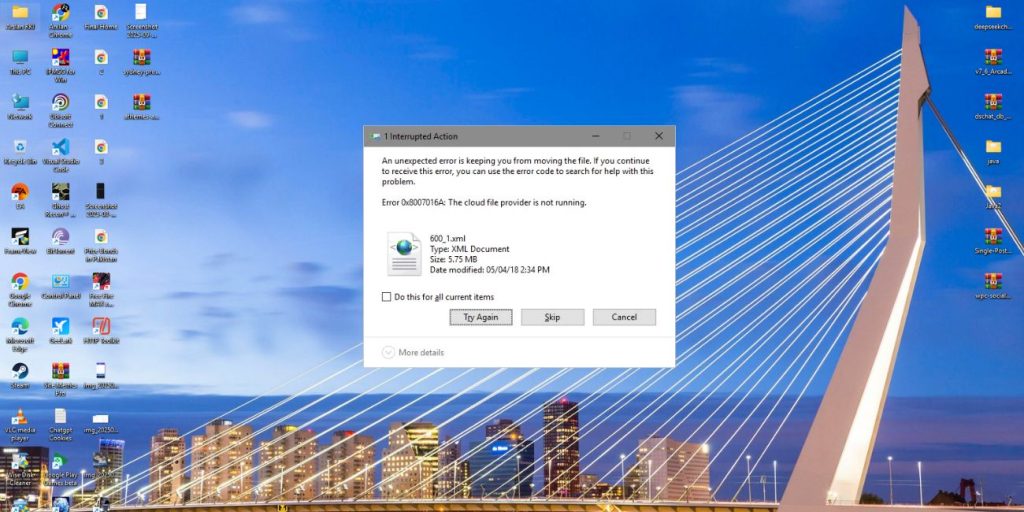
This error is tied to Microsoft OneDrive, the cloud storage service built into Windows 10 and Windows 11. The system shows error 0x8007016A when the Cloud File Provider service isn’t working correctly. That service powers OneDrive’s Files On-Demand feature, which lets you see files in File Explorer without downloading them.
You’ll usually see the error when trying to open or delete files stored online. A small popup may appear near the taskbar or inside File Explorer. The exact message reads: Error 0x8007016A: The Cloud File Provider is not running. It interrupts syncing, file access, and sometimes even shared folder operations.
Common Causes of Error 0x8007016A
Several reasons can trigger this error. Here are the most common ones:
- Disabled Files On-Demand feature inside OneDrive settings.
- Outdated Windows Update that leaves OneDrive broken.
- Corrupted OneDrive cache preventing file sync.
- Disabled Cloud File Provider Service in Windows Services.
- Conflicts with VPNs or third-party firewalls.
- Damaged or missing system registry entries linked to OneDrive.
- Interrupted sync process due to a weak or unstable internet connection.
How to Fix OneDrive Error 0x8007016A on Windows?
Fixes depend on both Windows settings and system checks. Try them one by one until the error goes away.
Fix #1 Restart OneDrive App
Sometimes, restarting the OneDrive process clears temporary glitches.
Here are the steps you can follow:
- Right-click the taskbar and open Task Manager.
- Find Microsoft OneDrive under the Processes tab.
- Select it and click End Task.
- Press the Windows key and search for OneDrive.
- Launch the app again and sign in with your Microsoft account.
Fix #2 Enable Files On-Demand
If Files On-Demand is off, you’ll see this error often.
Here’s how to enable it:
- Right-click the OneDrive cloud icon in the system tray.
- Go to Settings.
- Under the Settings tab, check the box next to “Save space and download files as you use them.”
- Restart OneDrive.
Fix #3 Update Windows and OneDrive
Both Windows and OneDrive release patches for sync issues. Open Settings > Update & Security > Windows Update. Download any available updates. Then, update OneDrive by downloading the latest installer from Microsoft’s official site.
Fix #4 Reset OneDrive App
A reset clears cache and refreshes sync.
Steps to reset:
- Press Windows + R to open Run.
- Type this command:
onedrive.exe /resetand hit Enter. - Wait for OneDrive to restart. If it doesn’t, open it manually.
Fix #5 Check Windows Services
The Cloud File Provider Service must be running.
- Press Windows + R, type
services.msc, and hit Enter. - Look for Cloud Files Filter Driver and OneDrive services.
- Right-click and set Startup type to Automatic.
- Restart your PC.
Fix #6 Reinstall OneDrive with PowerShell
If nothing else works, reinstall OneDrive.
- Open PowerShell as administrator.
- Type:
Get-AppxPackage *OneDrive* | Remove-AppxPackage - Restart your computer.
- Download and install the latest OneDrive app.
Fix #7 Check Internet and Security Apps
Make sure your Wi-Fi or Ethernet connection is stable. Turn off VPN or firewall temporarily to see if they block OneDrive syncing.
Prevention Tips to Avoid OneDrive Error 0x8007016A
A few small habits help you avoid OneDrive errors:
- Keep Windows updates turned on.
- Update OneDrive regularly.
- Use Files On-Demand to reduce local cache issues.
- Avoid shutting down your PC during file syncing.
- Don’t run VPNs or firewalls while syncing OneDrive files.
- Back up important files on external drives or other cloud storage.
- Restart your PC at least once a week to refresh services.
Conclusion
Error 0x8007016A shows up when OneDrive’s Cloud File Provider service fails. It usually points to disabled Files On-Demand, corrupted cache, or broken updates.
By following the fixes above, you can restart OneDrive, reset settings, or reinstall the app to get everything working again. If the error keeps coming back even after these steps, it may be time to contact Microsoft Support. Keep your system updated and follow the prevention tips to stop the error from coming back.