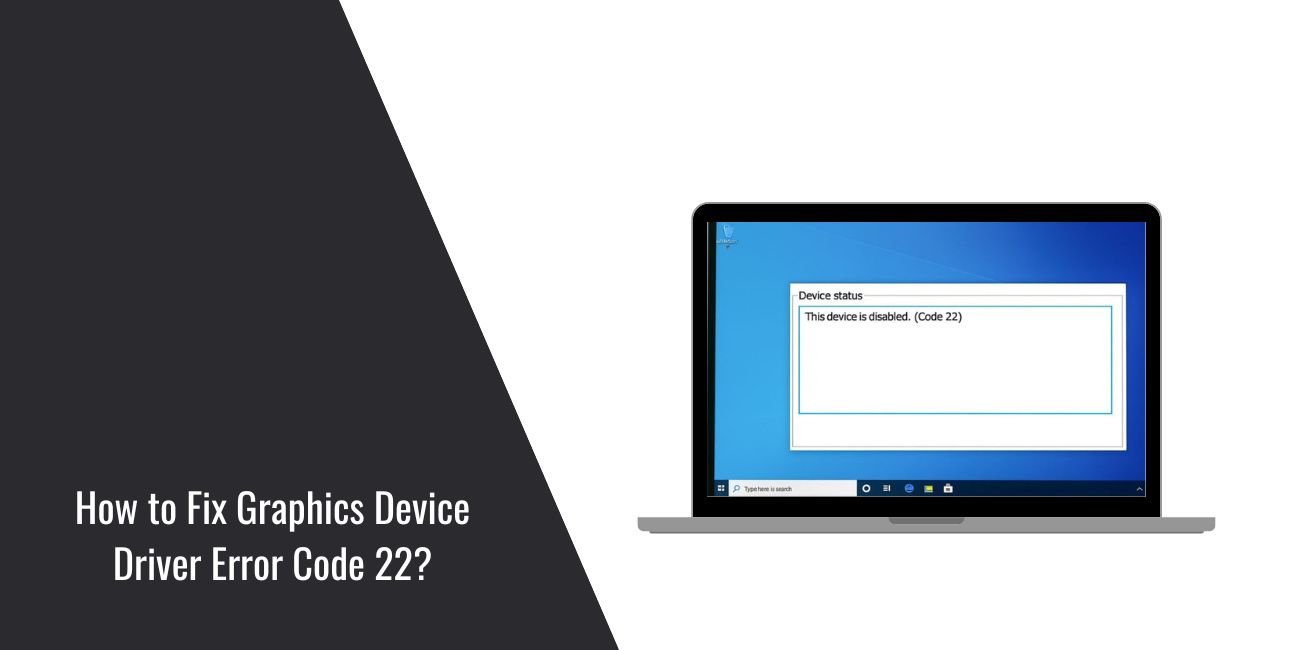You turn on your Windows PC, and something feels off. The display looks wrong, resolution is low, or games won’t launch. When you check Device Manager, you see Error Code 22 on your graphics device. This code means your GPU isn’t working the way it should. In this guide, we’ll explain what Error 22 means, the most common causes, and how to prevent it from happening again.
What is Graphics Device Driver Error Code 22?
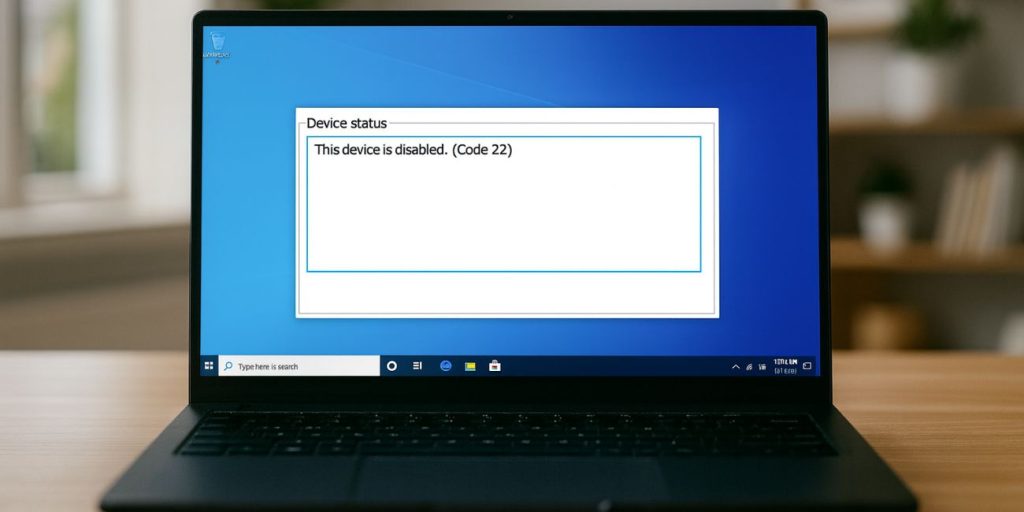
Error Code 22 is a Windows Device Manager message that tells you: “This device is disabled.” When it appears on a graphics card, it means Windows has turned off your GPU or failed to enable it.
You’ll usually see this under Display adapters in Device Manager. It can affect NVIDIA GeForce, AMD Radeon, or Intel graphics cards. Signs include blurry visuals, locked resolution, missing external displays, and apps reporting no GPU available.
Common Causes of Error Code 22
This error can come from both software conflicts and hardware issues. Here are the most common reasons you’ll see Code 22:
- The device was manually disabled in Device Manager
- A driver conflict after installing or updating GPU drivers
- Outdated BIOS or firmware shutting off the graphics card
- Power settings or laptop graphics switching (Optimus/MUX) disabling the GPU
- Problems with eGPU or Thunderbolt connections
- Loose GPU seating or cable issues in a desktop PC
- Conflicting background apps or corrupted Windows system files
How to Fix Graphics Device Driver Error Code 22?
Error Code 22 means the graphics card is disabled. In many cases, re-enabling or refreshing the driver brings it back. If not, work through these fixes one by one.
Fix #1: Enable the Device in Device Manager
The fastest fix is to re-enable the GPU manually.
Steps:
- Press
Win + Xand select Device Manager. - Expand Display adapters.
- Right-click your GPU (NVIDIA, AMD, or Intel).
- If you see Enable device, click it.
- Restart your PC.
- Check if the GPU works again.
Fix #2: Reboot and Check Windows Updates
Sometimes Windows disables hardware after an update but re-enables it after a full restart. Reboot your PC. Then go to Settings → Update & Security → Windows Update and install any pending updates.
Fix #3: Update or Roll Back GPU Drivers
Drivers are the most common cause of GPU errors.
Steps:
- Open Device Manager.
- Right-click your GPU → Properties.
- Go to the Driver tab.
- Click Update Driver → Search automatically.
- If the issue started after a recent update, select Roll Back Driver instead.
- Restart your PC.
Fix #4: Clean Reinstall Drivers with DDU (Advanced)
If updating doesn’t help, do a clean reinstall.
Steps:
- Download Display Driver Uninstaller (DDU).
- Boot Windows into Safe Mode.
- Run DDU → choose Clean and restart for NVIDIA/AMD/Intel.
- After reboot, install the latest driver from your GPU vendor (NVIDIA GeForce Experience, AMD Adrenalin, Intel Driver & Support Assistant).
- Restart again and check Device Manager.
Fix #5: Adjust Power and Fast Startup Settings
Windows power-saving can disable devices.
- Open Control Panel → Power Options.
- Select High performance (or Balanced).
- Turn off Fast Startup:
- Go to Control Panel → Power Options → Choose what the power buttons do.
- Uncheck Turn on fast startup.
- Save changes and restart.
Fix #6: Check BIOS/UEFI for GPU Settings
On some laptops with dual graphics (Intel + NVIDIA/AMD), BIOS can disable the GPU.
Steps:
- Restart your PC and press the setup key (F2, F10, DEL depending on brand).
- Enter BIOS/UEFI settings.
- Look for graphics or video configuration (Optimus, MUX switch, or Hybrid Graphics).
- Ensure the discrete GPU is enabled.
- Save and exit.
Fix #7: Reseat or Reconnect GPU (Desktops and eGPUs)
For desktops or external GPUs, physical connections matter.
- Shut down your PC.
- If desktop: open case, reseat the GPU into its PCIe slot, reconnect power cables.
- If eGPU: reconnect Thunderbolt/USB-C cable, ensure it’s authorized.
- Restart and check Device Manager again.
Fix #8: Run System File Repair (sfc/DISM)
Corrupted Windows files may disable hardware.
Steps:
- Press
Win + R, typecmd, right-click Run as administrator. - Type:
sfc /scannow→ press Enter. - After it finishes, type:
DISM /Online /Cleanup-Image /RestoreHealth
- Restart PC after scans complete.
Fix #9: Perform a Clean Boot to Check Software Conflicts
Third-party apps can disable GPUs at startup.
- Press
Win + R, typemsconfig, and hit Enter. - Under Services, check Hide all Microsoft services, then click Disable all.
- Go to Startup → Open Task Manager.
- Disable all startup items.
- Restart your PC.
- If the GPU works, re-enable items one by one to find the conflict.
Fix #10: Use System Restore or OEM Support
If none of the fixes work and the error started recently, use System Restore to roll back. If the GPU keeps disabling itself or isn’t detected at all, contact your laptop/PC manufacturer
Prevention Tips to Avoid Graphics Device Driver Error Code 22
You can reduce the chance of this error appearing again by following some simple steps:
- Avoid disabling devices in Device Manager unless troubleshooting
- Keep GPU drivers updated from NVIDIA, AMD, Intel, or Dell/HP/Lenovo support pages
- Install BIOS and firmware updates from your PC manufacturer
- Don’t run multiple GPU utilities or overlays at the same time
- Make sure your power supply and cables are secure and stable
- Safely eject or disconnect external GPUs before unplugging
- Create a Windows restore point before applying major updates
Conclusion
Graphics Device Driver Error Code 22 means Windows has disabled your GPU. In most cases, it’s not permanent — it comes from a driver issue, firmware setting, or power conflict.
By keeping your drivers, BIOS, and system updated, and handling your GPU hardware properly, you can prevent Error 22 from returning. If the device keeps disabling itself or disappears entirely, it may point to a hardware fault, and contacting your PC or GPU manufacturer is the best next step.