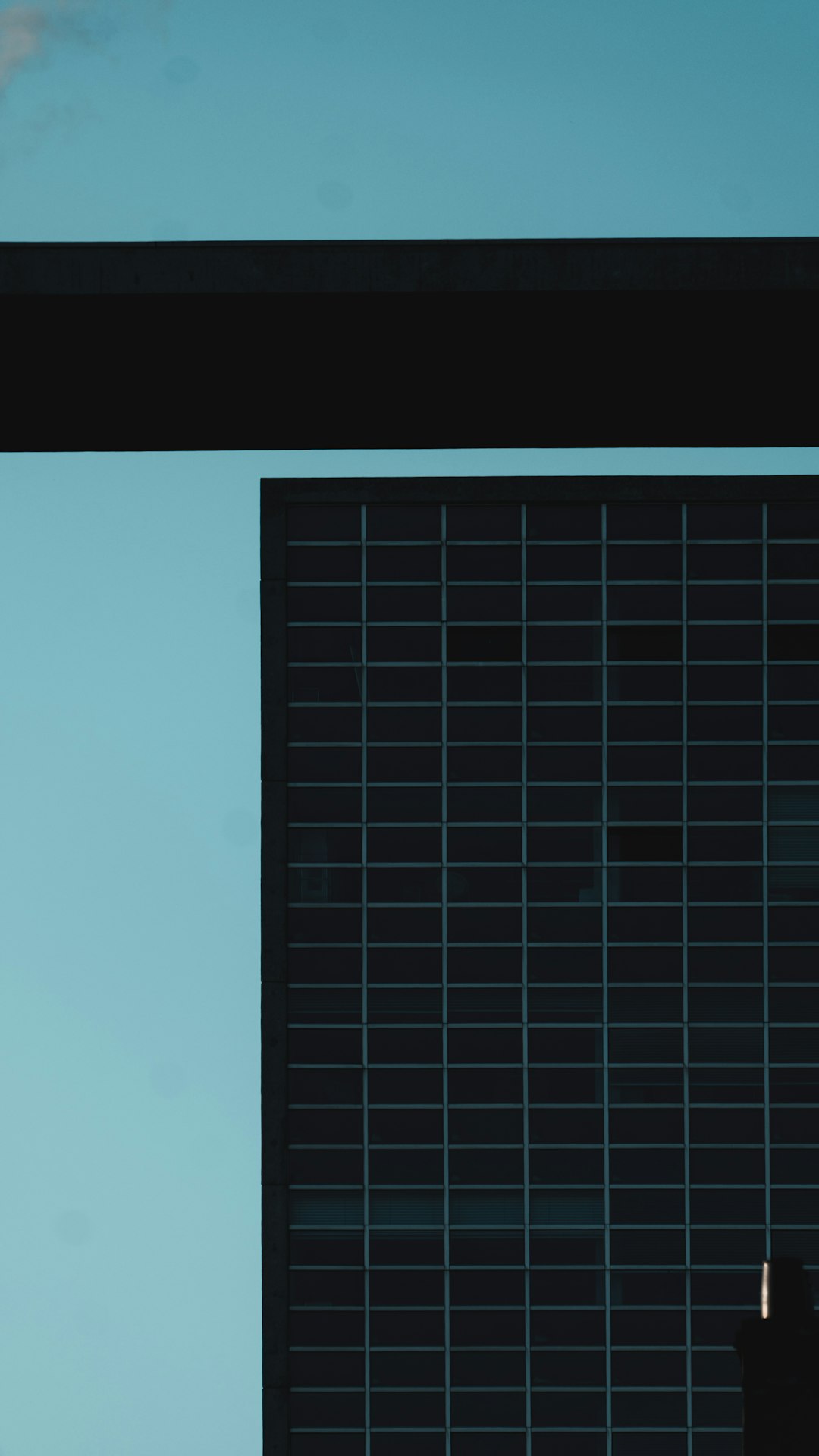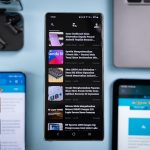Nothing kills the mood faster than launching a game you’ve been waiting all day to play… only to be greeted by an error screen. If you’re here, chances are you ran into the dreaded Delta Force “SAILSDK Init Failed Error (2026000).” Ugh, right? Fear not, soldier—your mission to fix this error starts now, and we promise it won’t be complicated or boring.
TL;DR — Quick Fix Overview
If you’re getting the SAILSDK Init Failed Error (2026000), it’s usually due to internet issues, firewall blocks, server maintenance, or missing game files. Try restarting your PC and router. Make sure the game is not being blocked by antivirus or firewall. Lastly, verify or reinstall game files through your launcher. Keep reading for the full battlefield briefing.
What is the SAILSDK Init Failed Error (2026000)?
This mouthful of a message is more than just intimidating jargon. Here’s what’s really going on:
- SAILSDK stands for “Service And Integration Layer Software Development Kit.” It’s a tool the game uses to connect to its online services.
- The “Init Failed” part means it’s not starting up correctly.
- Error code 2026000 typically relates to connection problems, corrupted files, or outdated software.
So, in plain English: the game is having trouble starting its online backend services. Let’s fix that.
Step 1: Restart Everything (Yes, Everything)
This sounds like a cliché, but you’d be surprised how many tech problems go away with a full restart. Here’s what to do:
- Close the game completely.
- Restart your computer.
- Restart your router or modem (unplug it, wait 10 seconds, plug it back in).
Then try launching the game again. Still got the error? Proceed to the next step.
Step 2: Check Your Internet Connection
The game needs a stable internet connection to launch properly. Follow these quick checks:
- Open a browser and visit any website. If it’s slow or not loading, that’s a clue.
- Use a wired Ethernet connection if possible. Wi-Fi can be unreliable.
- Run a speed test at Speedtest.net or Fast.com to check your connection speed.
If your connection seems fine but the game still won’t cooperate, go deeper.
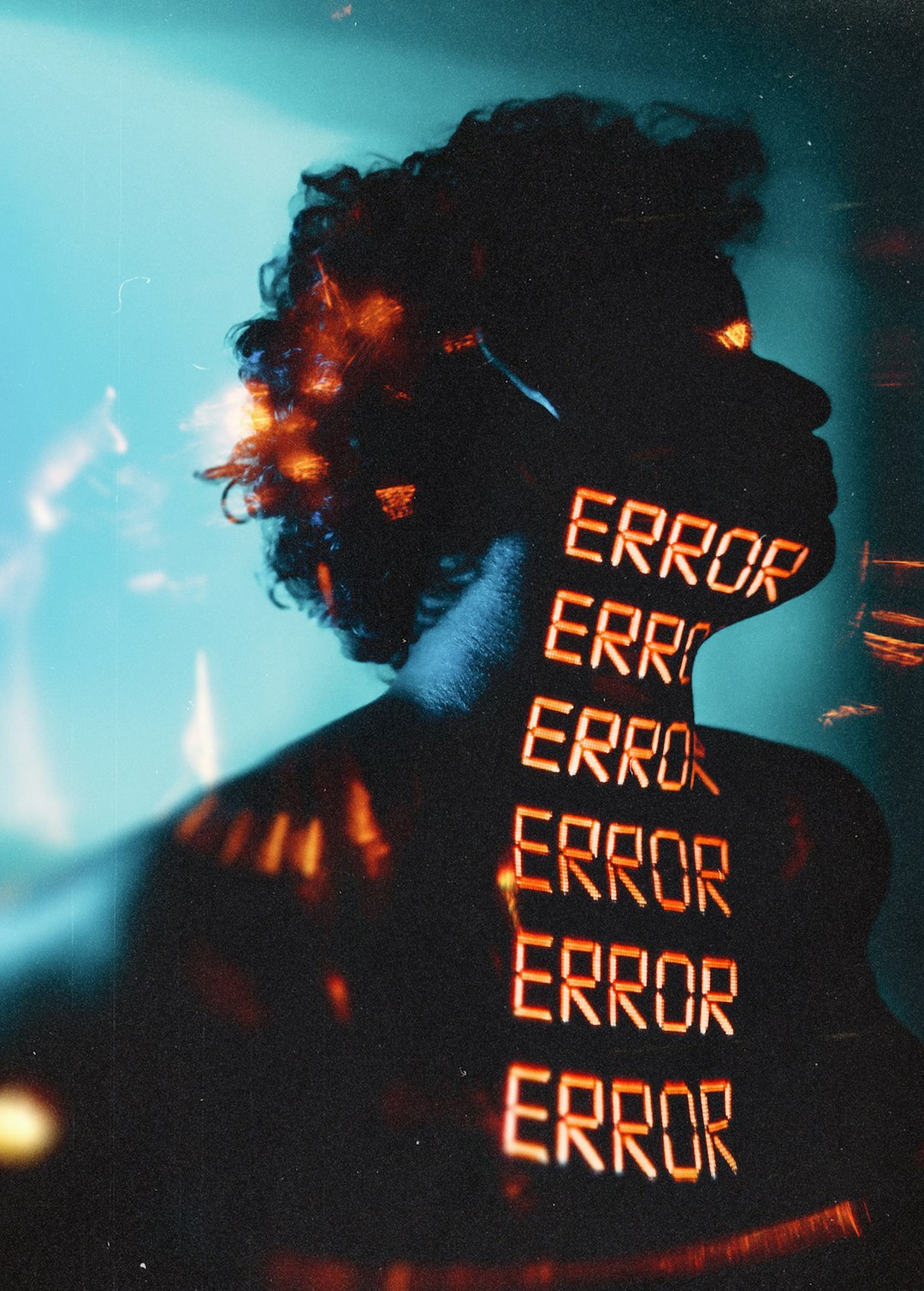
Step 3: Check Server Status
Sometimes, the fault isn’t yours at all. Game servers go down for maintenance or unexpected issues. To check:
- Visit the official Delta Force social media channels or forums.
- Check community posts on Reddit or Discord.
- See if others are reporting the same issue.
If the servers are down, grab a snack and wait it out. There’s nothing you can do but let the devs work their magic.
Step 4: Firewall and Antivirus Clash
Your firewall or antivirus software might think Delta Force is a suspicious threat (rude, right?). Here’s how to white-list the game:
- Search for “Windows Security” in your Start Menu.
- Go to “Firewall & Network Protection” and then “Allow an app through firewall.”
- Find Delta Force or your game launcher and make sure both Private and Public boxes are checked.
Using third-party antivirus software? Do the same within that app or temporarily disable it before starting the game. Remember to turn it back on for safety!
Step 5: Verify Game Files (Corruption Alert!)
A simple corrupted file can ruin your day. Most game launchers (like Steam or Epic Games) let you “verify game files.” Here’s how:
Steam:
- Open Steam Library.
- Right-click Delta Force, choose “Properties.”
- Go to the “Installed Files” tab and click “Verify integrity of game files.”
Epic Games:
- Open the Epic Games Launcher.
- Find Delta Force in your library.
- Click the three dots (…) and select “Verify.”
This will check and redownload any missing or broken files. Try launching again afterwards.
Step 6: Update Everything (Game, OS, Drivers)
Running outdated software? That’s a recipe for errors. Here’s what to update:
- Windows: Go to Settings → Windows Update → Check for updates.
- Game: Open your launcher and check for any pending updates.
- Graphics Drivers: Use GeForce Experience (NVIDIA) or Radeon Software (AMD).
Reboot once everything is nice and updated. Then launch Delta Force again.

Step 7: Reinstall the Game (Last Resort)
If nothing works, it’s time for the nuclear option. We know—it’s painful. But sometimes a clean reinstall is exactly what the situation demands.
- Uninstall Delta Force through your game launcher.
- Make sure to manually delete any leftover game folders (Google the default install path).
- Reboot your computer.
- Reinstall a fresh copy through your game launcher.
Now test the game. If SAILSDK still fails after this, it might be time to contact support.
Bonus Tips!
- Try launching the game as Administrator.
- Use a VPN if the game has regional restrictions or ISP throttling.
- Temporarily disable background apps that may interfere with your connection.
- Make sure your system date and time are accurate. Yes, really—it can cause authentication issues.
Contacting Support (The Final Move)
If you’ve made it all the way here and the error is still around—hats off to your effort. Now it’s time to rope in the cavalry. To get help from Delta Force Support:
- Visit the official Delta Force or game publisher support page.
- Provide detailed info such as:
- Your operating system
- Error code (2026000)
- Steps you’ve already tried
- Attach any screenshots if you can.
The more info you give them, the faster they can help out!
Mission Complete!
You made it through the whole guide, soldier. Whether you’re just starting out or already tagged every checkmark, fixing the SAILSDK Init Failed Error isn’t as scary as it first seems. Most of the time, it comes down to one of three things: poor internet, blocked connections, or wonky game files.
So take a deep breath, apply these fixes, and get back into the action. The battlefield awaits!