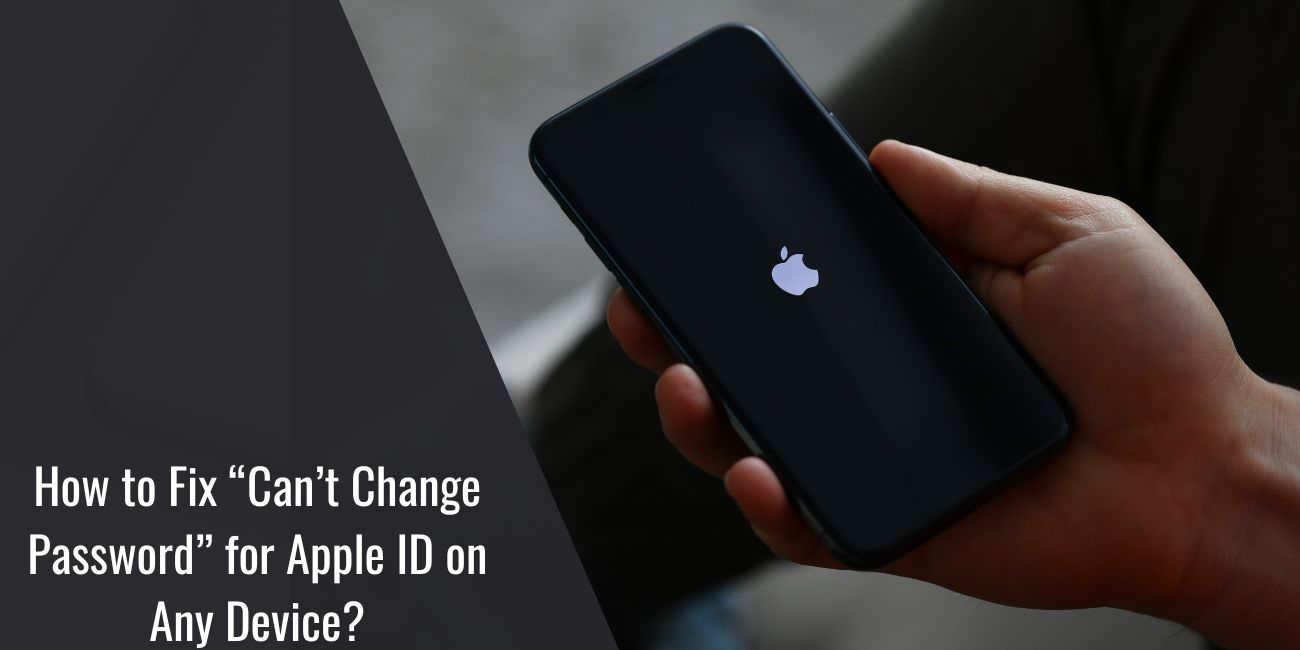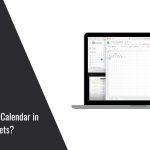Losing access to your Apple ID can be frustrating. Many users face problems when they try to change their Apple ID password, either due to a forgotten passcode, system glitch, or an issue with verification. Since your Apple ID controls access to iCloud, the App Store, FaceTime, and other Apple services, fixing this issue quickly is important.
In this article, we’ll walk through every possible reason and solution, using clear steps and terms you can understand. Whether you use an iPhone, iPad, MacBook, or just a browser, this guide will help you solve the problem.
Why Can’t I Change My Apple ID Password?
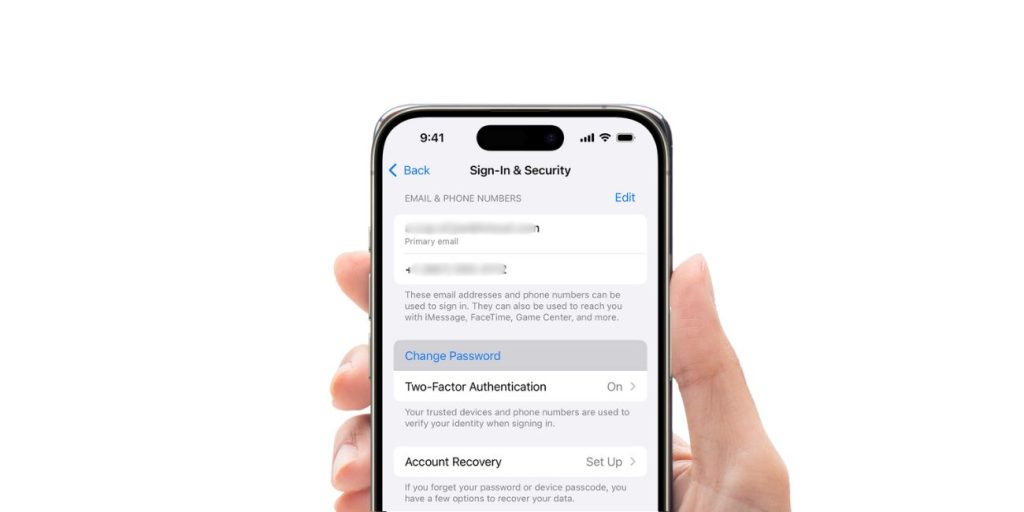
Your Apple ID password might not change for a few common reasons.
Some users have an outdated phone number set up for two-factor authentication. Others might be using an old version of iOS or macOS that blocks security updates. If the Apple ID is locked after multiple wrong password attempts, Apple will prevent any changes to protect your account. In rare cases, the issue comes from Apple’s own server being down, which affects password resets across all devices.
Device trust issues are another factor. Apple sends a verification code to trusted devices or phone numbers linked to your ID. If you don’t have access to them, the system won’t let you through. These controls are part of Apple’s security process, but they can cause problems if your trusted settings are outdated or wrong.
How to Change Your Apple ID Password?
You can change your Apple ID password in several ways depending on the device you’re using. Choose the method that fits your situation best.
1. Change Apple ID Password on iPhone or iPad
If you have access to your iPhone or iPad and are signed in with your Apple ID:
- Open the Settings app.
- Tap your Apple ID name at the top of the screen.
- Select Password & Security.
- Tap Change Password.
- Enter your current device passcode if asked.
- Type your new password and confirm it.
This method works only if you’re signed in and the device is already trusted.
2. Change Apple ID Password on a Mac
For users on macOS using a MacBook or iMac:
- Open System Settings from the Apple menu.
- Click on your Apple ID in the sidebar.
- Select Password & Security.
- Click on Change Password.
- Follow the prompts to set a new password.
3. Change Apple ID Password Using a Web Browser
You can also manage your Apple ID using any device with internet access:
- Go to appleid.apple.com
- Sign in with your current Apple ID and password.
- Click Sign-In & Security.
- Choose Password, then enter a new password and confirm.
4. Forgot Your Password or Can’t Sign In
If you can’t access your account because you forgot the password or lost access to your trusted device:
- Go to iforgot.apple.com.
- Enter your Apple ID email address.
- Follow the instructions provided by Apple.
- Use any available trusted device or phone number to receive the verification code.
- If those are unavailable, continue with account recovery.
This option is helpful if you’re locked out and need to reset your password using Apple’s identity verification steps.
Two-Factor Authentication Problems and How to Fix Them
Two-factor authentication protects your Apple ID, but it can also block access when things go wrong.
Make sure your trusted phone number is still active. Apple uses this number to send verification codes. If you changed your number and didn’t update it, you won’t receive the code. Check your trusted devices as well. If one of them is signed in to the Apple ID, you can get the code directly on that device.
If you’re not receiving a code, try restarting your phone and checking SMS, iMessage, or your lock screen notifications. If nothing works, use account recovery at [iforgot.apple.com].
What to Do if Your Apple ID Is Locked or Disabled?
Apple sometimes locks an account after too many failed sign-in attempts. You’ll see a message like “Your Apple ID has been locked for security reasons.”
To fix this:
- Go to the Apple ID recovery page.
- Enter your email and follow the instructions.
- If Apple asks for information like your date of birth or credit card linked to your account, enter it carefully.
- If approved, Apple will send you instructions to reset your password.
In case your identity can’t be verified right away, recovery may take several days. Apple will keep you updated through email or SMS.
Use Apple’s Account Recovery System
If you can’t sign in and don’t have access to a trusted number or device, you’ll need to start account recovery.
This process begins at iforgot.apple.com. Apple will ask a few questions to check if you are the real owner. Once started, you may need to wait while they review the information.
Avoid creating a new Apple ID during this process. It can cause loss of purchased apps, subscriptions, and saved data. Stay patient and check your email often for updates from Apple.
When to Contact Apple Support?
You should contact Apple Support if you’re unable to recover your account after several attempts, haven’t received the password reset email, or no longer have access to your recovery key and trusted devices. These situations often require direct help from Apple to regain control of your Apple ID.
Before reaching out, make sure you have your Apple ID email, any trusted phone number you previously linked, and proof of purchase for your Apple device, such as an iPhone or MacBook. This information helps verify your identity quickly.
To get help, visit getsupport.apple.com, where you can choose between chat support, a phone call, or booking an in-store appointment.
Conclusion
If you’re unable to change your Apple ID password, check your devices, phone numbers, and internet connection first. Many times, the problem is a small setting or an outdated detail that can be fixed quickly. For more complex issues, Apple’s recovery and support systems are there to help.
Have you fixed your Apple ID issue in a different way? Share your experience in the comments below—it might help someone else.