If you’re setting up a virtual machine and encounter the error message “Binary Translation is Incompatible with Long Mode on this Platform”, you’re not alone. This issue commonly arises when using virtualization software like VMware or VirtualBox, and typically occurs when you’re trying to run a 64-bit guest operating system on hardware or settings that do not support it. In this article, we will explore the causes of this error and walk you through how to resolve it so that your VM can run smoothly and efficiently.
Understanding the Error
This specific error often appears when attempting to run a 64-bit guest OS using a 32-bit host configuration or when hardware virtualization features are either not enabled or unsupported. Simply put, the virtualization software cannot emulate the long mode (64-bit mode) required by your VM.

Long Mode is an operating mode in x86-64 CPUs that enables 64-bit operability. “Binary Translation” refers to one way hypervisors virtualize the CPU for guest operating systems. However, binary translation is a legacy method and does not support 64-bit guest systems, which is why enabling hardware-assisted virtualization (like Intel VT-x or AMD-V) is crucial.
Step-by-Step Fix
Follow these steps to eliminate the error and create a stable virtual environment.
1. Check Your System’s Compatibility
Before diving into BIOS settings or virtualization software configurations, ensure that your processor supports virtualization:
- For Intel CPUs, make sure it supports VT-x (Intel Virtualization Technology).
- For AMD CPUs, it should support AMD-V.
You can confirm this using tools like CPU-Z or by checking the official specs from the manufacturer.
2. Enable Virtualization in BIOS/UEFI
Even if your CPU supports virtualization, it might not be enabled in your BIOS or UEFI firmware settings. Here’s how to enable it:
- Reboot your computer and enter BIOS/UEFI by pressing a key during startup (usually F2, Del, or Esc).
- Navigate to the Advanced or CPU Configuration section.
- Find Intel VT-x or AMD-V and set it to Enabled.
- Save and exit the BIOS.
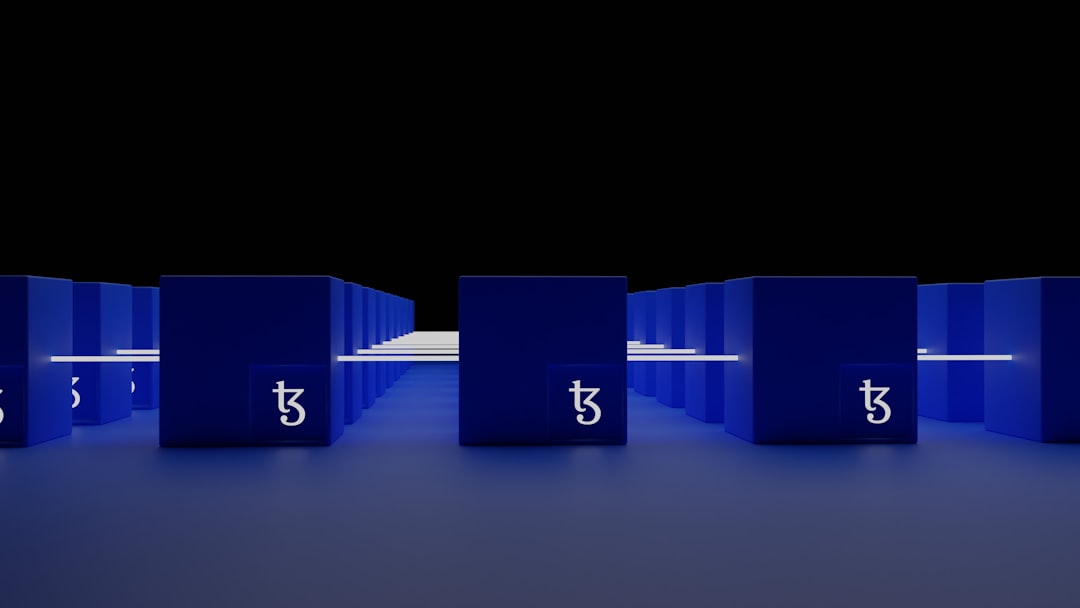
After enabling these settings, boot into your OS and try launching your VM again.
3. Install a 64-bit Host Operating System
If your host operating system is 32-bit, it won’t support a 64-bit guest even if your CPU is capable. Make sure your host system is 64-bit. You can check this by:
- On Windows: Go to Settings > System > About and look for “System Type.”
- On Linux: Run the command
uname -m. If it returnsx86_64, your system is 64-bit.
If you’re running on a 32-bit OS, consider upgrading your host machine to a 64-bit version to support virtual environments that need long mode.
4. Update or Reinstall Your Virtualization Software
Older versions of VMware or VirtualBox might not support newer processors or 64-bit guests efficiently. Make sure you have the latest version installed. If you’re unsure, uninstall your current version, reboot, and download the latest version from the official website.
5. Configure VM Settings
After confirming your hardware and software are capable, check your VM’s configuration:
- Open the virtualization software (e.g., VMware Workstation, VirtualBox).
- Select your virtual machine and go into its settings.
- Ensure that the Guest OS version is set to 64-bit.
- If an option exists for “Enable VT-x/AMD-V” or “Enable Nested Paging,” ensure it is checked.
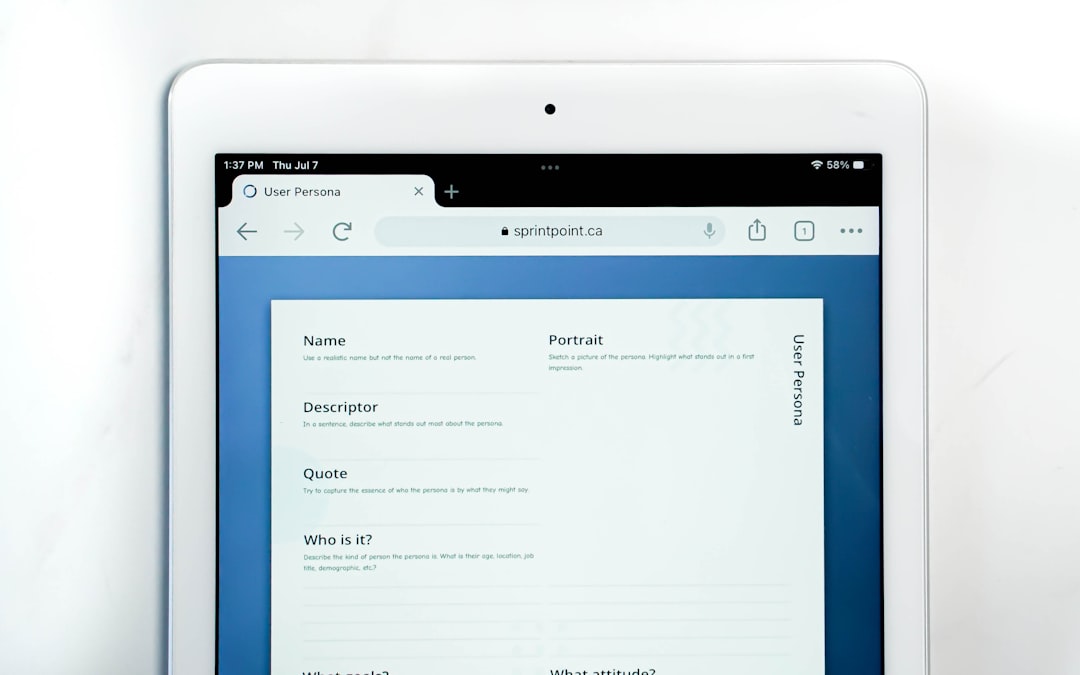
6. Avoid Suspended States
If you put your host machine in a suspended state or hibernation and later resume it, the VM might experience issues with virtualization flags. Always shut down your host machine cleanly and perform a full system reboot if the error keeps recurring.
Final Thoughts
Addressing the “Binary Translation is Incompatible with Long Mode” error involves a combination of ensuring hardware compatibility, updating software, and properly configuring settings. By following the steps outlined above, you can resolve the issue and run your virtual machines without interruptions.
Still running into problems? Consider checking your virtualization software’s official documentation or reaching out to their support forums, where experienced users and professionals can provide further assistance. With patience and the right troubleshooting, your VM will be up and running in no time.



