Typing on Apple TV shouldn’t feel like solving a Rubik’s Cube. But let’s be honest—it does. The default keyboard layout? Just plain annoying. It stretches every single character out in one long row. Searching for your favorite show suddenly turns into finger gymnastics.
Luckily, there’s a better way. You can fix that clunky layout in a few quick steps. Let’s break it down. Don’t worry—no tech degree required!
Why the Default Keyboard is So Awkward
The problem starts with how letters appear. On Apple TV, they’re displayed in one straight line from A to Z. That means:
- You scroll forever just to get to “Z”
- Typing long names becomes a total pain
- Voice dictation often misunderstands what you say
It’s kind of like trying to find a book in a bookstore where all the titles are laid out in one never-ending shelf—ugh.

Step-by-Step: How to Change the Keyboard Layout
Don’t rage-quit just yet. Apple quietly offers a way to fix that layout. It just takes a few nudges in the settings.
- Open Settings on your Apple TV. It’s the gear icon.
- Scroll to “General” and click on it.
- Scroll down to “Keyboards”. Yes, there is a dedicated section.
- Choose “Layout”. Here’s the good part!
- Select “Grid” instead of “Linear”.
Voilà! No more endless side-scrolling. With the grid layout, letters are neatly organized. It’s more like a phone keyboard, and your thumbs will thank you.
Want Even Faster Typing?
Switching to the grid helps a lot. But if you want to level up your typing speed even more, try these bonus tips:
- Use your iPhone or iPad: Install the Apple TV Remote in Control Center. Type with your touchscreen!
- Enable Dictation: Just press the mic button on your Siri Remote and say what you want to search for.
- Pair a Bluetooth Keyboard: Yup, it works. Perfect if you type a lot.
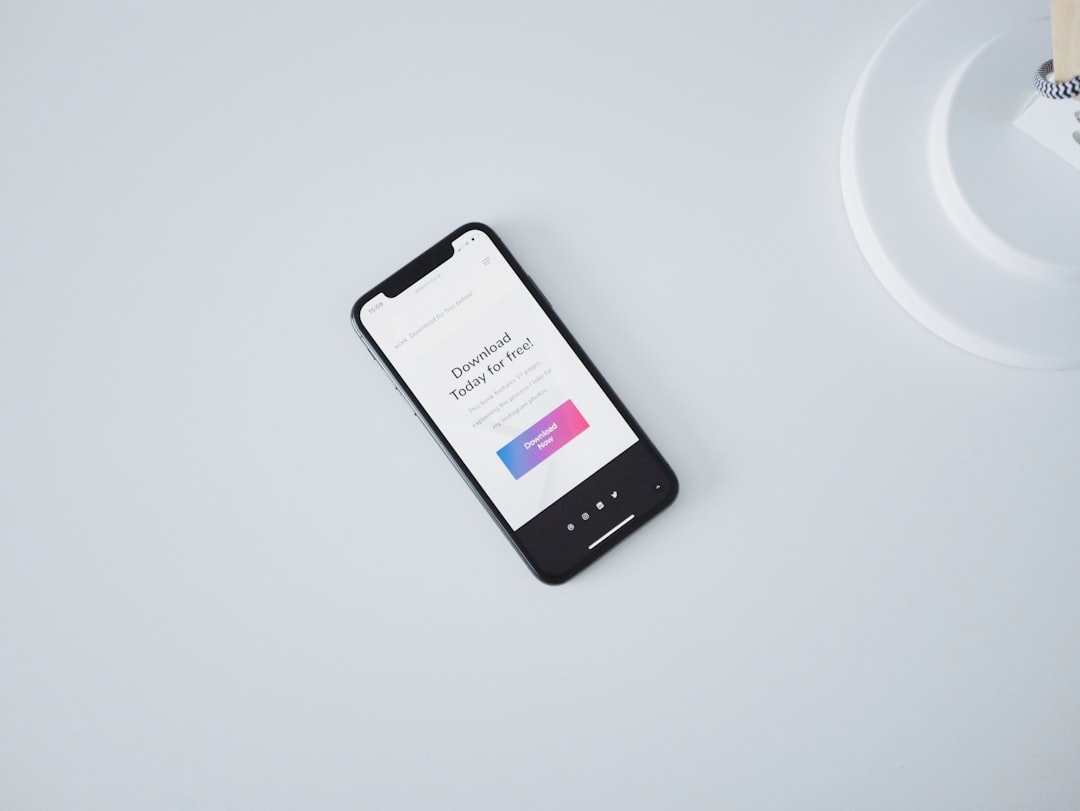
What If You’re Stuck?
If you don’t see the option for Grid layout, make sure your Apple TV is updated. Here’s how to check:
- Go to Settings > System > Software Updates
- Select “Update Software”
- If an update is available, go ahead and install it
After the update, head back to your Keyboard settings. The Grid option should now be there waiting for you!
Why You’ll Love the Grid Layout
Still on the fence about switching? Let’s compare:
| Feature | Linear Layout | Grid Layout |
|---|---|---|
| Letter Access Speed | Slow | Fast |
| Ease of Use | Frustrating | Smoother |
| Thumb Cramp Level | High | Low |
Unless you enjoy scrolling past 25 letters just to type “Zelda,” the Grid layout is a total upgrade.
Final Thoughts
Apple TV is already awesome for binge-watching, gaming, and even karaoke (don’t lie, you’ve tried it). But the keyboard? Not so much—until now. Make the change, save your sanity, and enjoy blazing-fast searches from the comfort of your couch. 🎉
Happy typing!



