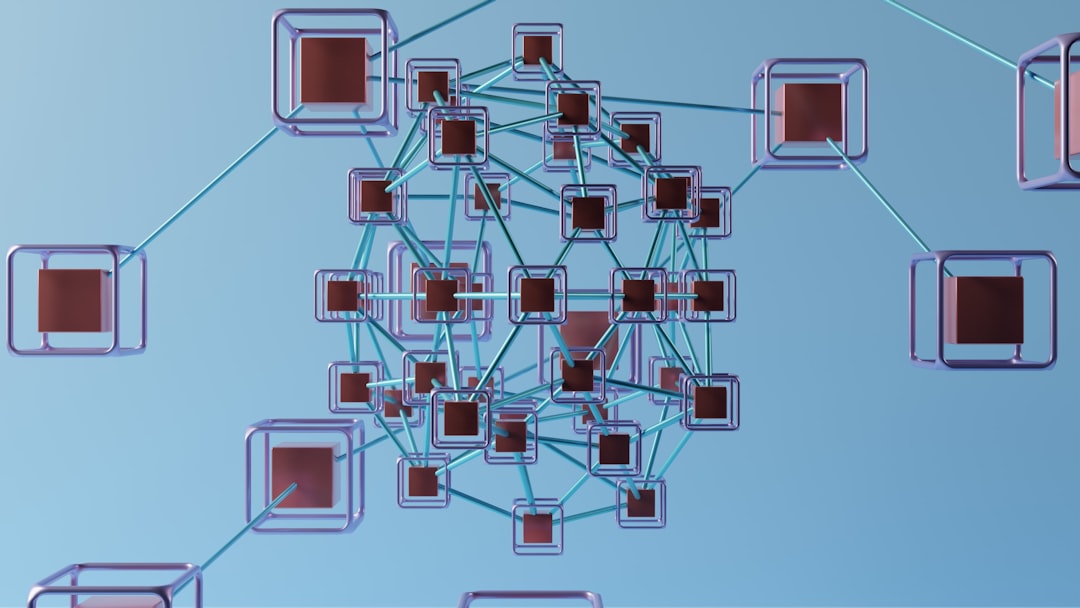The integration between grandMA3 and Capture visualizer has become a popular solution among lighting designers, offering a seamless workflow for real-time visualization and programming. Whether for pre-programming a show or enhancing creative processes, connecting these two systems ensures smoother operation and enhanced workflow efficiency. This guide offers a step-by-step walkthrough on how to connect a grandMA3 console or onPC software to Capture.
Step-by-Step Guide to Connect grandMA3 to Capture
Step 1: Setup Your Network
Before establishing the connection, ensure both the grandMA3 system and the computer running Capture are connected to the same network. This can be a local wired LAN or a properly configured Wi-Fi network for testing and small-scale setups.
- Set static IP addresses for both the grandMA3 console/onPC and your Capture machine.
- Use a private IP range such as 2.x.x.x with a subnet mask of 255.0.0.0 which is standard for MA-Net.

Step 2: Configure grandMA3
Now it’s time to prepare your grandMA3 system for output:
- Open grandMA3 console or onPC software.
- Go to Menu > Network > DMX Protocols.
- Enable sACN (Streaming ACN) or Art-Net output protocol, depending on what Capture is set to receive.
- Assign universes and ensure that transmit is turned ON for each universe you intend to use.
For most Capture setups, sACN is the recommended protocol due to its more modern and robust architecture.
Step 3: Patch Fixtures in grandMA3
Ensure your fixtures are patched correctly in the grandMA3 patching interface:
- Navigate to Menu > Patch > Add Fixture.
- Choose your fixture types, assign correct DMX addresses and universes that match your planned layout in Capture.

Step 4: Open Capture and Set Input
Launch the Capture software on your computer. Once running:
- Go to Tools > Universes.
- Enable DMX input by selecting the protocol (either sACN or Art-Net).
- Ensure the correct universe is matched to the one you’ve assigned in grandMA3.
- Once the input is correctly configured, you should start seeing the DMX data streaming in.
You might notice the universe changing colors in the Universe window, which indicates incoming signal from grandMA3.
Step 5: Visualize and Test
After configuring both sides, your Capture project should now respond to changes made in the grandMA3 interface:
- Move pan/tilt or intensity in grandMA3, and check for real-time lighting response in Capture.
- Record and play back sequences to confirm interactive visualization.
If communication is not working, double-check firewall settings and confirm that both devices are on the same subnet with matching universe assignments.
Frequently Asked Questions (FAQ)
- Q: Can I use grandMA3 onPC without a console to connect with Capture?
A: Yes, grandMA3 onPC works with Capture as long as it’s properly networked and DMX output protocols are enabled. - Q: Which is better for Capture – Art-Net or sACN?
A: sACN is generally preferred because of its more robust performance and easier configuration with multiple universes. - Q: How many universes can I visualize using Capture?
A: It depends on the Capture license tier. Basic licenses support fewer universes, while higher tiers allow more extensive setups. - Q: Do I need any MA hardware for this connection?
A: No hardware is strictly necessary for visualization, but physical output from grandMA3 requires MA hardware or nodes. - Q: My Capture is not receiving data – what should I check?
A: Verify network settings, disable firewalls temporarily, and confirm matching protocols and universe assignments on both devices.
Connecting grandMA3 to Capture provides a powerful toolset for pre-visualization and live show programming. With careful setup and proper network configuration, the two systems can operate seamlessly, offering designers greater control and creative potential.