Let’s face it — forgetting a password happens to the best of us. Or maybe you just want to change your Discord password because it’s been the same since dinosaurs roamed the Earth. Either way, we’ve got you covered. This simple guide will show you how to change or reset your Discord password with ease.
🔐 How to Change Your Discord Password (If You’re Logged In)
If you still have access to your account, changing your password is super simple. Just follow these steps like a pro:
- Open the Discord app or go to the Discord web version.
- Click on the gear icon next to your username in the bottom-left corner. This brings up your User Settings.
- In the left-hand menu, click My Account.
- Next to your email, click the “Edit” button.
- You’ll see the option to change your password. Enter your current password and then the new one.
- Click Save. Boom! You just updated your password like a tech wizard.
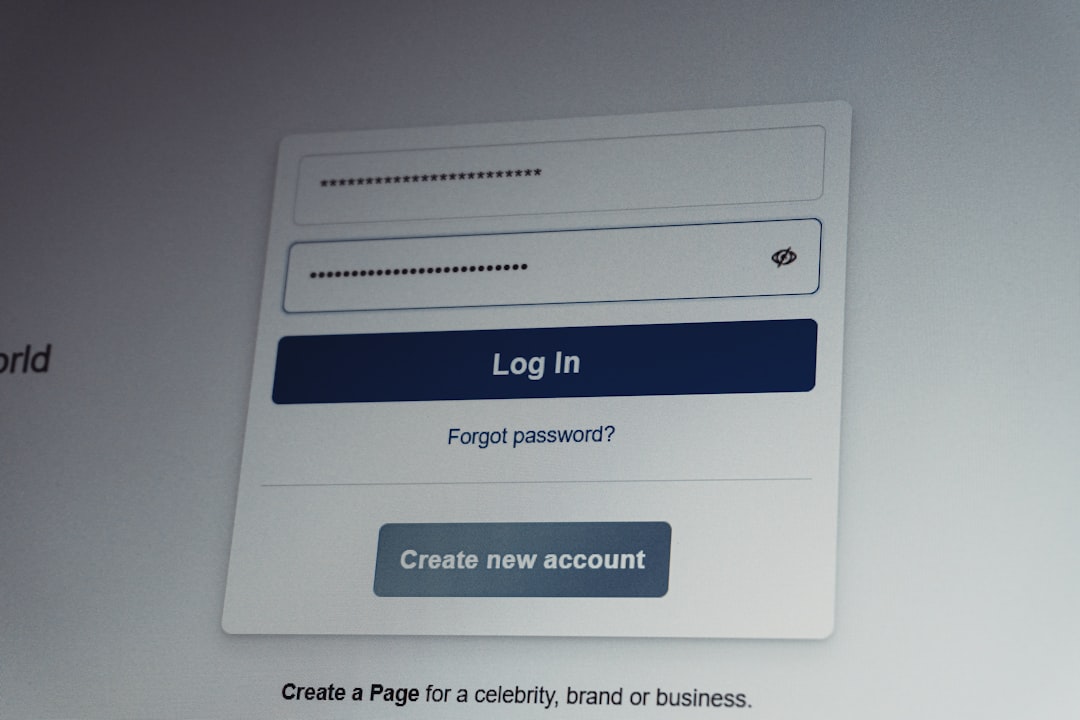
Pro tip: Make your password something secure and memorable. “12345” might be fun but isn’t going to keep out a digital ninja.
😅 What if You Forgot Your Password?
No worries. It happens. Here’s how you bounce back if your memory goes blank and you can’t log in:
- Open the Discord app or go to discord.com/login.
- Click on the “Forgot your password?” link.
- Enter the email address you used for Discord.
- Go check your email inbox (and spam folder just in case!).
- Click the link in the email Discord sent you.
- Create a new password.
- Log in with your new password and you’re back!
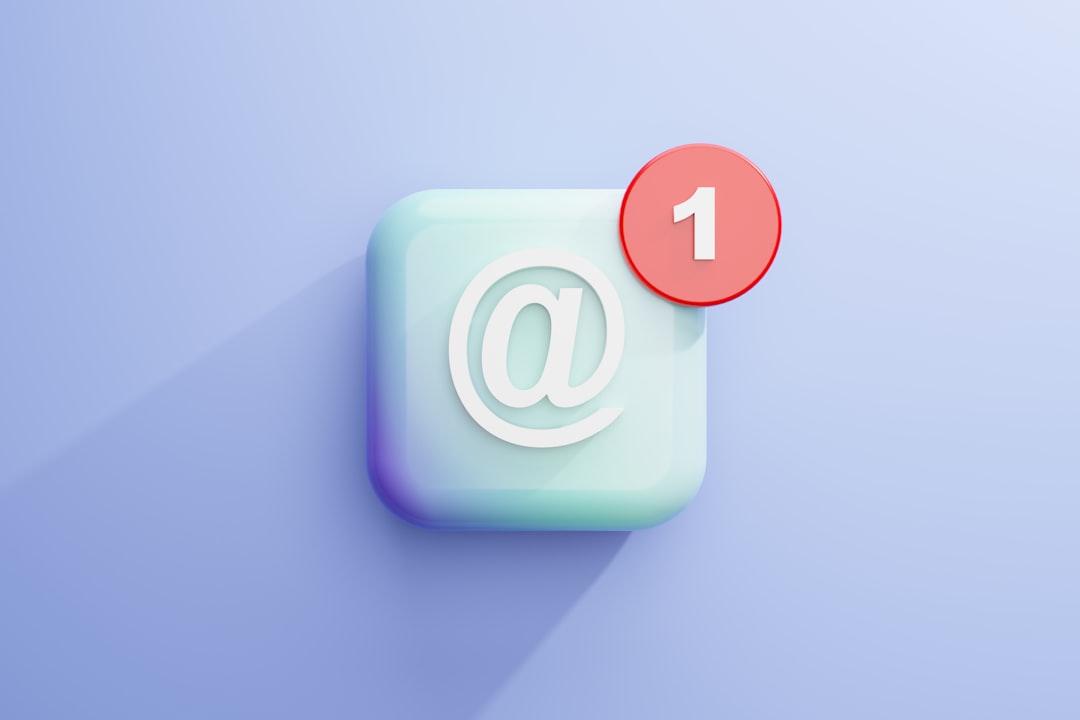
Don’t forget to write your new password down somewhere safe — or better yet, use a password manager!
🧠 Tips for Choosing a Great Password
Want a password that’s both safe and snazzy? Here’s what to keep in mind:
- Use at least 8 characters, including numbers, symbols, and letters.
- Avoid using your birthday or “password.” Seriously, everyone uses “password.”
- Try a phrase like: “PineapplePizza2024!Yum”
Funny? Yes. Secure? Double yes.
🔄 Want to Update Your Email Too?
While you’re at it, maybe your email needs a refresh too. It’s easy.
- Go to User Settings > My Account.
- Click “Edit” next to your email address.
- Enter your new email and your current password.
- Click Done.
Discord will send a confirmation link to the new email. Hit that confirm button, and you’re all set!
⚠️ What If You Don’t Get the Reset Email?
Sometimes that magic email goes missing. Here’s what to do:
- Check your spam or junk folder.
- Make sure you entered the correct email address.
- Still no luck? Try again after a few minutes or use another browser.
If the email’s still MIA, head to Discord Support for help.

🎉 Done and Secure!
Now that you know how to change or reset your Discord password, you’re in control!
Keep your login info safe and make sure to update it every now and then. You’ve got this. Go be awesome and enjoy chatting, gaming, or memeing on Discord like the pro you are! 🚀



