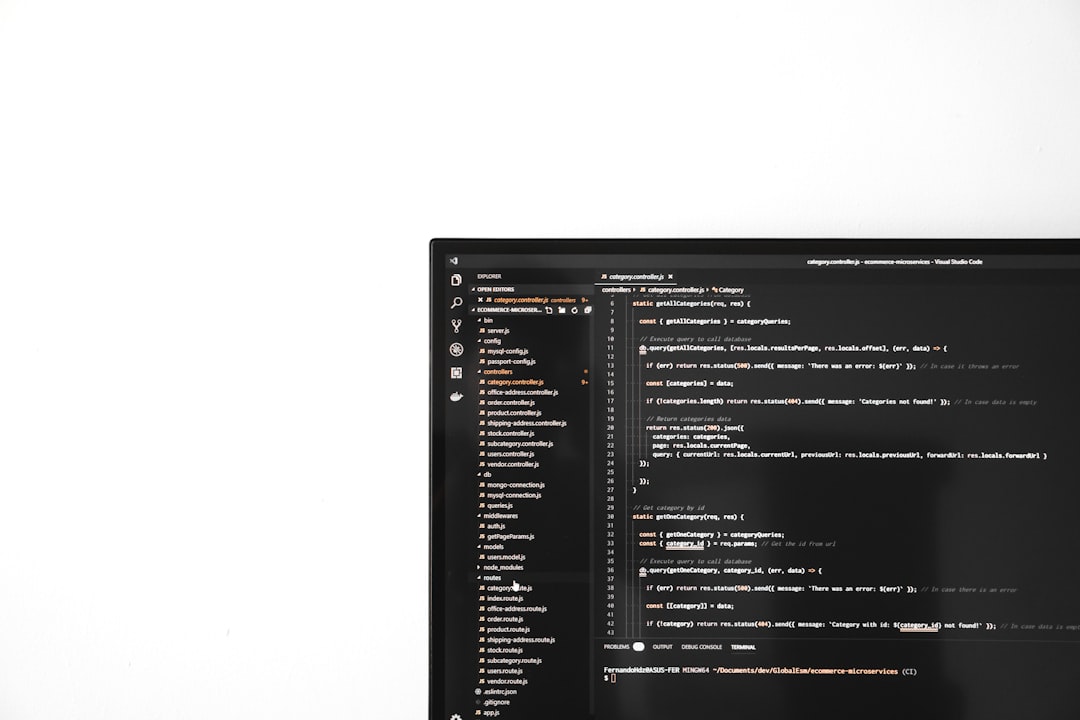Administrators responsible for managing Microsoft Active Directory often find themselves handling a wide array of tasks involving users and groups. PowerShell provides an efficient way to interact with Active Directory through a suite of cmdlets. Two of the most commonly used commands for such tasks are Get-ADGroup and Get-ADUser. While they might appear similar at first glance, knowing when to use each is critical for successful and streamlined Active Directory administration.
Understanding Get-ADUser
The Get-ADUser cmdlet is designed specifically to retrieve information about user accounts in Active Directory. Whether the need is to pull all users from a certain Organizational Unit (OU) or to search for users with a specific attribute, Get-ADUser offers a range of filtering and data selection options.
Typical use cases for Get-ADUser include:
- Listing all user accounts in a domain
- Retrieving object properties such as email address, department, or title
- Filtering users by specific criteria (e.g., disabled accounts, users without email addresses)
For example, to retrieve all users in the “Sales” department, an administrator can use:
Get-ADUser -Filter "Department -eq 'Sales'" -Properties DepartmentWith support for parameters such as -Filter, -SearchBase, and -Properties, the cmdlet is highly customizable and suitable for user-related querying and reporting.
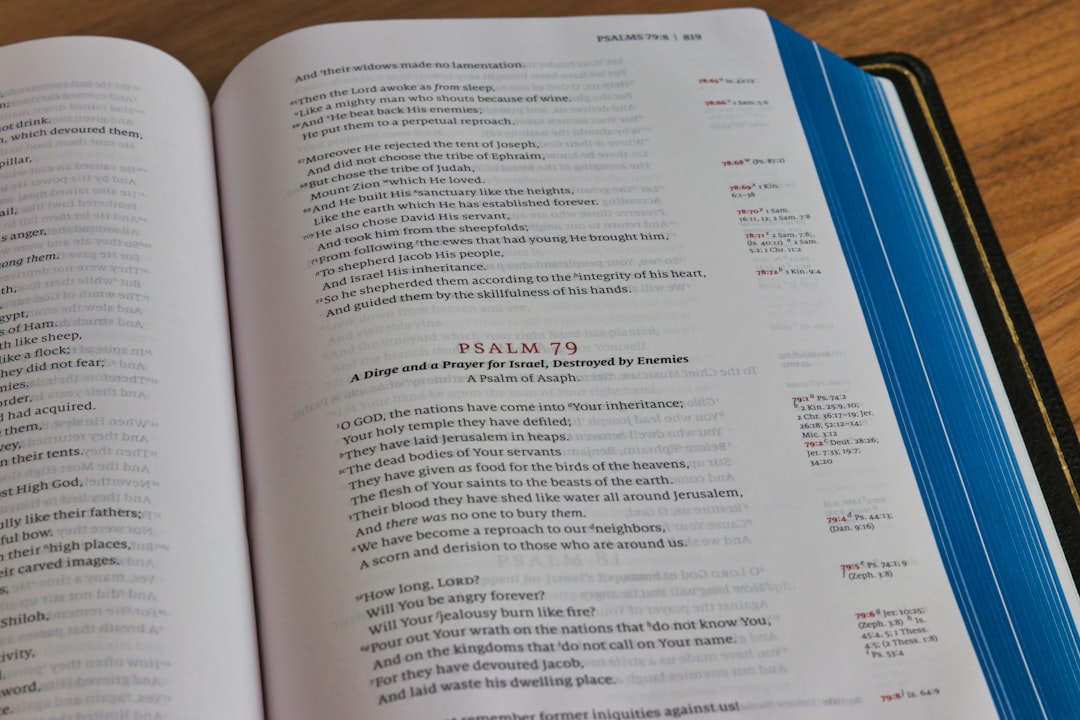
Understanding Get-ADGroup
Conversely, the Get-ADGroup cmdlet serves the purpose of retrieving information about groups in Active Directory. Groups in AD are often used for assigning permissions, managing email lists, or organizing users—making access to accurate group data essential.
Common scenarios for using Get-ADGroup include:
- Listing all security or distribution groups
- Searching for a group by name or description
- Retrieving group scope and type (Universal, Global, Domain Local)
For instance, an administrator who wants to find all global security groups can run:
Get-ADGroup -Filter {GroupScope -eq 'Global' -and GroupCategory -eq 'Security'}This cmdlet also allows for property-specific querying, enabling detailed analysis of group attributes such as GroupScope, ManagedBy, and Description.
Key Differences at a Glance
| Feature | Get-ADUser | Get-ADGroup |
|---|---|---|
| Object Target | Users | Groups |
| Common Properties | Department, Title, Email | GroupScope, GroupCategory, ManagedBy |
| Common Usage | User management and reporting | Permission auditing and group policy |
| Filters | Support user-based criteria | Support group-based criteria |
When to Use Which?
The choice between Get-ADUser and Get-ADGroup ultimately depends on the goal of the task:
- Need details about user accounts? Use Get-ADUser.
- Looking for group memberships? You may use Get-ADUser in combination with -Properties MemberOf.
- Searching for groups or analyzing group properties? Use Get-ADGroup.
Dynamic and automated AD reporting often includes both commands. For example, an admin may first use Get-ADGroup to retrieve a list of groups, then use Get-ADUser to list the members of those groups.
Image not found in postmeta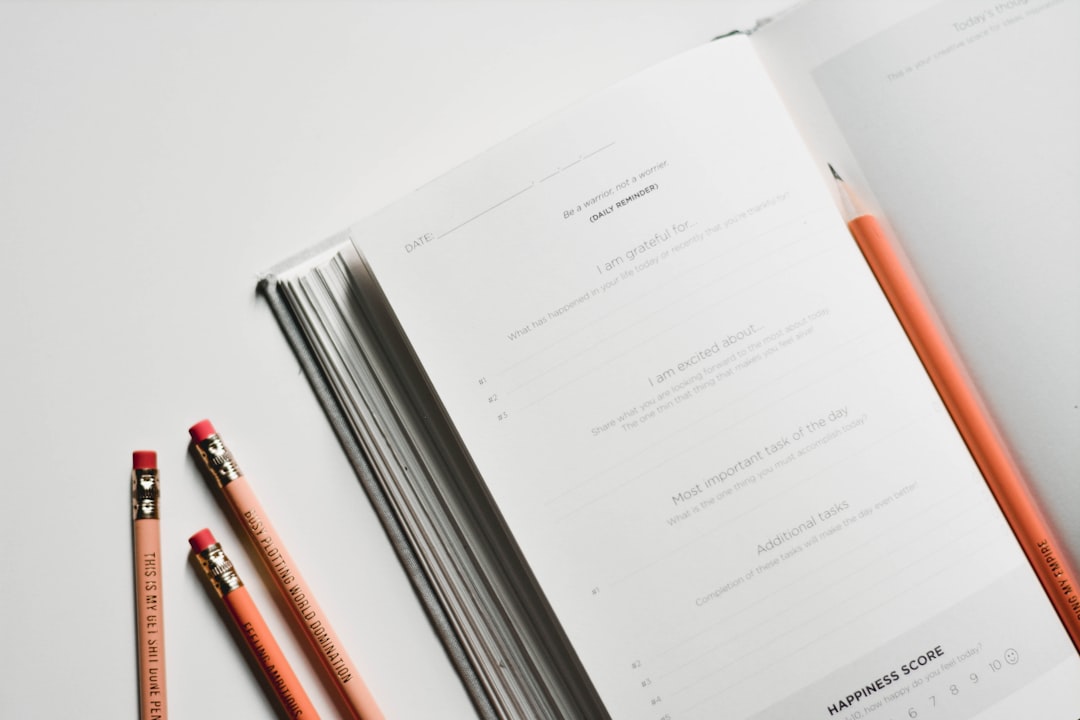
Conclusion
In any comprehensive Active Directory management strategy, both Get-ADUser and Get-ADGroup play essential roles. Understanding their distinct purposes and how they can interconnect allows administrators to build efficient and accurate scripts for handling users and groups in tandem. Mastery of these tools results in better data insight, compliance, and control across the organization’s directory services.
FAQ
- Q: Can I use both Get-ADUser and Get-ADGroup in the same script?
A: Yes, combining both cmdlets is common for tasks such as extracting users and their group memberships or auditing permissions. - Q: How do I get a list of users in a specific group?
A: Use Get-ADGroupMember followed by filtering users using Get-ADUser. Example: Get-ADGroupMember -Identity “GroupName” | Where-Object { $_.objectClass -eq “user” } - Q: What if I want to see detailed attributes of a group?
A: Use Get-ADGroup with the -Properties parameter. For example: Get-ADGroup -Identity “GroupName” -Properties *. - Q: Can I filter users by login activity with Get-ADUser?
A: Partially. You can retrieve LastLogonDate or LastLogonTimestamp, but it may not always be accurate due to replication delays across domain controllers. - Q: Are there GUI alternatives to these cmdlets?
A: Yes, Active Directory Users and Computers (ADUC) provides a graphical interface, but PowerShell allows for more automation and bulk operations.