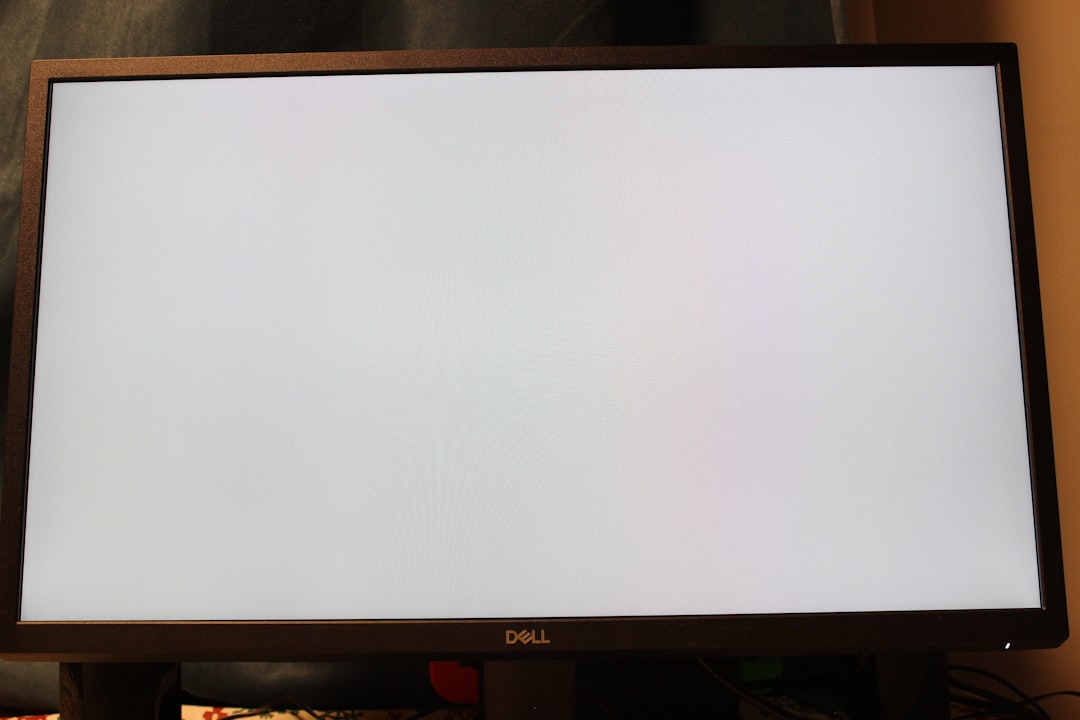Forza Horizon 5 has taken the racing community by storm, offering a visually stunning and exhilarating experience set in a vibrant open-world depiction of Mexico. However, as with any high-performance game, technical issues can occasionally arise. One of the more frustrating problems players encounter is the dreaded Error FH001, which typically prevents the game from launching altogether.
This error can be especially disheartening after purchasing or installing the game, only to find that it refuses to start without explanation. Fortunately, there are several tried-and-true solutions you can implement to resolve this launch issue and get back to enjoying your races. In this article, we’ll walk you through what causes Error FH001 and provide a comprehensive guide on how to remedy the situation.
What is Forza Horizon 5 Error FH001?
Error FH001 is a launch failure code that indicates the game is unable to initiate correctly. This can happen due to corrupted game files, outdated drivers, missing system dependencies, or even antivirus conflicts. It’s not a rare error, and many users have been able to resolve it by following systematic steps.

Common Causes of Error FH001
Before jumping into solutions, it’s helpful to understand the common factors that could trigger this error:
- Corrupt or incomplete game installation
- Outdated graphics drivers
- Windows not fully updated
- Missing Visual C++ Redistributable files
- Conflict with third-party antivirus or security software
Step-by-Step Solutions to Fix Error FH001
To systematically troubleshoot and fix this issue, follow the steps below:
1. Verify Game Files
If you’re using Steam or the Xbox app to run Forza Horizon 5, the first step should be verifying the integrity of game files.
- Steam: Go to Library → Right-click on Forza Horizon 5 → Click ‘Properties’ → Local Files → ‘Verify integrity of game files.’
- Xbox App: Open the Xbox app → Click “…“ on Forza Horizon 5 → Select ‘Manage’ → Click ‘Files’ → Choose ‘Verify and Repair.’
This will check for missing or corrupted files and re-download them if necessary.
2. Update Your GPU Drivers
Using outdated graphics card drivers is a major cause of launch errors in high-end games.
- For NVIDIA: Visit the NVIDIA driver download page
- For AMD: Go to the AMD support site
- For Intel: Use the Intel Driver & Support Assistant
Install the latest drivers and reboot your PC to see if the issue persists.
3. Install Required System Dependencies
Missing or outdated software environments can also block the game from launching. Make sure you have the following installed and updated:
- Visual C++ Redistributables (x64 and x86)
- DirectX Runtime
- .NET Framework 4.8 or later
These can be downloaded directly from the official Microsoft website.

4. Disable Antivirus Software Temporarily
Sometimes, third-party antivirus software or even Windows Defender can interfere with game operations. Temporarily disable them and try launching Forza Horizon 5. If the game runs, consider adding it to the antivirus’s exclusion list to prevent future issues.
5. Run the Game as Administrator
Right-click on the game’s executable file or shortcut and select ‘Run as Administrator.’ This ensures the game has all necessary permissions to function correctly, especially when interacting with system-level files or hardware.
6. Reinstall the Game
If all else fails, uninstalling and reinstalling Forza Horizon 5 may eliminate underlying issues with damaged data or configuration settings. Backup your save data before proceeding to avoid losing progress.
Final Words
Error FH001 is frustrating, but it’s rarely unfixable. By following these proven methods, most users can resolve the issue and get Forza Horizon 5 up and running smoothly again. Always ensure your system meets the minimum recommended requirements and that software dependencies are current. If issues persist, contacting Forza Support or visiting community forums may uncover more tailored solutions based on your specific setup.
Taking a few minutes to troubleshoot today can save you hours of aggravation tomorrow. Happy racing!