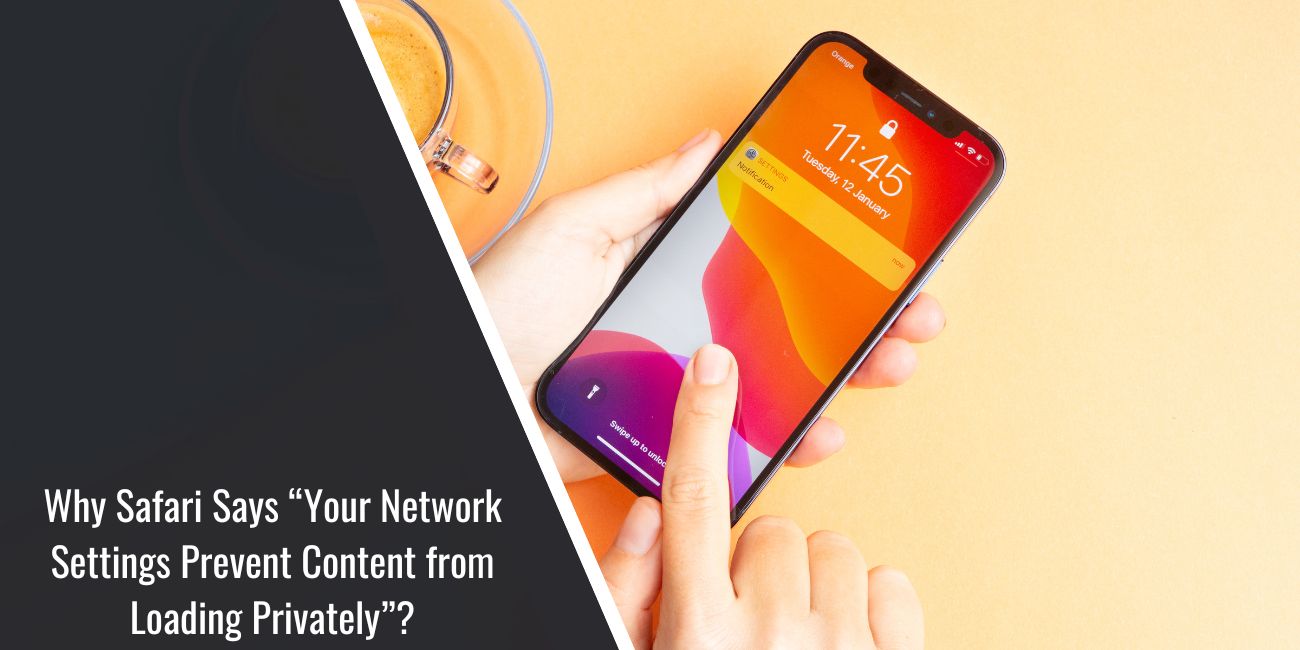Sometimes, when you try to open a website in Safari, you see a message that says “Your network settings prevent content from loading privately.” It looks scary, but don’t worry. This message is common and not dangerous.
It just means Safari couldn’t use some of its privacy tools. It doesn’t mean your phone is hacked or that anything bad has happened.
In this guide, I’ll explain what this message means, why it shows up, and how you can fix it with easy steps. I’ll also share a few tips to stop this from happening again.
Understanding “Your Network Settings Prevent Content From Loading Privately” in Safari
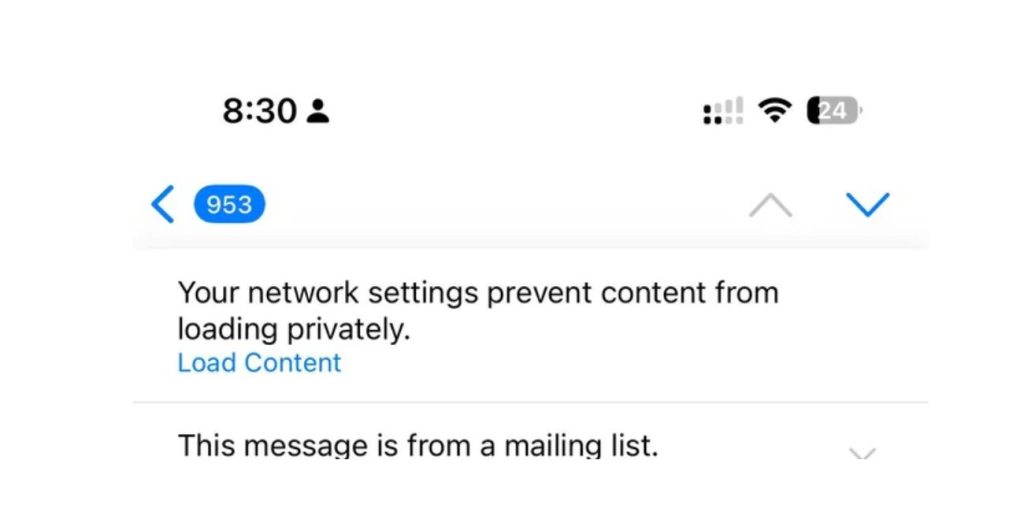
When you use Safari on iPhone or Mac, it tries to keep your browsing private. It hides your IP address and protects your data. But sometimes your Wi-Fi network doesn’t allow this kind of private connection.
So, when Safari fails to load something in a private way, it shows this message to inform you. It’s like saying, “Hey, something’s blocking my privacy tools.”
Why Does Safari Show “Content Loading Privately” Errors?
There are a few reasons why this message can pop up. Let me explain each one in simple words.
Sometimes it happens because of iCloud Private Relay. This is a tool from Apple that hides your real location. But public Wi-Fi places like airports or cafes don’t support it, so the connection fails.
If you use a VPN app, that could also block the private connection. VPNs change your internet path, and Safari might not like that.
DNS settings can cause the issue too. These settings help your phone find websites. If they are set wrong or changed by another app, it can stop private browsing.
Lastly, some public networks block private traffic on purpose. This is common in schools, hotels, or work networks.
How to Fix Your Network Settings to Prevent Content From Loading Privately?
You don’t need to be a tech expert. These steps are easy and safe.
1. Turn Off Private Relay
Go to Settings, tap your Apple ID, choose iCloud, then Private Relay. Turn it off. Try loading the website again.
2. Switch to a Different Wi-Fi
If you’re on public Wi-Fi, connect to a trusted one like your home network. Public networks often block private settings.
3. Restart Your Phone or Device
Sometimes, just turning your device off and on again can fix little bugs.
4. Turn Off VPN
If you use a VPN app, disable it for now and see if the site loads.
5. Reset DNS Settings
Go to Wi-Fi, tap the small i icon next to your connected network, then scroll to DNS. If it’s custom, change it back to automatic.
Is Safari’s “Private Loading” Message a Serious Issue?
No, not really. This message is just a warning. It doesn’t mean anything is broken or hacked.
Safari is just trying to protect you. And when it can’t do that, it lets you know.
You can still browse normally. You just might not be as private as usual. And you can fix it in a few taps.
Helpful Tips to Avoid This in the Future
Here are a few simple things you can do so the message doesn’t show up again:
- Try to use safe and trusted Wi-Fi
- Don’t change DNS settings unless you know what they do
- Keep your device updated with the latest iOS or macOS
- Use a good VPN, not a random free one
- Restart your phone every few days
- Turn off Private Relay only when needed
- Switch networks if one keeps giving errors
Conclusion
Now you know why the message shows up and how to fix it. It’s not a big deal, and it’s easy to handle.
Follow the steps above, and your Safari should work fine again. If you keep seeing the message, try the tips I shared. They will help stop it from coming back.
If nothing works, ask someone techy for help or contact Apple support. But most times, this message is no reason to worry.