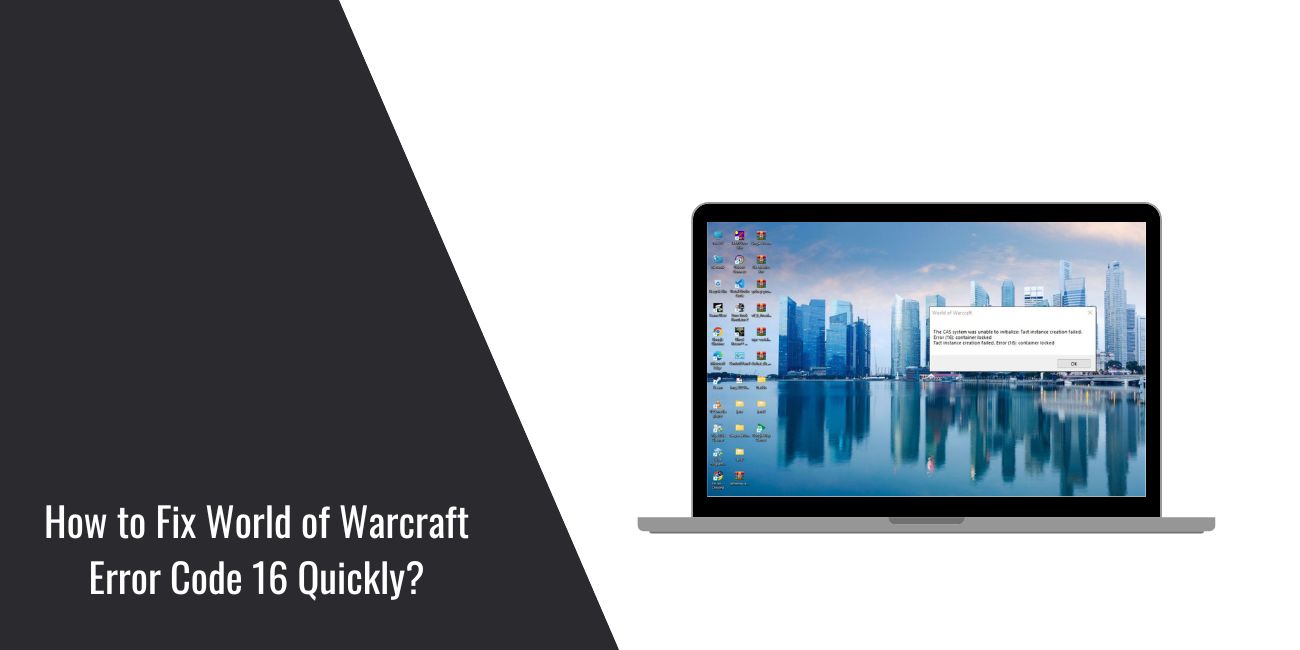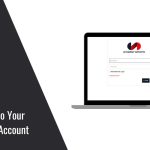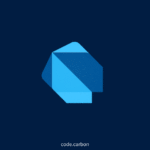It’s frustrating to open World of Warcraft and see Error Code 16 instead of logging into your character. This message usually appears when the game doesn’t have permission to access certain files or connect properly through the Blizzard launcher. The good news is that it’s an easy issue to fix. In this guide, you’ll learn what this error means, what causes it, and how to fix it quickly so you can get back to playing without interruption.
What Is World of Warcraft Error Code 16?
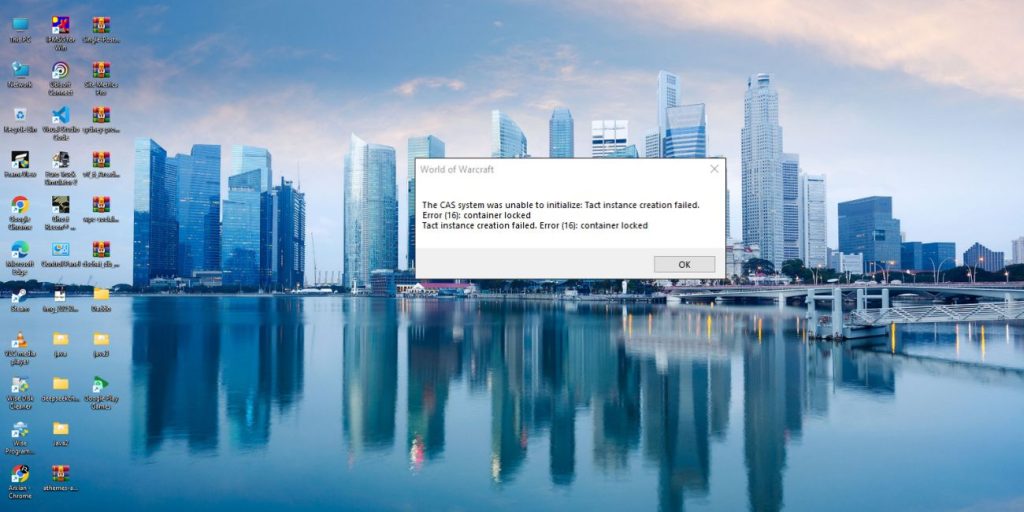
Error Code 16 appears when World of Warcraft or the Battle.net launcher fails to access required game files. This usually happens because your computer blocks the game’s access rights or your firewall interferes with its connection.
Players often see messages like “The application encountered an error (Code 16)” or “You don’t have permission to access this file.” The problem can appear during login, while downloading updates, or even when launching the game. It’s mainly linked to permission conflicts or restricted file access on Windows systems.
Common Causes of Error Code 16
This problem may look complicated, but the root causes are usually simple. Below are the most common reasons why you might see this error.
- The game or Battle.net launcher isn’t running with administrator privileges.
- Firewall or antivirus software is blocking World of Warcraft.
- Corrupted or missing game files inside the installation folder.
- Windows updates or drivers are out of date.
- Folder or file permission settings are incorrect.
- Compatibility mode is conflicting with the current system.
- Blizzard cache is corrupted.
Once you identify the reason, fixing it takes just a few minutes.
How to Fix World of Warcraft Error Code 16?
Most of the time, this issue can be fixed with simple permission and system checks. Try the solutions below one by one until your game starts normally.
Fix #1: Run Blizzard Launcher as Administrator
Running the Blizzard launcher with full administrator rights allows the game to access system files without restriction.
Follow these steps to enable it:
- Right-click the Battle.net shortcut on your desktop.
- Select Properties, then click the Compatibility tab.
- Check the box for Run this program as an administrator.
- Click Apply, then OK.
- Reopen Battle.net and launch World of Warcraft.
Running as administrator ensures the game bypasses permission limits that cause Error 16.
Fix #2: Check Folder Permissions for World of Warcraft
If your Windows account doesn’t have the right folder access, the game won’t be able to load files correctly.
Here’s how to fix it:
- Open your World of Warcraft installation folder (usually found in C:\Program Files (x86)\World of Warcraft).
- Right-click the folder and select Properties.
- Go to the Security tab and click Edit.
- Choose your user account and make sure Full control is checked.
- Click Apply, then OK.
Once the permissions are set correctly, restart the game to see if the error disappears.
Fix #3: Disable Antivirus or Firewall Temporarily
Security software can sometimes block Blizzard games by mistake. Temporarily turning it off helps you test if it’s causing the error.
Follow these simple steps:
- Open your antivirus dashboard and pause real-time protection.
- Go to Windows Defender Firewall and choose Turn off temporarily for both network types.
- Launch World of Warcraft again through Battle.net.
If the game runs correctly, add World of Warcraft and Battle.net to your antivirus exception list, then re-enable protection.
Fix #4: Repair Game Files in Battle.net
Corrupted game files can trigger Error Code 16. The Battle.net launcher has a built-in repair tool that automatically replaces missing or broken files.
Follow these steps:
- Open the Battle.net app.
- Click the World of Warcraft icon.
- Select the Options gear icon next to the Play button.
- Choose Scan and Repair.
- Wait for the process to complete, then restart the launcher.
Once repaired, try launching the game again to confirm that the issue is fixed.
Fix #5: Update Windows and Device Drivers
Outdated system files or drivers can cause permission errors and prevent games from launching correctly. Go to Windows Update and install all available updates. You can also update your graphics and network drivers through Device Manager. Keeping your system up to date ensures compatibility with World of Warcraft and prevents future errors.
Fix #6: Clear Blizzard Cache and Temporary Files
Old or corrupted cache data from Blizzard’s launcher can block the game from launching. Clearing this data resets the app’s internal settings.
Here’s how to do it:
- Close the Battle.net app completely.
- Press Windows + R, type %ProgramData%, and press Enter.
- Find the Blizzard Entertainment folder and delete it.
- Reopen the launcher and log back into your account.
This refreshes your Blizzard app environment and often fixes Error 16.
Fix #7: Check Compatibility Settings
Running World of Warcraft in compatibility mode can cause errors if the system doesn’t match older Windows settings.
Right-click on the World of Warcraft shortcut, go to Properties, then click the Compatibility tab. Make sure no older version of Windows is selected. Uncheck any compatibility boxes, click Apply, and restart the game.
Fix #8: Reset Blizzard App Settings
Sometimes the Blizzard app itself causes the problem. Resetting it can clear corrupted configurations.
Follow these steps:
- Open the Battle.net app.
- Click the Blizzard logo in the top-left corner.
- Go to Settings > App Settings > Reset to Defaults.
- Restart the launcher and try opening World of Warcraft.
This gives the launcher a clean start and eliminates background bugs.
Fix #9: Contact Blizzard Support
If none of the above methods work, contact Blizzard Support directly for help.
Here’s how:
- Visit https://support.blizzard.com.
- Choose World of Warcraft from the game list.
- Select Technical Issue > Error Code 16.
- Submit a ticket with your system details and the steps you’ve tried.
The Blizzard support team can analyze your logs and provide specific guidance for your setup.
Prevention Tips to Avoid Errors in World of Warcraft
You can prevent this issue from happening again by following a few simple habits:
- Always run the Battle.net launcher as administrator.
- Keep Windows and drivers updated regularly.
- Add World of Warcraft to your antivirus and firewall exceptions.
- Avoid third-party “game booster” or optimization tools.
- Clean Blizzard cache once in a while to prevent corruption.
These simple steps help ensure your game launches smoothly every time.
Conclusion
In short, World of Warcraft Error Code 16 happens when the game can’t access files or gets blocked by system security. It’s usually fixed by running the launcher as administrator, repairing game files, or adjusting permissions.
Try each fix carefully and restart the game after every step. If it still doesn’t work, Blizzard Support can help you directly. Once resolved, you’ll be back in Azeroth enjoying smooth gameplay again.