If you’re an avid gamer, there’s nothing more frustrating than gearing up to play The Cycle: Frontier only to be met with a cryptic and disheartening error message: “The Cycle has crashed.” This error often occurs during launch and can be caused by a variety of underlying issues, including software conflicts, outdated drivers, or corrupted game files.
In this article, we’ll walk you through several proven methods to resolve the crash error and get back into the game as quickly as possible. Follow these troubleshooting steps carefully to ensure a stable and smooth experience.
1. Check System Requirements
Before diving into technical fixes, ensure your system meets the minimum requirements to run The Cycle: Frontier. If your hardware is underpowered, crashes during launch are almost inevitable.
- CPU: Intel Core i5 or equivalent (minimum)
- RAM: At least 8GB
- GPU: NVIDIA GTX 1060 or comparable
- Free Storage: Minimum 20GB SSD recommended
- OS: Windows 10 or later

If you meet the minimum requirements, move on to software-specific fixes.
2. Update Graphics Drivers
One of the most common reasons for game crashes is outdated or corrupt graphics drivers. Manufacturers frequently release driver updates that address compatibility issues with popular games.
- NVIDIA users: Use the NVIDIA Driver Download page to install the latest drivers.
- AMD users: Visit the AMD Support page to find the latest software for your GPU.
After updating, restart your system and attempt to launch the game again.
3. Verify Game Files
Corrupted or missing files can result in crashes before or during launch. Verifying the integrity of game files can quickly resolve such issues.
- Open your game launcher (Steam or Epic Games).
- Navigate to your library and right-click on The Cycle: Frontier.
- Select Properties > Local Files (Steam) or Manage > Verify (Epic Games).
- Click Verify Integrity of Game Files.
Let the process complete and then try launching the game.
4. Run as Administrator
Permission-related conflicts may prevent the game from starting correctly. Running the game with elevated privileges can sometimes bypass these issues.
- Locate the game’s installation folder.
- Right-click on Prospect.exe (or the launcher executable).
- Select Run as administrator.
If this resolves the crash, consider configuring the game to always run with admin privileges.
5. Disable Overclocking and Background Applications
Overclocking tools and unnecessary background applications can interfere with the game’s launch process. Temporarily disable any overclock settings from tools like MSI Afterburner or AMD Ryzen Master.
Also, close any non-essential programs that might be running, including:
- Browser extensions and web browsers
- Background update services (e.g., Adobe Updater)
- Streaming or recording software like OBS
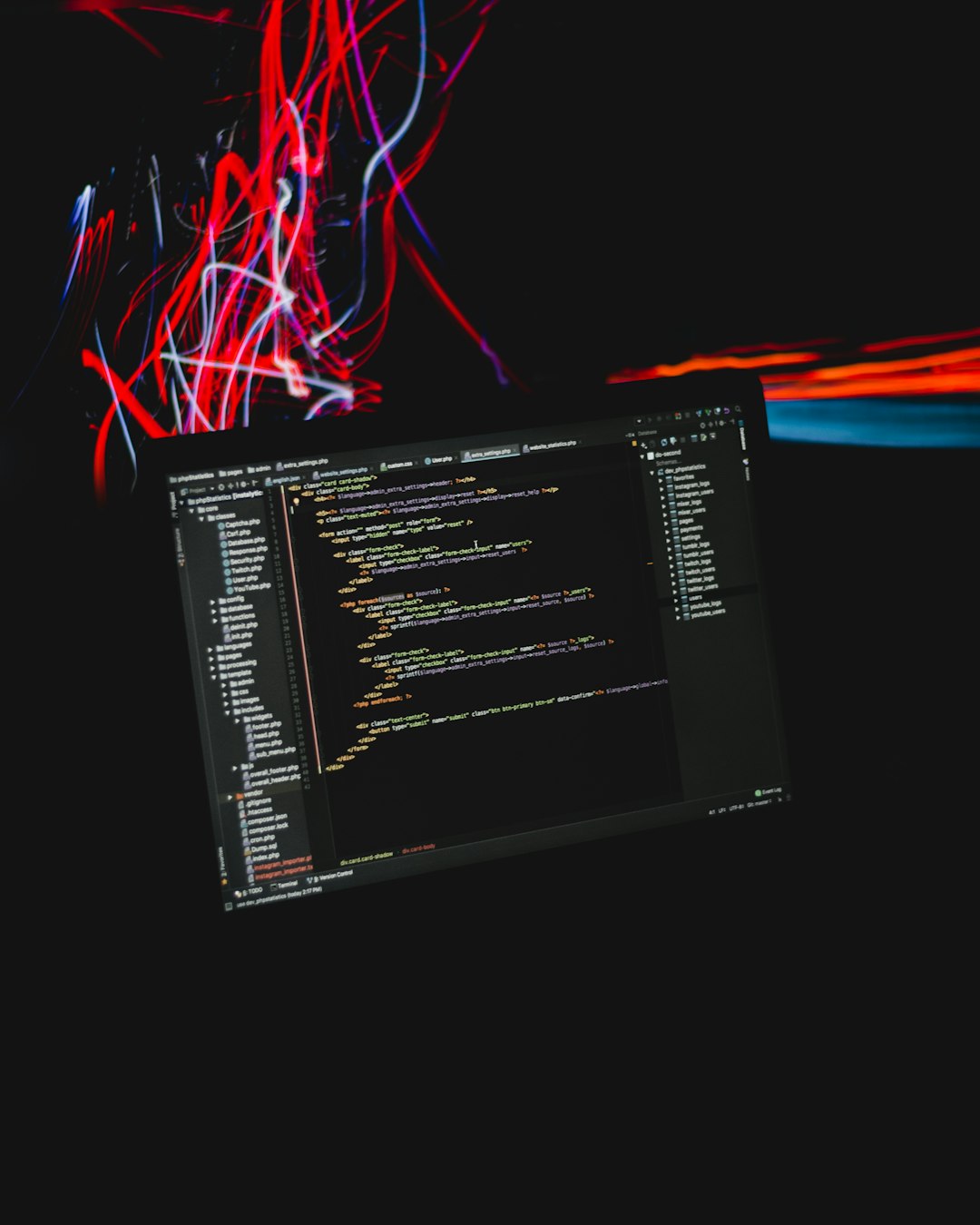
6. Check for Conflicting Software
Some antiviruses and system optimizers can mistakenly block parts of the game from loading. Try disabling your antivirus temporarily to see if that solves the issue. If it does, add the game folder to your antivirus whitelist.
7. Install Missing Dependencies
The Cycle: Frontier requires specific runtime environments provided by Visual C++ Redistributables and DirectX. If these are missing or outdated, it may lead to errors or failure to launch.
Download the latest redistributables from Microsoft’s official page:
8. Reinstall the Game
If none of the above solutions work, a complete reinstall may be necessary. Uninstall the game using your launcher, restart your system, then download and install the game again. This ensures a clean installation, free of corrupt files or settings remnants.
Final Thoughts
The Cycle has crashed error is, unfortunately, a common setback but usually not a permanent one. By systematically working through each of these solutions, most users can quickly identify the root cause and get back to enjoying the game.
If all else fails, consider reaching out to the game’s official support team with your system logs and crash reports. They may offer specific fixes tailored to your machine’s configuration.
By taking the time to diagnose the problem carefully and implementing these steps, you’re more likely to avoid future crashes and ensure a better gaming experience overall.


