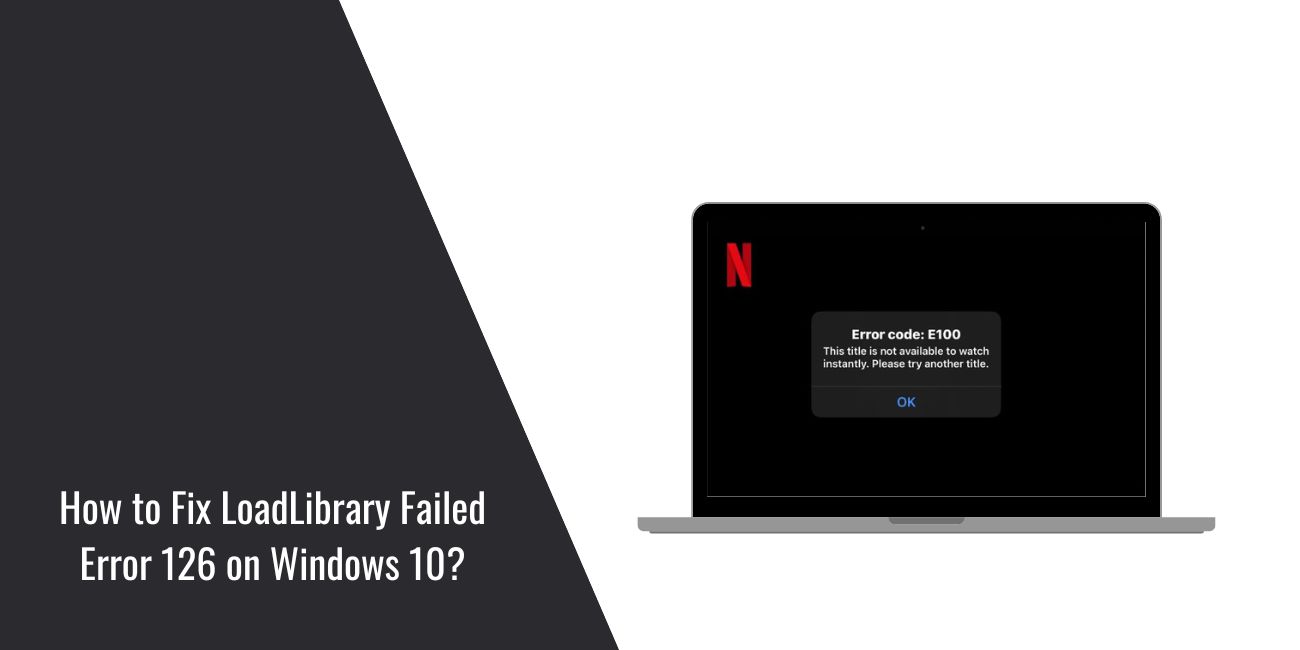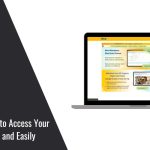You sit down to watch Netflix, but instead of loading your show, a message appears: “Sorry, something went wrong. Please try again later. E100.” This error matters because it blocks Netflix completely, often showing up on Xbox consoles and sometimes on other streaming devices. In this guide, we’ll explain what Netflix Error E100 means, why it happens, and how to prevent it in the future.
What Is Netflix Error Code E100?
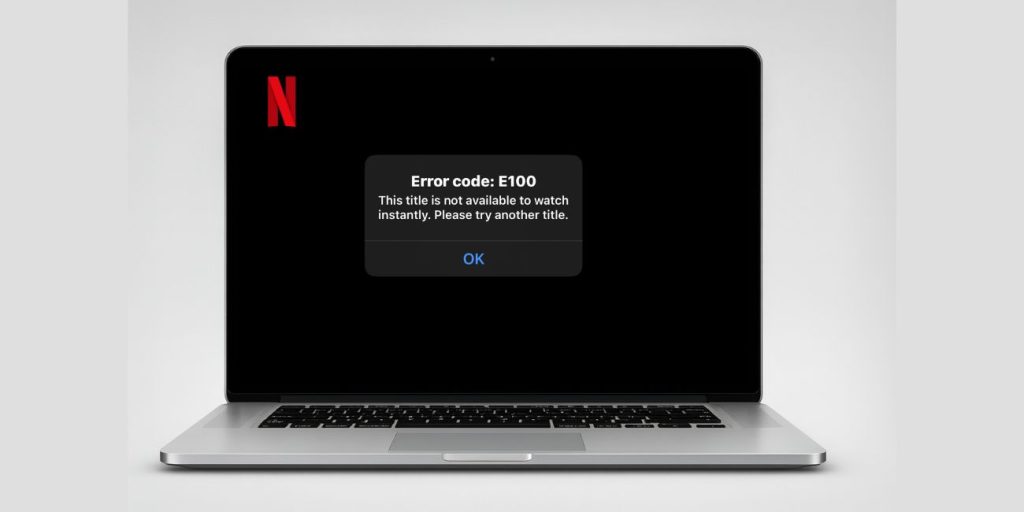
Netflix Error Code E100 is a startup error that prevents the app from launching correctly. In plain words, your device can’t load Netflix, so it shows an error message instead of the home screen. This happens when Netflix or the system software runs into a problem during startup.
Most users report this issue on Xbox One, Xbox Series X, and Xbox Series S, though it can also appear on some smart TVs or streaming devices. The error usually shows up immediately when trying to open the app or after an update that didn’t finish correctly.
Common Causes of Netflix Error Code E100
The error usually comes from conflicts between the Netflix app, your device software, or your internet connection. Here are the most common causes:
- Corrupted Netflix app cache or saved data
- Outdated version of the Netflix app
- Failed or incomplete Xbox system update
- Weak or unstable Wi-Fi or Ethernet connection
- Temporary Netflix service outage
- Incorrect DNS or router settings blocking traffic
- Account sync issues between Netflix and Xbox Live
How to Fix Netflix Error Code E100?
Error E100 can appear for several reasons: cache issues, outdated apps, or network problems. Work through these fixes until Netflix works again.
Fix #1: Restart Your Xbox or Device
Temporary glitches can block Netflix. Restarting clears memory and reloads services so the app starts fresh.
Here are the steps you can follow:
- Hold the Xbox power button until it turns off.
- Unplug the power cord from the console.
- Wait at least 60 seconds.
- Plug the power cord back in and turn the Xbox on.
- Open Netflix again.
Fix #2: Check Netflix Service Status
Sometimes the problem isn’t your Xbox — it’s Netflix itself. If the service is down, nothing will work until Netflix fixes it.
Action: Visit help.netflix.com/status or check Netflix’s official social channels. If there’s an outage, wait until the service is restored.
Fix #3: Test Your Internet Connection
Netflix needs a stable connection. If your Wi-Fi is weak or drops, the app can fail at startup.
Here are the steps you can follow:
- On Xbox, open Settings > Network > Network settings.
- Select Test network connection.
- Restart your router if the test shows problems.
- Move the Xbox closer to the router if using Wi-Fi.
- Use an Ethernet cable for more stable streaming.
Fix #4: Clear Netflix App Cache/Data
Corrupted cache files can prevent Netflix from launching. Clearing them removes the damaged data.
Here are the steps you can follow:
- Press the Xbox button and go to My games & apps.
- Highlight Netflix and press Menu.
- Select Manage app > Saved data.
- Delete local data or reserved space.
- Restart your console and open Netflix again.
Fix #5: Update the Netflix App
Running an outdated version of Netflix can trigger compatibility errors with Xbox updates. Updating fixes this.
Here are the steps you can follow:
- Open the Microsoft Store.
- Go to Library > Updates.
- Select Update all, or update Netflix individually.
- Wait for the update to install.
- Reopen the Netflix app.
Fix #6: Update Xbox System Software
If your console software is out of date, apps like Netflix may not load properly. Installing the latest system update usually resolves it.
Here are the steps you can follow:
- Go to Settings > System > Updates.
- If an update is available, choose Update console.
- Let the update finish without interrupting it.
- Restart the Xbox after the update.
- Try Netflix again.
Fix #7: Uninstall and Reinstall Netflix App
If nothing else works so far, the app itself may be corrupted. A clean reinstall gives you a fresh copy.
Here are the steps you can follow:
- Highlight Netflix on the Xbox dashboard.
- Press Menu and select Uninstall.
- Open the Microsoft Store.
- Search for Netflix and reinstall it.
- Sign in with your Netflix account and test it.
Fix #8: Reset Router or Change DNS Settings
Bad DNS or router misconfigurations can block Netflix servers. Resetting or switching DNS can restore connectivity.
Here are the steps you can follow:
- Turn off your router and unplug it for 2 minutes.
- Plug it back in and wait until it’s fully online.
- On Xbox, go to Settings > Network > Advanced settings.
- Select DNS settings > Manual.
- Enter 8.8.8.8 as Primary and 8.8.4.4 as Secondary.
- Save, restart Xbox, and launch Netflix.
Fix #9: Contact Netflix or Xbox Support
If none of the above works, the issue may be tied to your account or console hardware. At this point, only official support can resolve it.
Action: Go to help.netflix.com or support.xbox.com. Provide your console model, system version, error code, and details of what you already tried.
Prevention Tips to Avoid Netflix Errors in Future
It’s easier to avoid the error than to run into it again and again. Here are some habits that help keep Netflix running smoothly:
- Keep your Xbox system software updated
- Always install the latest version of the Netflix app
- Use a stable internet connection, preferably wired when possible
- Restart your console regularly to clear cache memory
- Avoid interrupting system or app updates once they’ve started
- Use ISP-recommended DNS settings for better connectivity
- Check the Netflix Help Center when errors appear, to see if there’s a global outage
Conclusion
Netflix Error Code E100 is usually a startup issue that stops the app from loading on Xbox consoles or other devices. It’s frustrating because it interrupts streaming and leaves you stuck on the error screen.
Most of the time, the error can be solved by checking your app, your system updates, or your network. Using the prevention tips above also reduces the chance of seeing E100 again. If it doesn’t go away, reaching out to Netflix or Xbox Support is the best step.