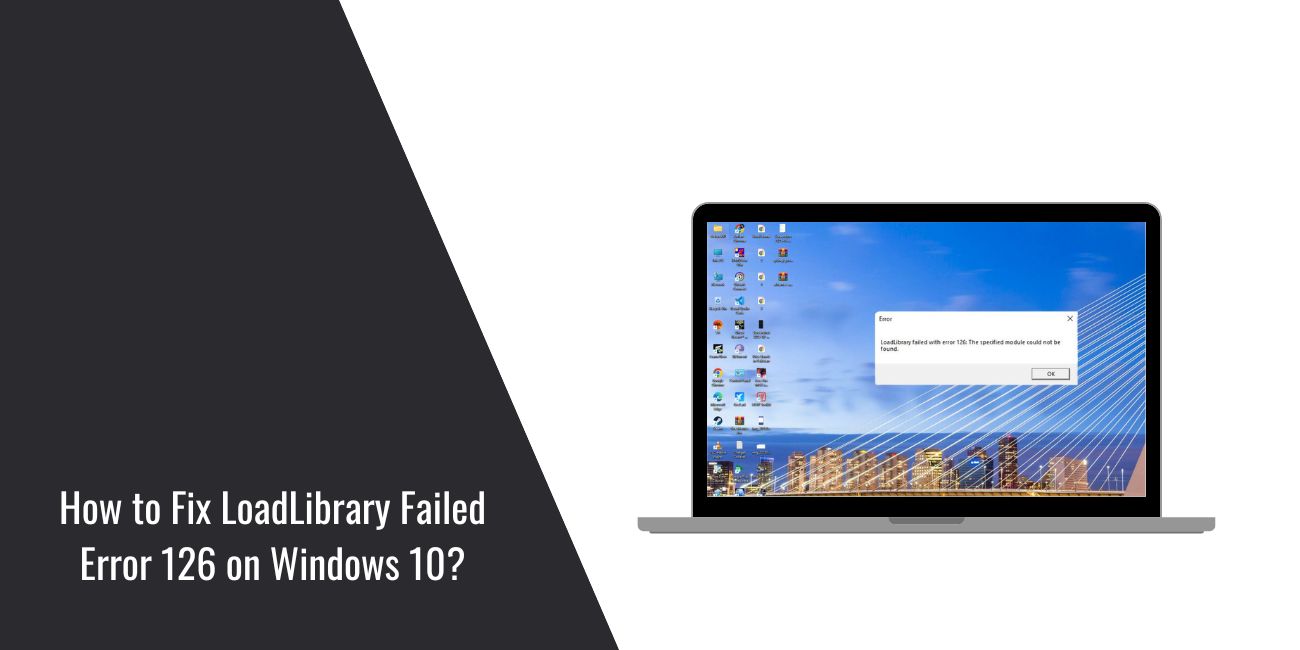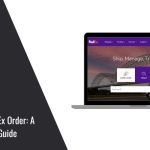When you launch an application on Windows 10 and see “LoadLibrary failed with error 126”, it blocks you instantly. The program doesn’t start, work stops, and you’re left staring at a cryptic message. This guide explains what the error means, where it appears, the common causes behind it, and simple ways to prevent it in the future.
What is “LoadLibrary failed with error 126”?
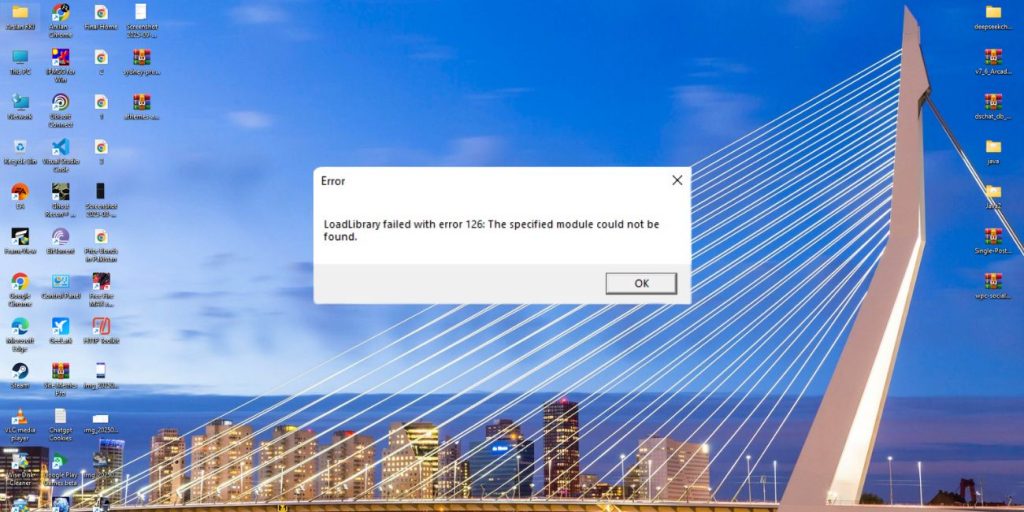
LoadLibrary is a Windows function used by programs to load a required DLL file into memory. When it fails with error code 126, it means the system couldn’t find or load the module. In plain terms, the app is looking for a file it needs, but Windows can’t give it one.
You might see the error as a pop-up when starting graphics-heavy programs like CAD tools or games. It can also show in the console if you run scripts, or in the Event Viewer logs for background apps. No matter the form, the result is the same — the app won’t launch or crashes right away.
Common Causes of Error 126
This error can come from different sources. Here are the most frequent ones in Windows 10:
- Missing or corrupted DLLs required by the application (such as opengl32.dll or vendor graphics DLLs)
- Outdated or broken GPU drivers from Intel, NVIDIA, or AMD
- Wrong PATH environment variable pointing to incorrect folders
- Missing Microsoft Visual C++ Redistributables or .NET runtime components
- 32-bit versus 64-bit mismatch between the app and its DLL files
- Antivirus or security tools blocking or quarantining DLLs
- Conflicting third-party DLLs in the application’s folder
How to Fix the LoadLibrary Failed Error 126 in Windows 10
This error happens because Windows can’t load the DLL a program depends on. The fixes below address the most common causes one by one.
Fix #1: Reinstall or Update Graphics Drivers
A broken or outdated GPU driver is the top reason for error 126, especially in apps that use OpenGL or DirectX.
Here are the steps you can follow:
- Press Win + X and open Device Manager.
- Expand Display adapters.
- Right-click your GPU (Intel, NVIDIA, or AMD) → select Uninstall device.
- Restart your PC.
- Download and install the latest driver from your GPU vendor’s website.
After this, Windows uses the correct OpenGL/DirectX DLLs, and apps relying on the GPU should launch without error.
Fix #2: Force the App to Use the Correct GPU
On laptops with Intel + NVIDIA or AMD graphics, apps may call the wrong GPU library. That mismatch triggers error 126.
Open NVIDIA Control Panel or AMD Radeon Settings, find Manage 3D settings or Switchable Graphics, and set the problem app to use the high-performance GPU.
Once forced, the app uses the right driver DLLs, and LoadLibrary no longer fails.
Fix #3: Repair the PATH Environment Variable
Error 126 sometimes comes from the PATH pointing to the wrong DLL folders. If a bad path overrides System32, Windows loads the wrong library.
Here are the steps you can follow:
- Press Win + R, type
sysdm.cpl, and press Enter. - Go to Advanced → Environment Variables.
- Edit the Path variable.
- Make sure C:\Windows\System32 is listed before any third-party folders.
- Remove stray OpenGL or Qt bin folders if they appear above System32.
After this, Windows searches the right DLLs first, and the app finds what it needs.
Fix #4: Install or Repair Visual C++ Redistributables
Many apps rely on Microsoft Visual C++ runtime DLLs. If these are missing, error 126 can appear. Download the latest Visual C++ Redistributables (2012–2022) from Microsoft’s site. Install both x86 and x64 versions.
Once installed, missing runtime DLLs are restored, and the app can load them normally.
Fix #5: Match 32-bit and 64-bit Versions
If a 64-bit app tries to load a 32-bit DLL (or the other way around), Windows throws error 126. Check if the program is 32-bit or 64-bit. Install the correct version of supporting DLLs and runtimes. After aligning the architecture, the program runs without DLL mismatch errors.
Fix #6: Check Antivirus or Security Tools
Security software may block or quarantine DLLs the app tries to load. That leads Windows to throw error 126.
Temporarily disable your antivirus and relaunch the program. If it works, add the app folder to antivirus exclusions. After that, the program can load its DLLs without being blocked.
Fix #7: Identify the Missing DLL with Tools
When the cause isn’t obvious, tracing the error helps. Use Dependency Walker or Process Monitor to run the program and see which DLL fails to load. Once identified, reinstall that component or copy the DLL from the official source.
After replacing the missing DLL, the app starts normally because LoadLibrary succeeds.
Prevention Tips to Avoid LoadLibrary Failed Error
While error 126 can’t always be avoided, you can reduce how often it happens with some easy habits:
- Keep your graphics drivers up to date with official versions from Intel, NVIDIA, or AMD
- Avoid adding app-specific folders into your global PATH variable
- Install and maintain current Visual C++ Redistributables and .NET updates
- Stick to one architecture — either 64-bit apps on 64-bit Windows, or 32-bit on 32-bit Windows
- For laptops with hybrid graphics, set per-app GPU preferences so Windows uses the right device
- Add exceptions in antivirus for trusted apps if false positives occur
- Save or document known-good system setups before making big updates
Conclusion
The “LoadLibrary failed with error 126” message means Windows can’t load a dynamic link library that an application depends on. It’s a signal that something in the chain — drivers, PATH, runtime libraries, or permissions — is broken.
By understanding the most common causes and practicing simple prevention steps like keeping drivers and runtimes current, you can minimize these crashes. If the error keeps appearing, Event Viewer and official vendor support can help track down the missing or blocked DLL.