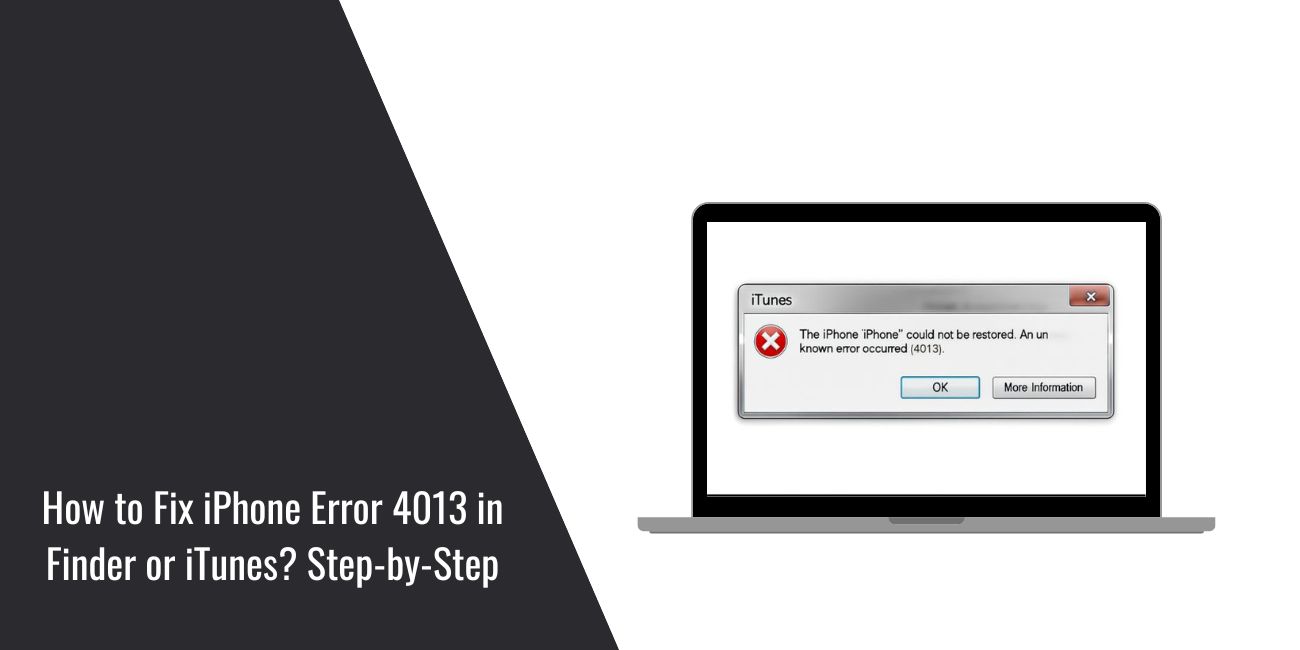You connect your iPhone to update or restore it, but instead of finishing, an error message pops up: Error 4013. This stops the process, leaves the iPhone stuck, and makes you worry about your data. Don’t panic. This article explains what Error 4013 means, why it shows up, the most common causes, and how to prevent it in the future.
What is iPhone Error 4013?
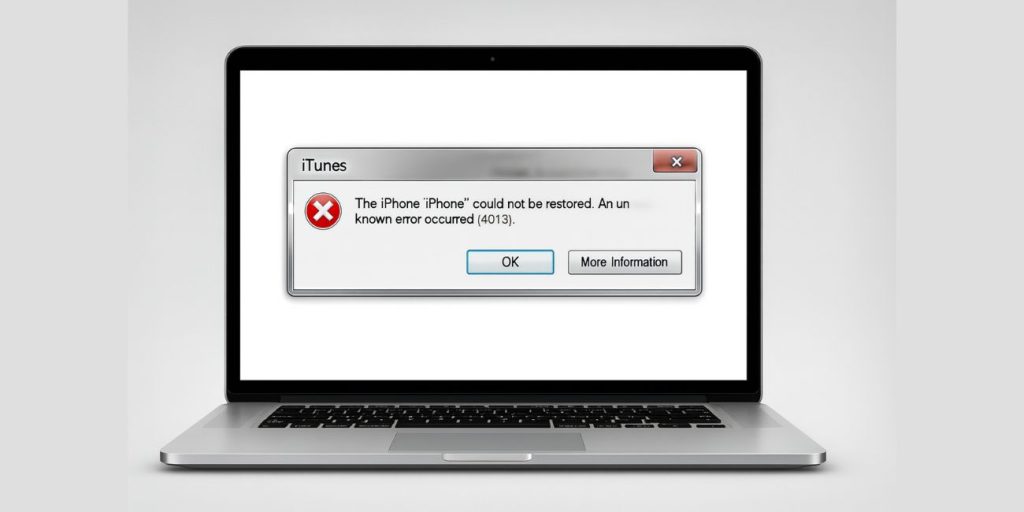
Error 4013 happens when your iPhone loses communication with your computer during an update or restore. Finder on macOS or iTunes on Windows needs a stable connection to download and install iOS firmware. When something interrupts that process, you’ll see the message: “The iPhone could not be restored. An unknown error occurred (4013).”
This error usually appears when the iPhone is in Recovery Mode or when a restore attempt suddenly fails. On the device itself, you may see the Recovery Mode screen with the cable-to-computer icon. On your computer, the restore process either freezes halfway or ends with the 4013 message.
Common Causes of iPhone Error 4013
Error 4013 can come from both hardware and software issues. Here are the most common reasons it shows up:
- Faulty or non-MFi Lightning/USB-C cable that breaks communication.
- Dirty or damaged USB port on the computer or iPhone.
- Outdated iTunes on Windows or Finder not updated on macOS.
- Corrupted or incomplete IPSW firmware file.
- Antivirus software or firewall blocking Apple restore servers.
- Low battery or unstable power during the restore process.
- Hardware damage inside the iPhone, such as failing storage or a bad logic board.
How to Fix iPhone Error 4013?
Fixes for Error 4013 depend on whether the issue comes from your cable, your computer, or the iPhone itself. The safest way is to start with simple checks, then move toward advanced restore methods. Try these one by one.
Fix #1: Use a Certified Cable and Direct USB Port
Loose or non-certified cables are one of the most common reasons Finder or iTunes loses contact with your iPhone during a restore. A poor connection interrupts the data flow, and that break is enough to trigger Error 4013. That’s why Apple-certified (MFi) Lightning or USB-C cables are always recommended for updates and restores.
To rule out cable and port issues, replace the cord with an MFi-certified option and plug it directly into your computer. Avoid USB hubs, extension adapters, or front-case ports, since they can be unstable. If your desktop has rear USB ports, try those instead. Restart both your iPhone and the computer before running the restore again, since a fresh start often clears temporary glitches.
Fix #2: Update iTunes or Finder
An outdated iTunes on Windows or an older macOS Finder may not support the latest iOS firmware. Updating your software ensures compatibility.
On Windows, install the newest version of iTunes from Apple’s website or the Microsoft Store. On Mac, update macOS so Finder can handle the restore correctly. Once updated, reconnect your iPhone and repeat the process.
Fix #3: Force Restart and Enter Recovery Mode
If the phone is stuck in a restore loop, forcing it into Recovery Mode can refresh the connection.
Here are the steps you can follow:
- Connect your iPhone to the computer with a certified cable.
- For iPhone 8 or later: press and quickly release Volume Up, then Volume Down, then hold the Side button until the Recovery Mode screen shows.
- For iPhone 7: hold Volume Down + Side button until Recovery Mode appears.
- For iPhone 6s or earlier: hold Home + Top/Side button until Recovery Mode shows.
- On Finder/iTunes, choose “Update” first. If that fails, choose “Restore.”
Fix #4: Download a Fresh IPSW Firmware File
Sometimes the downloaded firmware is corrupted. Deleting it and letting your computer fetch a new copy often solves 4013.
Delete the existing IPSW file from your Mac or PC’s storage. Then reconnect your iPhone and let Finder or iTunes download a fresh firmware package before restoring.
Fix #5: Try a Different Computer
If one computer keeps giving you Error 4013, the problem may be with drivers, USB controllers, or the OS itself. Trying on another Mac or PC helps confirm if the issue is device-side or computer-side. If the restore succeeds elsewhere, your original computer may need software or driver updates.
Fix #6: Temporarily Disable Antivirus or Firewall
Security software can block Apple’s restore servers or disrupt the USB connection. If you’re using a third-party antivirus or firewall, turn it off briefly, then retry the restore. Make sure to turn it back on after testing.
Fix #7: Restore in DFU Mode (Advanced)
When Recovery Mode doesn’t work, DFU mode can bypass normal startup and force a deeper restore. This usually fixes firmware-level errors.
Here are the steps you can follow:
- Connect your iPhone to the computer.
- For iPhone 8 or later: quickly press Volume Up, then Volume Down, then hold Side until screen turns black. Keep holding Side while pressing Volume Down for 5 seconds, then release Side but keep holding Volume Down until Finder/iTunes detects DFU.
- For iPhone 7: hold Volume Down + Side button for 10 seconds, then release Side and keep holding Volume Down.
- For iPhone 6s or earlier: hold Home + Side/Top for 8 seconds, then release Side/Top but keep holding Home until detected.
- The screen stays black. In Finder/iTunes, choose “Restore iPhone.”
Fix #8: Contact Apple Support
If none of the fixes above work, the cause may be hardware, such as failing NAND storage, logic board damage, or connector issues. These cannot be solved at home.
Apple Support or an Apple Authorized Service Provider can run diagnostics, check warranty/AppleCare+, and perform hardware repairs if needed.
Prevention Tips to Avoid iPhone Error 4013 in Future
While you can’t stop every restore problem, you can lower the risk of hitting Error 4013 by following these simple habits:
- Back up your iPhone to iCloud or Finder/iTunes before updating.
- Keep macOS, Windows, Finder, or iTunes updated.
- Use only Apple-certified (MFi) Lightning or USB-C cables.
- Plug directly into your computer, not through USB hubs.
- Charge your iPhone before running updates or restores.
- Leave enough free storage (at least 10 GB) for iOS to install.
- Clean the Lightning/USB-C port regularly to remove dust or debris.
Conclusion
Error 4013 appears when your iPhone can’t finish communicating with your computer during a restore or update. It often comes from connection problems, outdated software, or damaged firmware files, though hardware issues are also possible.
The good news is that most causes are fixable at home with the right steps. If the error continues after basic troubleshooting, Apple Support or a repair center can run deeper diagnostics and help you restore your iPhone safely.