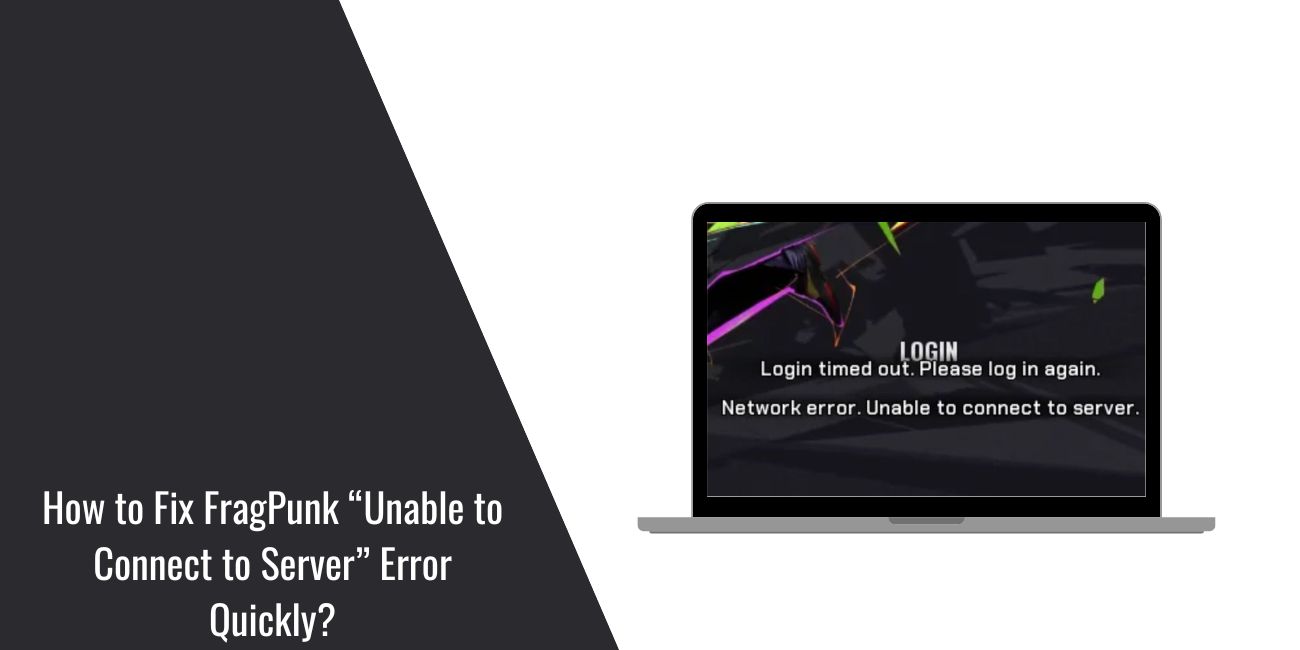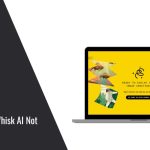You open FragPunk, ready to jump into a match, and the game throws you a network error: unable to connect to the server. No lobby. No matchmaking. Just the error screen. This message means the game can’t reach its online servers. Sometimes it’s your connection, other times it’s an issue on FragPunk’s side. It can show up before you even get the menu or right as you’re trying to join a match.
It’s frustrating, but it doesn’t always mean something serious is wrong. In most cases, the problem can be fixed in minutes once you figure out what’s causing it.
What is the FragPunk Network Error Unable to Connect to Server?
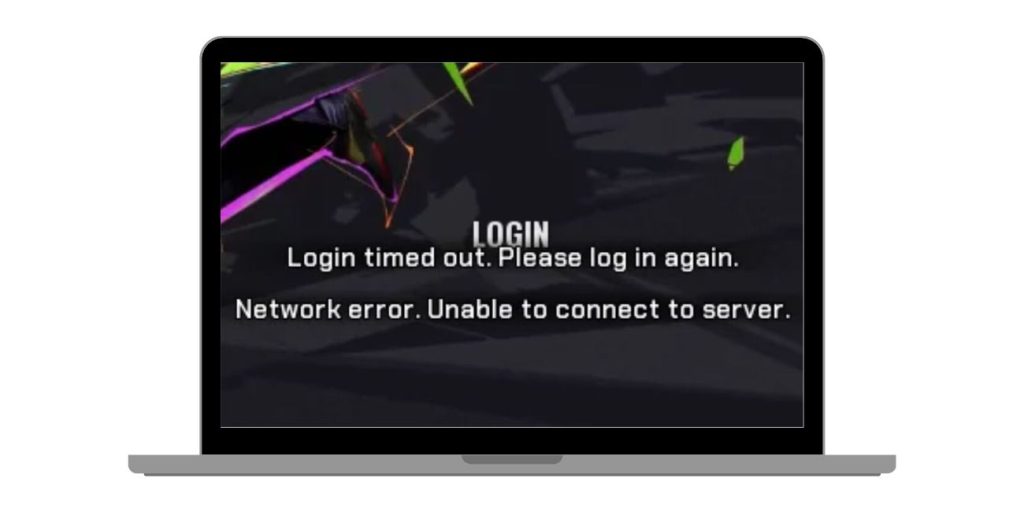
This error is the game’s way of telling you it can’t make or keep a connection to its online servers. FragPunk relies on a constant link to handle matchmaking, game data, and player communication.
When that connection breaks, for a few seconds, the server blocks access and sends you back to the error screen. Until the connection is restored, you won’t be able to join online matches or use multiplayer features.
Common Causes of the Error FragPunk Network Error
A range of network and system issues can trigger this problem. Some of the most common are:
- FragPunk servers are down or in maintenance
- Weak or unstable internet connection
- VPN or proxy interfering with the game
- Firewall or antivirus blocking FragPunk
- Outdated game or launcher version
- Corrupted or missing game files
- Wrong DNS settings
- NAT type blocking multiplayer connections
How to Fix the FragPunk Network Error Unable to Connect to Server?
When FragPunk refuses to connect, it’s tempting to jump straight to complicated solutions. But most of the time, starting with the basics saves time. Work through these fixes one by one until the problem is gone.
Fix #1. Check Your Network Connection

Your connection is the first thing to rule out. If it’s unstable, the game will fail to connect even if the servers are fine. Run a speed test and check your ping — high latency can be just as bad as a slow download speed.
If other online games or streaming services are buffering, the problem is likely your internet. You’ll want to fix that before focusing on FragPunk.
Fix #2. Change to a Different Network
Switching networks is a quick way to see if your primary connection is the issue. This could mean:
- Moving from Wi-Fi to a wired Ethernet cable
- Switching to another Wi-Fi network in your home
- Using your phone’s mobile hotspot for testing
- Trying a different ISP connection if available
If the error disappears on a different network, your main internet setup needs attention.
Fix #3. Disable VPNs and Proxies
VPNs and proxies add extra steps between you and the game’s servers. This can cause delays or even blocked requests.
Turn off any VPN or proxy services before starting FragPunk. If you must use one for security or privacy, try connecting to a nearby server with low latency. That way you get protection without breaking multiplayer connections.
Fix #4. Check FragPunk Server Status
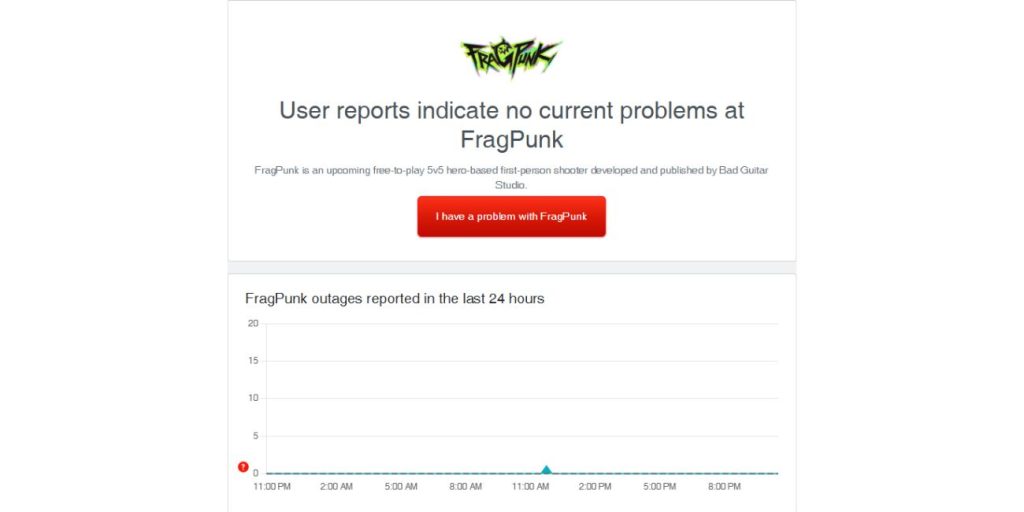
Even a perfect home network can’t connect if the game’s servers are down. Visit the official FragPunk server status page or check their social media for maintenance announcements.
If you see reports of downtime, all you can do is wait it out. Knowing it’s a server-side problem saves you from endless local troubleshooting.
Fix #5. Restart Your Network Equipment
Routers and modems can become sluggish after running nonstop for days or weeks. Restarting them can clear temporary glitches.
- Shut down your PC or console
- Unplug the modem and router from power
- Wait at least 30–60 seconds
- Plug them back in and wait for all lights to stabilise
- Turn your system back on and launch FragPunk
This gives you a fresh, stable connection.
Fix #6. Allow FragPunk Through Firewall and Antivirus
Security software can block the game’s connection without telling you. To fix this:
- Open your firewall settings
- Find the list of allowed apps
- Add FragPunk to that list
- Save changes and restart your game
- Do the same in your antivirus settings if needed
Once added, your firewall won’t interfere with its server access.
Fix #7. Update FragPunk and Game Launcher
Running an outdated build can cause version mismatches with the servers. Always check for updates to the game, its launcher, and your operating system.
Developers often patch connection-related bugs in updates, so keeping everything current is a simple but powerful fix.
Fix #8. Verify and Repair Game Files
If you’re on PC, missing or corrupted files can block server communication.
- Open your game launcher.
- Right-click FragPunk → choose “Properties”
- Select “Verify” or “Repair” game files
- Wait for the process to finish
- Restart your launcher and try again
This replaces bad files with clean copies from the server.
Fix #9. Change DNS Settings
Your DNS provider affects how quickly your system finds the game’s servers. Switching to a public DNS can improve reliability.
- Open network settings
- Change to Google (8.8.8.8 / 8.8.4.4) or Cloudflare (1.1.1.1 / 1.0.0.1)
- Save the settings and restart your connection
- Try FragPunk again and see if the error is gone
Fix #10. Test and Change NAT Type
NAT type controls how your system communicates online. Strict NAT can cause failed connections.
Check your NAT type in network settings. If it’s strict, log into your router and enable UPnP or port forwarding for FragPunk. Your ISP can also help open the needed ports for multiplayer gaming.
When to Contact FragPunk Support for Help?
If you’ve already gone through the usual checks and the error still pops up, reaching out to FragPunk Support is the next step.
They can be contacted through the official support page. Include details like your platform, internet provider, NAT type, and the exact wording of the error. Screenshots can speed things up. The more information they have, the faster they can pinpoint the problem and suggest the proper fix.
Tips to Prevent the FragPunk Network Error in the Future
You can lower the risk of running into this error again by making a few adjustments:
- Use a wired Ethernet connection instead of Wi-Fi
- Keep the game and launcher updated
- Allow FragPunk through your firewall and antivirus
- Avoid VPNs or proxies while playing
- Set your NAT type to Open or Moderate
- Use reliable DNS servers
- Restart your router regularly
Conclusion
The FragPunk network error can be annoying, especially when you want to jump into a game. Most of the time, it’s caused by simple connection or setup issues that can be fixed without much effort.
If the usual solutions don’t work, FragPunk Support can dig deeper, checking both your account and server status. That way, you can get back to smooth, uninterrupted matches and spend more time playing instead of troubleshooting.