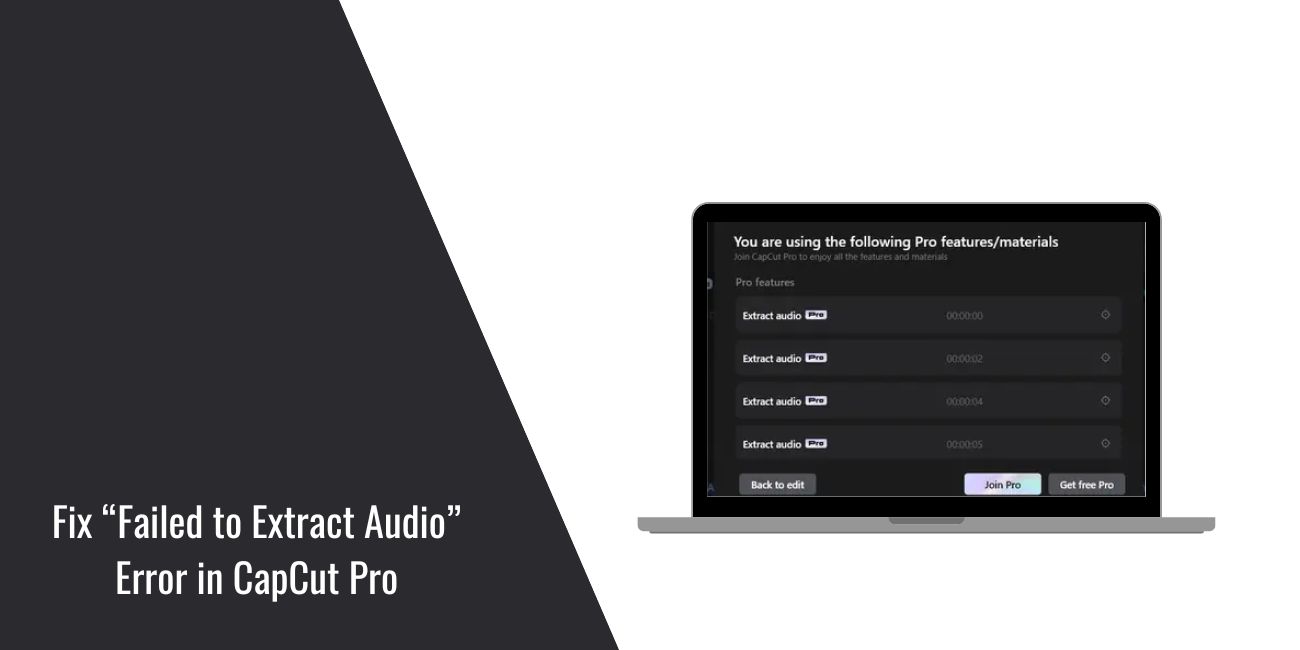You’re editing a video in CapCut Pro, hit Extract Audio, and suddenly see:
“Failed to extract audio. Please try again.”
This issue appears on both mobile and desktop versions of CapCut and often stops users from separating or saving sound from a video.
The good news is that this error usually has simple causes and even simpler fixes.
Let’s go over what the Extract Audio Error means, why it happens, and how to fix it in a few quick steps.
What Is the Extract Audio Error in CapCut Pro?
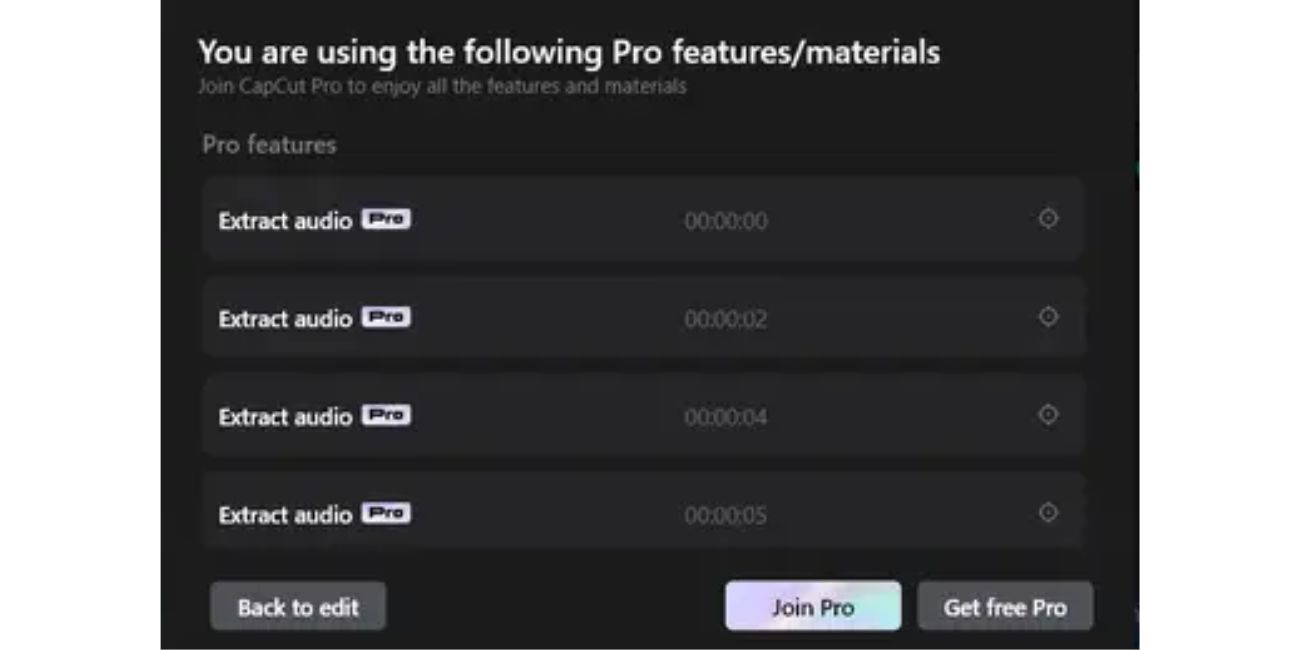
The Extract Audio tool lets you separate the background sound, voice, or music from a video clip so you can edit it independently.
When CapCut shows an Extract Audio Error, it means the app can’t process or read the audio track inside the video file.
You might see messages like:
- “Failed to extract audio.”
- “Extract audio error, please try again.”
- “Cannot extract sound from this clip.”
This usually happens when the video format, cache, or permissions interfere with CapCut’s ability to access the audio layer.
Common Causes of the Error
Here are some of the main reasons CapCut Pro might fail to extract audio:
- Unsupported file format (like MOV, MKV, or certain M4A encodings).
- Corrupted or incomplete video file.
- Outdated CapCut version missing recent codec updates.
- Storage issues – not enough space or limited access to media files.
- Cache buildup or corrupted temporary data.
- Missing file permissions on Android, iPhone, or PC.
- Project glitches – especially if editing large or multi-layer clips.
How to Fix the Extract Audio Error
Try these fixes one by one until CapCut starts extracting audio normally again.
Fix #1: Update CapCut Pro
Older app versions often fail to handle new audio formats.
- Open Google Play Store or App Store (for mobile users).
- Or go to capcut.com (for desktop users).
- Install the latest update.
Then reopen your project and try the Extract Audio option again.
Fix #2: Re-Import or Reconvert the Video File
If the original clip is corrupted or encoded in an unsupported format:
- Open the video in another editor or converter.
- Re-export it as MP4 (H.264 codec).
- Import it again into CapCut.
- Tap Extract Audio and check if it works.
Re-encoding the video removes errors that prevent audio processing.
Fix #3: Clear Cache Files
Too much cache can confuse CapCut’s file system.
On Mobile:
- Open CapCut → Settings → Clear Cache.
- Relaunch the app afterward.
On Desktop:
- Close CapCut.
- Go to your CapCut program folder → delete the cache or temp folder manually.
This refreshes the app without deleting your projects.
Fix #4: Check App Permissions
CapCut needs permission to access your videos and audio files.
For Android:
- Settings → Apps → CapCut → Permissions → Allow Storage and Media access.
For iPhone:
- Settings → CapCut → Enable Photos and Microphone permissions.
If these are off, the app can’t read video data properly.
Fix #5: Restart the App or Device
Sometimes the app just gets stuck. Close CapCut completely, remove it from background apps, then restart your phone or computer. After restarting, open CapCut again and retry the extraction.
Fix #6: Reinstall CapCut Pro
If none of the above work, uninstall and reinstall the app. This clears old system bugs or corrupted internal files. Once reinstalled, sign in again, open your project, and use Extract Audio.
Prevention Tips
To keep this problem from returning:
- Update CapCut regularly.
- Clear the cache every few days.
- Save projects before extracting audio.
- Avoid editing large video files in one project.
- Stick to MP4 format for best compatibility.
When to Contact CapCut Support
If the error continues after all fixes, it might be a backend or file codec issue.
You can:
- Go to CapCut → Settings → Feedback and send a report.
- Attach a screenshot, your device model, and app version.
CapCut’s technical team usually responds within a few days with specific troubleshooting steps.
Conclusion
The Extract Audio Error in CapCut Pro usually occurs due to unsupported video formats, cache issues, or missing permissions.
In most cases, updating the app, clearing the cache, or re-importing the video fixes it in minutes.
If the error keeps popping up, reinstall CapCut or contact support for help. Once fixed, you’ll be able to extract and edit sound from your videos smoothly again.