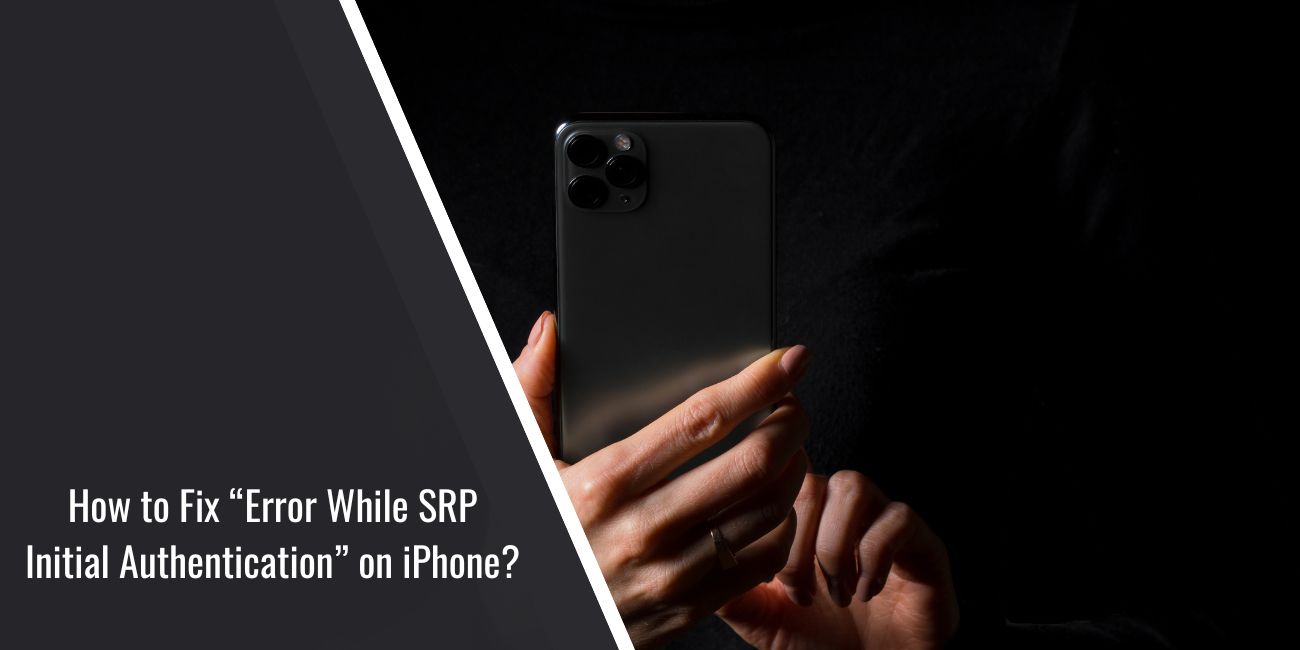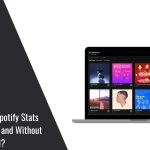If you’ve tried signing into your Apple ID or setting up your iPhone, you may have run into a strange and frustrating message: “Error while SRP initial authentication.” This error stops the login process and leaves you stuck. You can’t access iCloud, iMessage, or sometimes you can’t finish the initial device setup.
Many iPhone users encounter this issue during activation, particularly after a reset, a new iOS update, or signing into iCloud. The error may not provide much insight, and most people are unfamiliar with what SRP stands for. It sounds technical and blocks you from using your phone normally.
But don’t worry. This issue can usually be fixed with a few simple steps. Let’s first understand what’s going on.
What Does “SRP Initial Authentication” Mean?
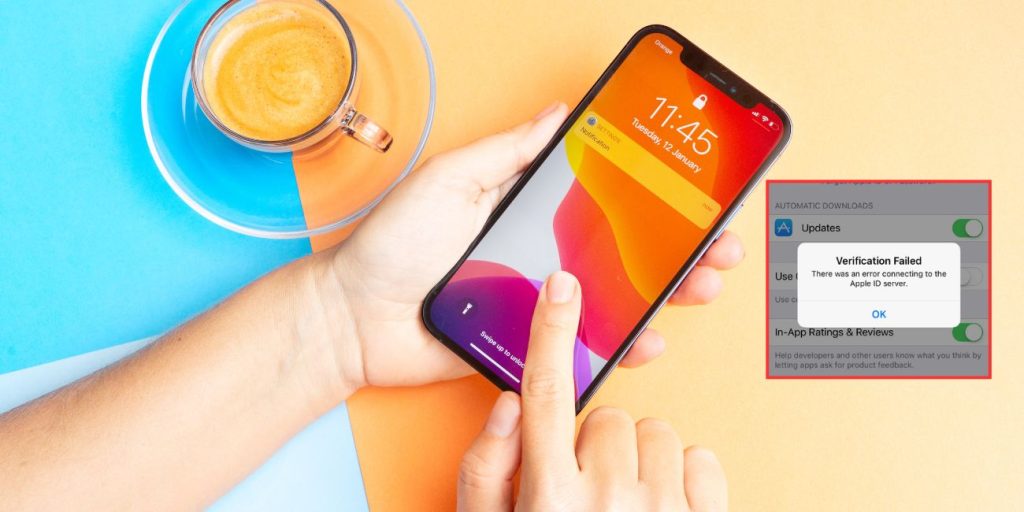
SRP stands for Secure Remote Password, a system Apple uses to protect your login process. It helps make sure your Apple ID, password, and sensitive account data are securely verified when signing in. You won’t see this term normally—it runs in the background when you connect to iCloud or use Apple services that involve encrypted data like Keychain, Messages, or iCloud Backup.
When the error appears, it means your iPhone couldn’t complete the secure handshake with Apple’s servers. This can happen because of network issues, incorrect settings, or software problems blocking the communication.
Common Causes of SRP Authentication Error on iPhone
Here are the most likely reasons this error happens:
- Outdated iOS version
- Incorrect date, time, or region settings
- Unstable or restricted Wi-Fi connection
- Apple ID not syncing properly
- Temporary issues with Apple’s servers
- VPN or proxy blocking authentication requests
- Two-Factor Authentication (2FA) is failing to sync
- iCloud Keychain corruption or sync failure
How to Fix “Error While SRP Initial Authentication” on iPhone?
Here are step-by-step solutions that work for most users. Try these one at a time and check if the error disappears.
Fix 1: Check and Correct Your Date, Time, and Region
An incorrect system time or region is one of the most common causes of Apple ID verification issues.
Steps:
- Go to Settings > General > Date & Time
- Enable Set Automatically
- Then go to Settings > General > Language & Region
- Make sure the region matches your current location
- Restart your iPhone after making changes
Fix 2: Turn Off VPN or Proxy Services
VPNs can block some requests from reaching Apple’s servers, especially during login or account sync. If you’re using a VPN app or have VPN configured in Settings, turn it off completely. Also avoid using any proxy connection during sign-in. After disabling the VPN, restart the device and try again.
Fix 3: Restart Your iPhone and Try Again
Sometimes, all it takes is a full restart. It clears temporary connection glitches or background processes that might be interfering with SRP.
To restart, hold the power button and volume down together (on Face ID models), or just the power button on older models. Slide to power off, wait 10 seconds, then turn it back on.
Fix 4: Connect to a Stable and Trusted Wi-Fi
Weak or blocked internet can prevent SRP from completing its secure handshake. Avoid public networks. Try switching to a home Wi-Fi or a mobile hotspot with better speed and no firewall restrictions. Once connected, retry the sign-in process.
Fix 5: Update iOS to the Latest Version
Older versions of iOS sometimes cause login-related bugs. Apple often fixes such issues in newer updates.
- Go to Settings > General > Software Update and install any available update.
Make sure your battery is at least 50% or plug into a charger. After the update, restart and sign in again.
Fix 6: Remove and Re-Add Your Apple ID (If Not During Setup)
If you’re already inside your iPhone and facing this issue while using iCloud or App Store, try logging out and back in.
Steps:
- Go to Settings > Apple ID > Sign Out
- Choose to keep data on the device if asked
- Restart your iPhone
- Sign back in with your Apple ID
This refreshes the SRP session and clears cache-related issues.
Fix 7: Reset Network Settings
Resetting network settings will remove all saved Wi-Fi passwords and configurations but can fix login and handshake failures.
To reset:
- Open Settings > General > Transfer or Reset iPhone
- Tap Reset > Reset Network Settings
- Enter your passcode and confirm
- Reconnect to Wi-Fi after reboot and retry login
Fix 8: Try Using iTunes or Finder on a Computer
If the error happens during the setup process and you can’t complete iCloud login, use a computer to finish it.
Connect your iPhone to a Mac (Finder) or Windows PC (iTunes). Let the computer detect the device and complete any pending setup or verification. This method often bypasses SRP-related bugs during activation.
When to Contact Apple Support
If none of the steps work and the SRP error continues for days, it could be a deeper issue with your Apple ID or your device itself. This may include server-side problems, activation lock bugs, or keychain verification failures.
In that case, contact Apple Support directly or visit a nearby Apple Store. Be sure to have your proof of purchase and Apple ID details ready—they may need to verify your identity and reset the connection from their end.
Tips to Prevent This Issue in the Future
Once the error is fixed, it’s a good idea to adjust a few settings and habits to make sure it doesn’t happen again the next time you reset, update, or sign in.
- Keep iOS updated regularly
- Avoid using VPN or proxy during setup or iCloud login
- Always set the time and region to automatic
- Use secure, stable Wi-Fi when signing in
- Don’t force a shutdown during activation or login
- Sign out of iCloud before resetting or selling your device
- Keep your 2FA and recovery contacts up to date
Final Thoughts
This iPhone login error may look serious, but in most cases, it’s just a simple setting or network glitch. Once you understand what SRP is and how it works, fixing the issue becomes a lot easier.
If you follow the steps above, you’ll likely get back into your account in minutes. And if the problem runs deeper, Apple Support is just a call or chat away. Don’t panic—it’s fixable, and you’re not the only one who’s seen it.