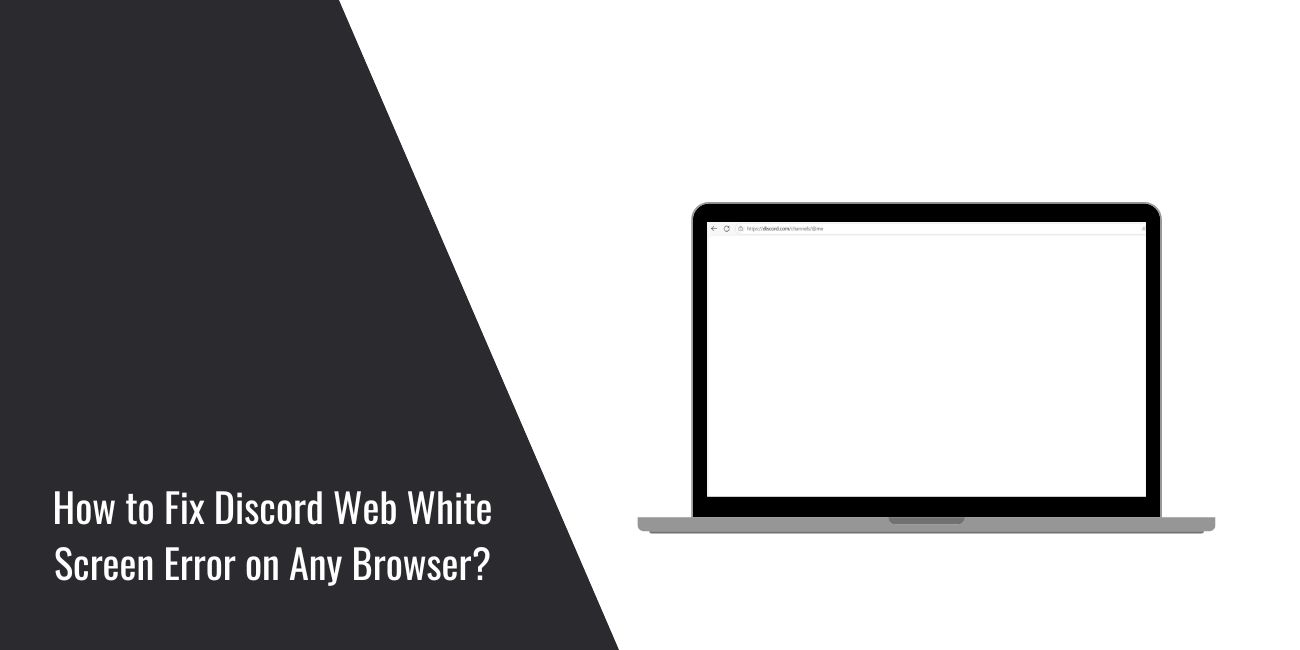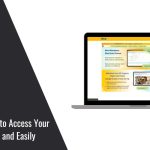Trying to open Discord in your browser, and all you see is a blank white screen? You’re not alone. Many users run into this problem when using the Discord web version on browsers like Chrome, Firefox, or Edge. Instead of loading the chat or login page, Discord shows nothing but a white screen, just a frozen page.
The good news? This isn’t a serious bug. And you don’t need to uninstall anything. There are a few simple reasons why this happens, and even better, you can fix it in minutes. This guide will explain why it happens and what to do.
What Is the Discord Web White Screen Error?
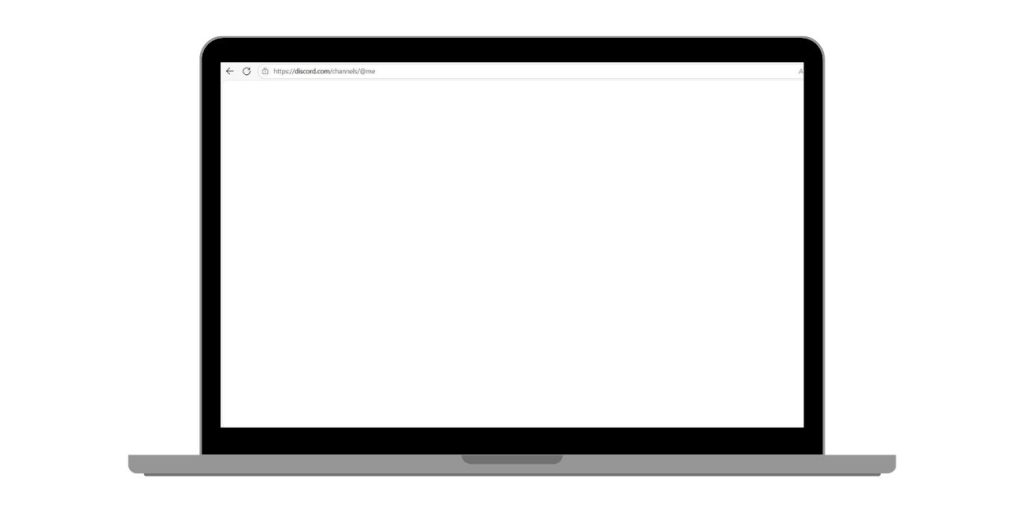
If you visit Discord’s website and see a white screen, it’s likely because something on your browser is blocking the site from loading correctly. This could be a browser cache problem, a JavaScript error, or something getting stuck in the background.
The white screen is often called the “Discord white screen of death” by users online. But don’t worry it’s not deadly. It’s just annoying.
You’ll most likely see this on:
- Desktop browsers (Chrome, Firefox, Edge)
- When using discord.com/app or trying to log in
- After switching between accounts or sessions
- After updates or new browser installs
And in most cases, the solution is easy once you know where to look.
Why Does Discord Show a Blank White Screen?
This problem usually starts with your browser. Either something’s stored in it that’s blocking Discord, or something’s trying to run in the background and gets stuck.
Here are some common reasons:
- Old browser cache or cookies causing conflict
- Hardware acceleration creates graphic issues
- Extensions (like ad blockers or script blockers) are messing with Discord
- Your browser version is outdated and can’t handle Discord’s web app
- JavaScript errors are stopping Discord from loading
- DNS or internet problems are slowing down page content
- Using a browser that isn’t fully supported
- Discord’s web storage data is corrupted
How to Fix Discord Web White Screen?
If you’re staring at a blank white screen on Discord’s web version, don’t worry. These fixes help reload Discord properly, no tech skills needed.
Start from the top and go one by one. Most users get it working within the first few steps.
Fix #1: Clear Your Browser Cache and Cookies
Old saved files can mess with how Discord loads. Your browser stores small pieces of websites (like Discord), and if that data gets bad, Discord might fail to open. Clearing the cache and cookies gives Discord a clean start. This fix alone solves the white screen for many users.
Here’s how to do it in Chrome:
- Click the three dots in the top-right corner
- Go to Settings > Privacy and security
- Click Clear browsing data
- Select Cached images/files and Cookies
- Click Clear data and restart your browser
After that, open Discord again and see if it loads.
Fix #2: Disable Hardware Acceleration
This setting helps graphics load faster, but sometimes, it breaks things. On some systems, hardware acceleration causes pages like Discord to freeze or show white screens.
You can turn it off in your browser settings. In Chrome:
- Go to Settings > System
- Find “Use hardware acceleration when available”
- Turn it off
- Restart your browser
Try loading Discord after that. This fix works especially well for laptops and older PCs.
Fix #3: Try Incognito or Private Mode
Incognito mode disables extensions and uses a fresh session. That helps avoid whatever is causing the white screen. Just open a private window (Ctrl+Shift+N in Chrome), go to discord.com, and try logging in. If it works, your normal browser session likely has a cache, extension, or cookie issue.
Fix #4: Turn Off Browser Extensions
Some extensions, like ad blockers or script blockers, can block Discord’s web code from working. Temporarily disable all extensions, then reload Discord. If it works, re-enable them one by one to find which one caused the problem. You’ll often find that privacy tools or pop-up blockers are the reason.
Fix #5: Switch to a Different Browser
If Discord doesn’t work on Chrome, try Firefox. Or if you’re on Edge, try Chrome. Sometimes, browser updates cause problems only in one browser, and Discord works fine on another. This is a quick way to rule out browser-specific issues.
Fix #6: Check Your Internet or DNS
Slow or unstable internet can stop Discord’s scripts from loading. Even if your other websites are working, Discord might need more stable connections.
You can try switching DNS to something more reliable, like Google DNS (8.8.8.8). Or restart your router, just to be sure. Also avoid using VPNs or proxies, unless you’re sure they’re stable.
Fix #7: Update Your Browser
Running an old browser version can cause bugs, especially with a heavy app like Discord. Go into your browser’s settings and check for updates. Most browsers do it automatically, but it’s good to double-check.
After updating, restart your browser and open Discord again.
Fix #8: Clear Discord’s Local Storage
If you’re comfortable using browser developer tools, you can manually remove Discord’s stored web data. This resets the app in the browser.
In Chrome:
- Press F12 to open Developer Tools
- Click the Application tab
- On the left, click Local Storage > https://discord.com
- Right-click and choose Clear
Close the Dev Tools, reload the page, and Discord should open fresh.
Contact Discord Support If Nothing Works
If you’ve tried all the fixes and Discord still shows a blank white screen, don’t waste more time guessing. It’s time to reach out to the people who built it. Go to the official Discord Help Centre and scroll down to “Submit a request.” Choose the category that fits your issue for the web version or login problems, nd explain what’s happening.
It helps to mention things you’ve already tried, like clearing the cache or switching browsers. That way, they won’t ask you to repeat steps. If you’re logged out and can’t use the site at all, you can also use the support option from another device or through the Discord mobile app, which usually works fine.
Sometimes the problem may be from Discord’s side. A minor bug, a rollout glitch, or a rare conflict and the team can help fix it or at least explain what’s going on.
When to Use the Discord Desktop or Mobile App Instead?
If the web version just won’t work, don’t panic. You still have options. Discord has a desktop app and a mobile app, both of which often work even if the browser version is acting up.
The desktop app runs smoother, doesn’t rely on browser cache, and avoids most of the web version’s everyday issues. It updates itself and supports more features too. The mobile app is great for quick messages and voice chats. It runs well on most phones and tablets.
So if you’re stuck with the web version and none of the browser fixes are helping (yet), switch over to the app to stay connected. You can always return to the browser version once it’s working again.
Tips to Prevent the White Screen in the Future
You don’t want this problem popping up again later, right? These simple habits help avoid it:
- Clear your cache once every few weeks
- Turn off unused browser extensions
- Update your browser regularly
- Avoid using browsers in beta or developer mode
- Don’t use too many tabs while running Discord
- Keep your internet stable and reset your router if needed
- Avoid aggressive ad blockers or privacy tools that block Discord scripts
- Use the desktop app if you chat often
- Restart your browser after long Discord sessions
- Log out and log in again once in a while to refresh the session
Doing these keeps things clean and smooth for Discord to run normally.
Conclusion
The white screen on Discord’s web version looks scary, but it’s usually something small like a full cache or a bad extension. It doesn’t mean Discord is down or your account is broken.
Try a few quick things, and you’ll most likely get it working again. If not, the Discord app is always ready while you sort it out.