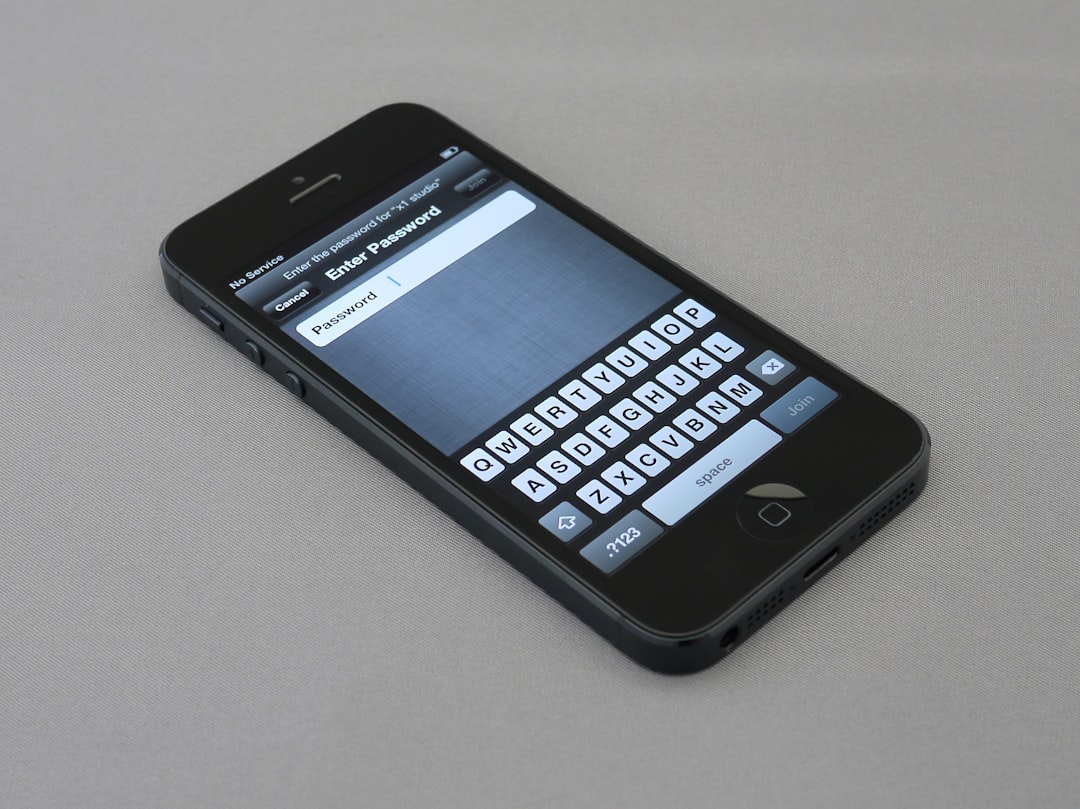FaceTime is a favorite among Apple users for video calling, offering the ability to capture moments directly through Live Photos during calls. However, some users find that FaceTime photos are not saving to their device as expected, leading to confusion and lost memories. Fortunately, there are several steps users can take to fix this frustrating issue and ensure their FaceTime photos are properly saved again.
Why FaceTime Photos May Not Be Saving
Before diving into the solutions, it’s important to understand why FaceTime photos might not appear in your photo library. There are several possible causes, including:
- FaceTime Live Photos disabled on one or both devices
- iCloud Photos not syncing properly
- Storage limitations on your iPhone or iPad
- Outdated iOS that doesn’t support recent FaceTime features
- Restrictions or privacy settings blocking the feature
Let’s explore a comprehensive step-by-step guide to troubleshoot and resolve the issue of FaceTime photos not saving.
Step 1: Confirm FaceTime Live Photos Are Enabled
Live Photos during FaceTime calls must be enabled on both devices for them to work. To check this setting:
- Open Settings on your iPhone or iPad.
- Scroll down and tap FaceTime.
- Scroll again and ensure the toggle for FaceTime Live Photos is switched on.
Repeat the process on the other participant’s device. FaceTime photos will not save if either party has the feature turned off.

Step 2: Ensure Both Devices Are Running iOS 12.1.4 or Later
Apple introduced important security fixes in iOS 12.1.4, which affected how FaceTime Live Photos work. Make sure both your device and the person you’re calling are using iOS 12.1.4 or later:
- Go to Settings > General > Software Update.
- Tap Download and Install if an update is available.
Devices not updated to this or a newer version may block the feature, resulting in photos not being saved.
Step 3: Check Photo Library Permissions
Sometimes the Photos app may be restricted from accessing FaceTime. You can verify and change these permissions here:
- Go to Settings > Privacy & Security.
- Tap Photos, then select FaceTime.
- Ensure it is set to Read and Write.
This gives FaceTime permission to store Live Photos in your photo library.
Step 4: Check iCloud Photos Settings
If you’re using iCloud Photos, your content may not appear immediately due to syncing issues. To ensure proper syncing:
- Open Settings > Tap on your Apple ID.
- Tap iCloud > Photos.
- Confirm that iCloud Photos is turned on.
- You may also want to check your internet connection, as poor connectivity can delay syncing.
Step 5: Confirm Available Storage
Running out of space can prevent new FaceTime Live Photos from saving. Check your available storage:
- Go to Settings > General > iPhone Storage.
- Review how much available space is left on the device.
- If space is low, delete unused apps, videos, or clear system data.
Having at least 1–2 GB of free space will help ensure new content, like FaceTime photos, can save successfully.
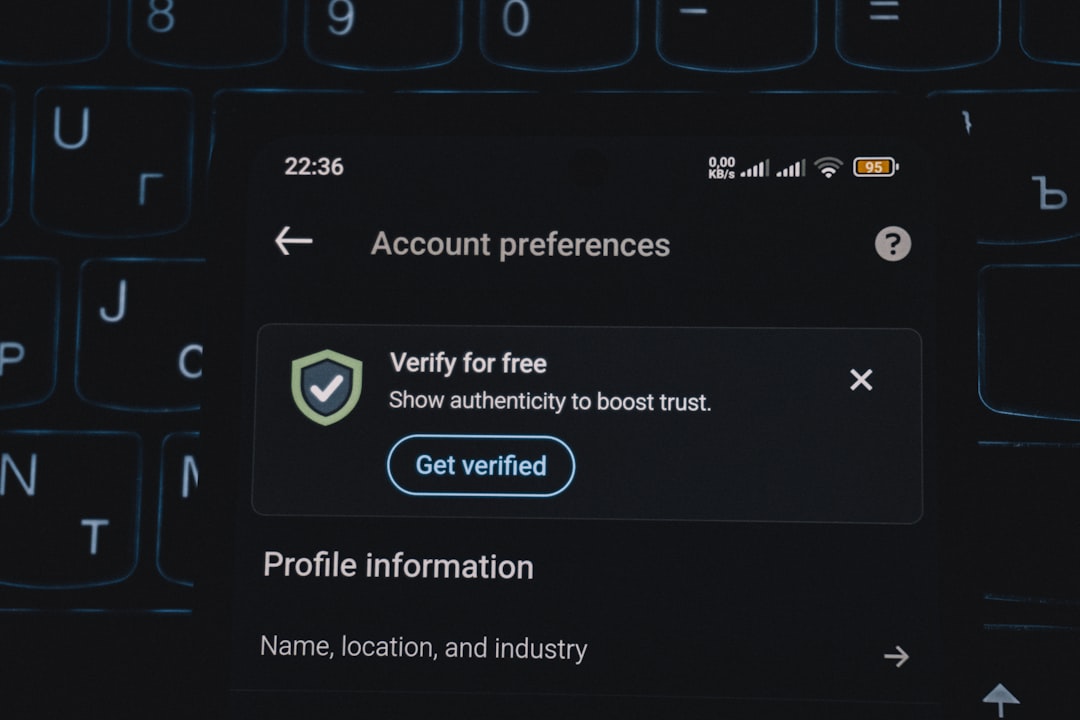
Step 6: Restart the Device
This might seem elementary, but restarting your iPhone or iPad can reset minor glitches which interfere with app features. Simply:
- Hold down the power button and volume button.
- Swipe to power off.
- Turn it back on after a few seconds.
Step 7: Test FaceTime Photos in a New Call
After ensuring all settings are correct, try initiating a FaceTime call and take a Live Photo. You should see an on-screen flash, followed by a saved image in your Photos app under the Recents or Live Photos album.
If you still can’t find the photo, do a search in the Photos app using the date or person’s name to locate it.
Step 8: Reset Settings (Optional)
If all else fails, resetting your phone’s settings may correct deeper iOS bugs:
- Go to Settings > General > Transfer or Reset iPhone.
- Tap Reset > Reset All Settings.
This will restore system settings without erasing your data, but you’ll need to reconfigure Wi-Fi and permissions afterward.
FaceTime Live Photos Not Supported on All Devices
Some older models of iPhone and iPad do not support FaceTime Live Photos. This includes:
- iPhone 6 and earlier
- iPads before the iPad Air 2
- Macs running macOS High Sierra or earlier
Additionally, if the person you’re FaceTiming is using a non-Apple device, Live Photos are not available at all.
Where Are FaceTime Photos Saved?
Once everything is functioning correctly, FaceTime photos are saved in the Photos app under:
- Albums > Live Photos
- They also appear in your Recents album
Even though they’re Live Photos, you can edit, share, and convert them like any photo taken with your camera.
FAQ: FaceTime Photos Not Saving
- Q: Can I take FaceTime photos with someone using an older iPhone?
- A: Only if both devices support FaceTime Live Photos and are running iOS 12.1.4 or newer.
- Q: Do FaceTime photos notify the other person?
- A: Yes, the other person gets a brief notification when a Live Photo is taken during the call.
- Q: Where can I find FaceTime photos on my Mac?
- A: If you’re using FaceTime on a Mac, photos are saved in the Photos app and are synced via iCloud if enabled.
- Q: Why don’t I see the white shutter button during FaceTime?
- A: The shutter button only appears if FaceTime Live Photos are enabled on both devices and the camera is active.
- Q: Can Live Photos be turned on during a call?
- A: No. Live Photos must be enabled before starting the call. You’ll have to hang up and restart the call after enabling the toggle.
By following this guide, users can resolve the issue of FaceTime photos not saving, ensuring memorable moments are captured and stored with ease. Regular updates and proper settings will keep this feature working correctly.