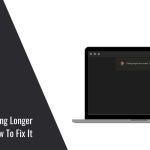JavaScript is a standard programming language that can be included in web pages to enable features such as menus, sounds, and other interactive elements. By default, you can use JavaScript scripts in Firefox and you don’t need to install any additional elements.
However, JavaScript scripts are sometimes also used for actions that some users might not like. Although the default settings for JavaScript scripts are set to ensure safe network travel, you can check whether the suggested settings are suitable for you.
1. Open Firefox
The Firefox icon is a Fox coiled around the globe. Then press Ctrl+T (Windows) or Command+T (Mac OS) to open a new browser window.
2. Visit the Advanced Configuration url
In the address bar, type about: config and press Enter or Return. A list of browser settings will open. To quickly go to this list, create a bookmark on it. To do this, press Ctrl+D (Windows) or Command+D (Mac OS).
3. Accept the warning about changing advanced settings
In the window that opens, click “I promise I’ll be careful”. Keep in mind that the settings that open are intended for advanced users only. Do not change the settings if you do not know what it will lead to (this may cause the browser to work incorrectly).
4. In the search bar, type javascript.enabled
The settings are displayed in alphabetical order. Each setting has a number of columns: “Name”, “Status”, “Type”and “Value”. By entering the name of the setting in the search bar, only this setting will appear on the screen, while others will be hidden. You can also find the desired setting by clicking “Name” – J. The first setting that starts with the letter j is highlighted. Enter JavaScript to highlight the desired setting.
5. Find the “javascript.enabled” preference
One of the settings which you can see should be called “javascript.enabled” in the “Preference Name” column. If you have JavaScript disabled, you should notice that it will be shown in bold text.
6. Reset the JavaScript preference
Because you don’t currently have JavaScript enabled, you’ll have the ability to “Reset” that preference to the default – which is “enabled”. On the right-hand side of the advanced options window, you will see the “Reset” button for the JavaScript option . It kind of looks like an “undo” icon. Alternatively, you could click the toggle icon for that setting which will toggle the value between true and false. When you click the reset button, it will change the Javascript setting back to “enabled”.
7. Javascript is now enabled
Close the settings tab. Now that you have clicked the “reset” icon, JavaScript will have been changed back to the default setting which is “enabled”. You can simply close the tab with all the Advanced Configuration settings on it and resume browsing the internet.