Few things halt world domination like a crash to desktop. For many fans of the iconic strategy game Sid Meier’s Civilization V, unexpected crashes can strike at the worst times—right before a victory or mid-negotiation with a world leader. Whether you’re new to the game or returning after years of ruling empires, running into technical hiccups can be frustrating. But don’t raise the white flag just yet. This guide explores the most common reasons behind Civilization 5 crashes and offers solid fixes to get you back to expanding your empire.
Why Civilization 5 Crashes
Civilization 5 may be a classic, but it’s still a complex and demanding game system-wise. Crashes can happen for a variety of reasons, both hardware- and software-related:
- Outdated drivers or game files
- Incompatible mods or corrupted saves
- Insufficient hardware (particularly integrated graphics or lower RAM)
- Conflicts with operating system updates
- Steam overlay or background programs causing interference
The good news? Most of these issues can be fixed with simple steps.
Fixes for Common Civilization 5 Crash Issues
1. Update Your Graphics Drivers
This should be the first checkpoint. Outdated GPU drivers can make games unstable. Visit the official site for NVIDIA, AMD, or Intel and get the latest version compatible with your system.
2. Verify Integrity of Game Files
If game files have been corrupted or improperly installed, Steam can help:
- Open Steam Library
- Right-click on Civilization V
- Select Properties > Installed Files
- Click Verify integrity of game files
3. Disable the Steam Overlay
While handy, the Steam Overlay can cause conflicts in older games. Try turning it off:
- Open Steam
- Go to Settings > In-Game
- Uncheck Enable the Steam Overlay while in-game

4. Run the Game as Administrator
Sometimes, permission issues prevent the game from accessing necessary files or system resources. Right-click on the Civilization V shortcut or .exe file and choose Run as Administrator.
5. Set Compatibility Mode
Civilization 5 was developed before many modern Windows versions. If you’re playing on Windows 10 or 11, try compatibility mode:
- Right-click Civ5.exe and choose Properties
- Click the Compatibility tab
- Check Run this program in compatibility mode for: and select Windows 7
- Apply changes
6. Disable or Remove Mods
Mods can add exciting functionality—but outdated ones often cause crashing. Temporarily remove your mods or disable them to test stability. If the game works fine without mods, the issue likely lies there.
7. Lower In-Game Graphics Settings
If you’re playing on a lower-end PC or laptop, reduce settings like shadows, texture quality, and leader animations to improve performance and reduce the chance of crashes.
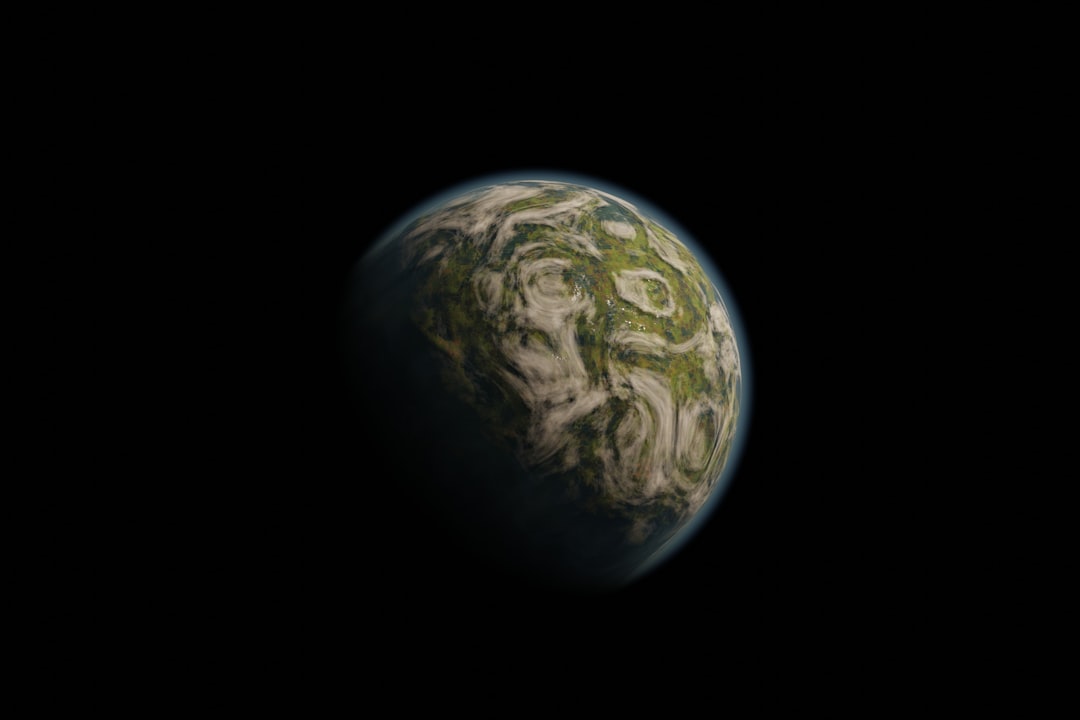
When In Doubt, Reinstall
If none of the above solutions work, a fresh install may be the last resort. Be sure to back up any custom content or saves before deleting the game. After uninstalling via Steam, delete any leftover files in the installation directory before reinstalling.
FAQ: Civilization 5 Crash Fixes
- Q: My game crashes when loading a save. What should I do?
A: Try loading an earlier autosave or disable any mods that were active at the time. Corrupted save files are not always salvageable. - Q: Civ 5 crashes after I change leader animations. Is this common?
A: Yes. Leader animations can stress GPUs. Disable them in video settings if crashing occurs during diplomacy scenes. - Q: Are certain mods known to crash the game more than others?
A: Mods with complex scripts or those not updated for the latest Civ 5 version are more prone to causing crashes. Always check mod compatibility. - Q: Do I need a high-end PC to run Civ 5 smoothly?
A: No, but a decent graphics card and at least 4GB RAM help. Adjusting settings can make a big difference in stability. - Q: Is there a log file I can check for crash causes?
A: Yes. Look forDatabase.logandLua.login the Civ 5 log files directory. These may give hints on what failed.
Armed with these fixes, you’ll soon find yourself back on the path to victory. Whether you prefer diplomacy, science, or sheer firepower, don’t let technical issues derail your Civilization V experience!



