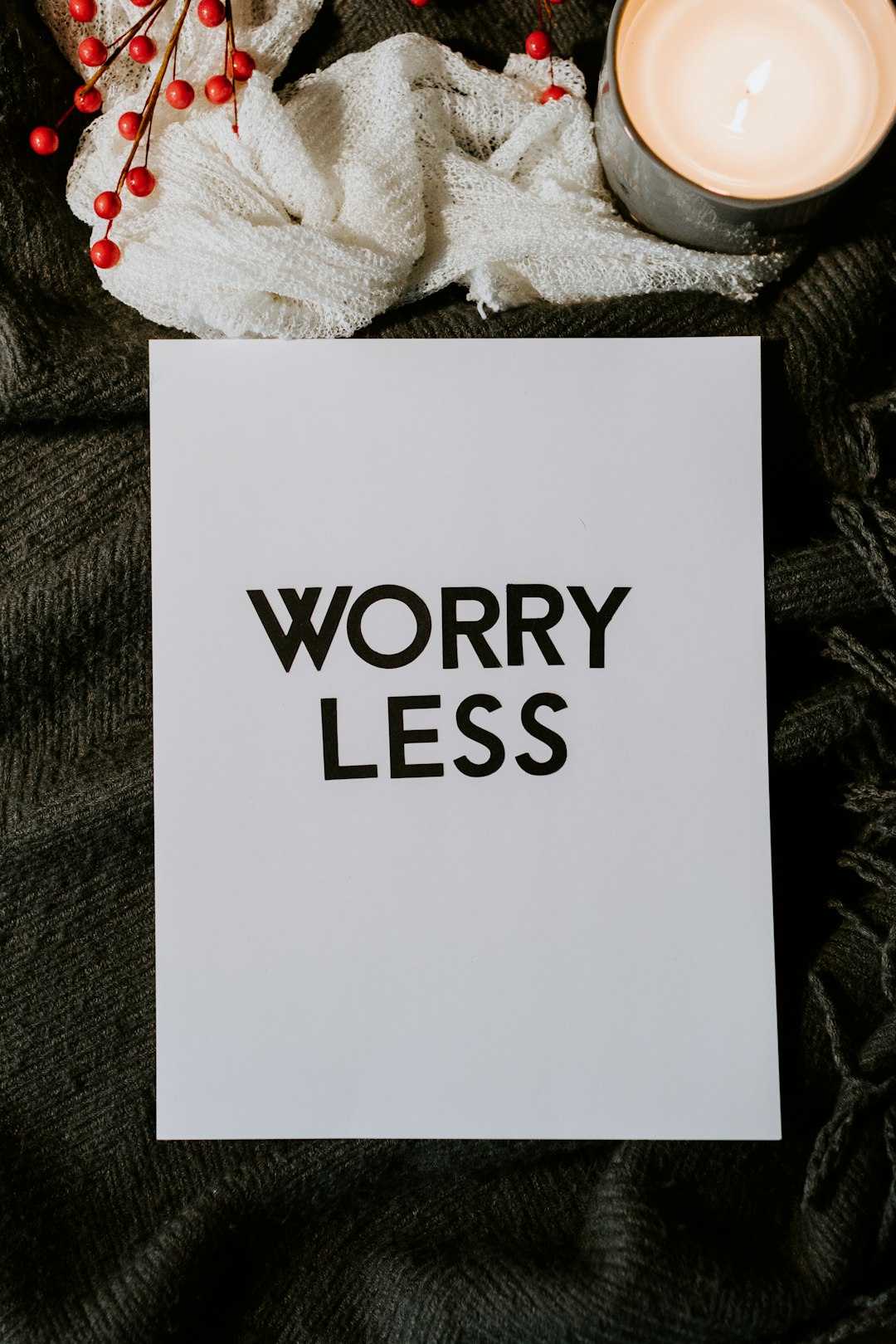Microsoft Outlook is one of the most widely used email clients in both professional and personal settings. It offers a range of features that allow users to optimize their communication and productivity. One common question among users is whether they can create a popup module within Outlook emails to display additional information or alerts. While Outlook does not provide a built-in feature for this specific functionality, there are alternative methods and workarounds to achieve similar results.
Understanding Popup Modules in Emails
A popup module in an email typically refers to a window or an alert that appears dynamically when the recipient opens the email. This is commonly used in web environments for notifications, promotions, or interactive elements. However, email clients, including Outlook, enforce strict security and scripting policies that prevent JavaScript and other dynamic content from running within emails.
Because of these restrictions, conventional JavaScript-based popups are not possible in Outlook emails. However, there are other approaches to creating interactive and engaging email experiences.
Alternative Methods to Achieve Popup-Like Behavior
Even though traditional popups cannot be implemented within Outlook, there are several methods to replicate the effect or achieve similar user engagement:
1. Using Outlook Add-ins
Microsoft Outlook supports the use of add-ins, which are extensions that enhance functionality. Some third-party and custom-built add-ins can provide a popup or message alert during email reading or composing.
- Custom Outlook Add-ins: Developers can create add-ins using Microsoft’s Office Add-in framework, which allows for additional features such as task pane popups.
- Third-Party Solutions: Some add-ins from the Microsoft AppSource marketplace offer popup-like features for task reminders, notifications, and surveys.
2. Leveraging Out-of-Office Replies and Custom Rules
While this method does not create a true popup module, setting up custom Outlook rules can help automate responses and alerts. Users can configure:
- Automatic Replies: These can be set to inform senders of specific information when they reach out.
- Rule-Based Notifications: Custom rules can trigger notifications based on incoming email content.
3. Interactive Content with Actionable Messages
Microsoft Outlook supports Actionable Messages, which allow users to interact with specific elements directly in the email without leaving the client.
Actionable Messages enable features such as:
- Survey prompts
- Approval workflows
- Task management integrations
These are effective alternatives to dynamic popups and can be integrated through the Microsoft 365 ecosystem.
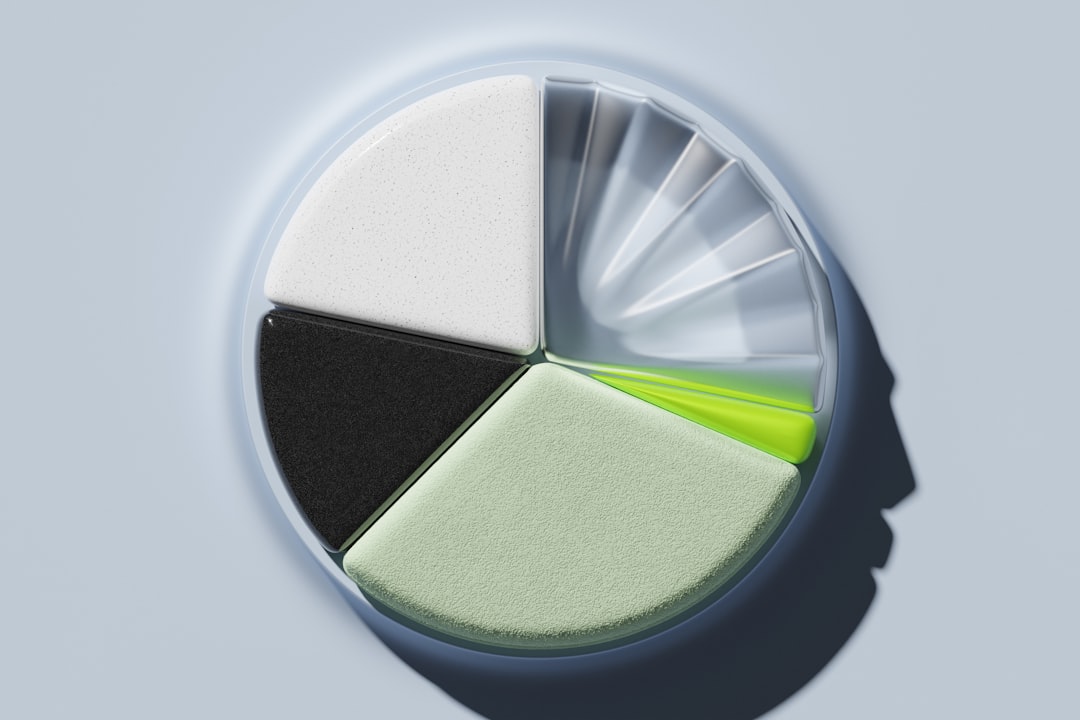
Limitations of Outlook Email Popups
Due to security and design constraints, most email clients, including Outlook, do not support traditional popups or dynamic scripting. These restrictions exist for several key reasons:
- Security Risks: Allowing popups and scripting in emails could expose users to phishing attacks and malware.
- Cross-Platform Compatibility: Dynamic content often behaves differently across various email clients, leading to inconsistent experiences.
- User Experience Considerations: Many users find popups intrusive and prefer static, accessible content within an email body.
Best Practices for Creating an Engaging Outlook Email
Even if a direct popup module is not an option, there are ways to make emails more engaging within Outlook:
1. Use HTML and Rich Content
Emails can include visually appealing elements such as:
- Well-structured HTML formatting
- Inline images and branding
- Action-oriented buttons
2. Implement Call-to-Action (CTA) Buttons
Instead of popups, use clearly visible CTA buttons that direct recipients to external landing pages or actions.
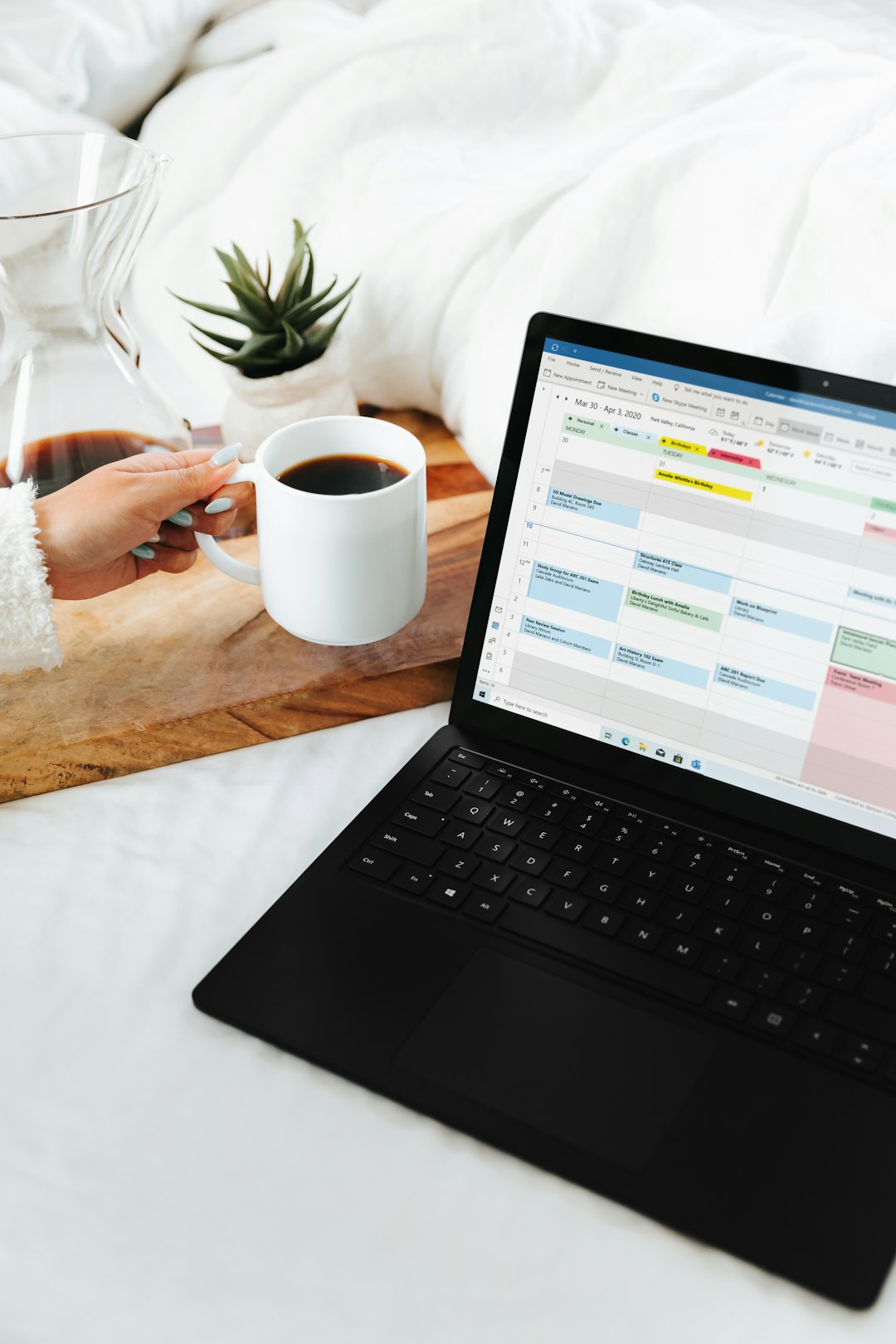
3. Utilize Microsoft Teams and Outlook Integration
For internal business use, Outlook can integrate with Microsoft Teams, allowing email notifications and alerts to appear within Teams chat or notifications.
4. Personalization and Dynamic Content
Using tools like Microsoft Dynamics 365 or marketing automation platforms, users can send emails that include dynamic, personalized content to enhance engagement.
Conclusion
While Outlook does not support traditional popup modules within emails, there are several workarounds and alternative techniques to achieve similar engagement. Using Outlook add-ins, Actionable Messages, and rule-based alerts can help recreate the effect of popups without compromising security or usability. By focusing on effective email design and integrations, users can enhance email interactions and improve communication effectiveness.