If you’ve ever developed a website or a PHP application, you’ve likely run into the dreaded “Allowed memory size exhausted” error. It’s one of those cryptic error messages that halt your code and leave you scratching your head. Whether you’re a seasoned developer or just starting out, understanding this error and how to solve it can save you hours of frustration and downtime.
TL;DR:
This error usually occurs when your PHP script consumes more memory than the limit set in the php.ini configuration file. You can resolve it by identifying memory-intensive operations in your code and increasing the memory limit either globally or locally. Adjustments can be made via php.ini, .htaccess, or even directly in PHP scripts. However, blindly increasing limits isn’t always the best solution—optimizing your code to use memory efficiently is equally important.
Understanding the Error
Let’s take a look at the complete error message:
Fatal error: Allowed memory size of 134217728 bytes exhausted (tried to allocate 4096 bytes)...
While it may look like a pile of numbers, it tells us two crucial things:
- The memory limit: In this example, it’s 134,217,728 bytes (128MB).
- The additional memory needed: The script tried and failed to allocate another 4096 bytes.
This means your PHP script hit its memory ceiling and couldn’t proceed. This typically happens during memory-expensive operations like large file processing, image manipulation, complex loops, or inefficient code.
Common Scenarios That Trigger This Error
Some everyday coding tasks can be surprisingly memory-hungry. Here are a few usual suspects:
- Working with large datasets retrieved from databases
- Processing large files (e.g., CSV, XML, or images)
- Recursive functions that don’t release memory
- Poorly optimized loops or memory leaks in legacy code
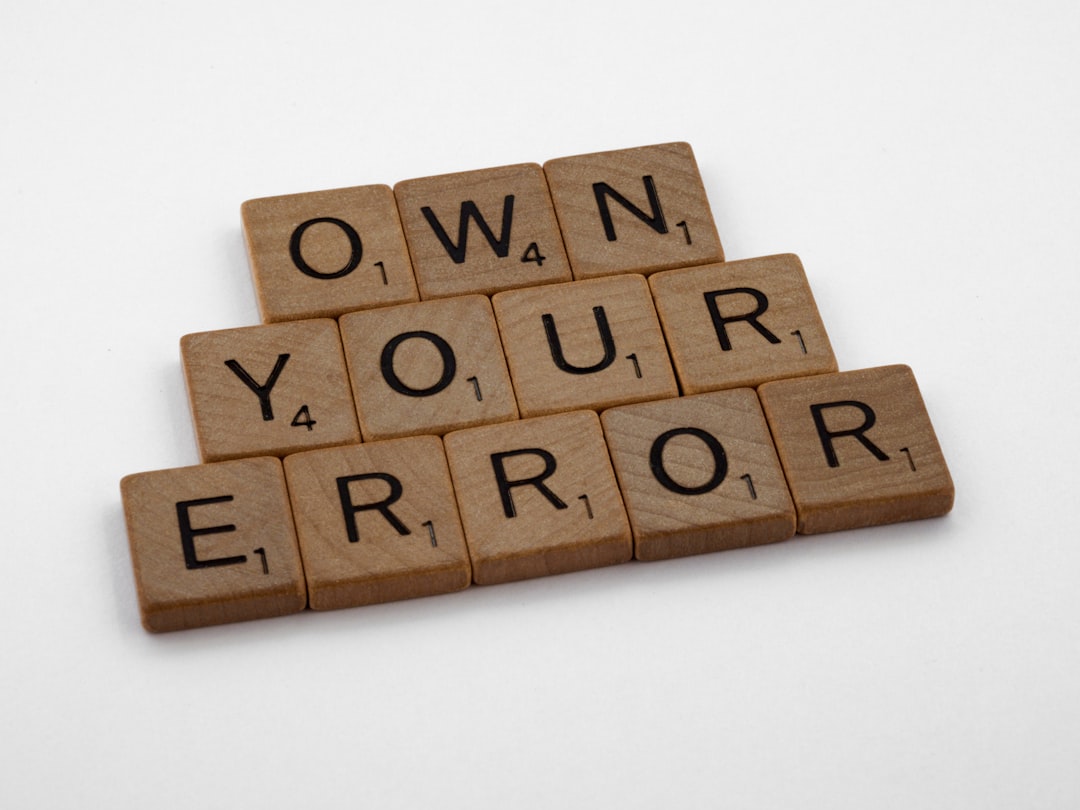
How to Fix: Step-by-Step
The most straightforward way to fix this error is by increasing the memory limit. However, this should be done judiciously. Here are several approaches you can take depending on your use case and hosting environment.
1. Modify php.ini
If you have access to your server’s php.ini file—typically found in shared or dedicated server setups—you can directly raise the memory limit:
memory_limit = 256M
Make sure to restart your web server afterward to apply the changes.
2. Override in a Script
PHP allows developers to overwrite configuration values during runtime using ini_set. Just place this at the top of the script or before the memory-heavy operation:
ini_set('memory_limit', '256M');
Remember, this method applies to the current script only, and it won’t work if your hosting provider has restrictions in place.
3. Use .htaccess
If you’re on Apache and lack direct access to php.ini, you may set the memory limit in your .htaccess file:
php_value memory_limit 256M
Note: Not all shared hosts allow this, so test carefully.
4. For WordPress Users
If you’re using WordPress, you can increase the memory limit by editing the wp-config.php file:
define('WP_MEMORY_LIMIT', '256M');
How Much Is Too Much?
While increasing your memory limit may be a quick fix, it’s not always the best approach. Just because you can increase it to 1GB doesn’t mean you should. Excessive memory limits can mask deeper issues in your codebase. It’s generally a good idea to:
- Profile memory usage using tools like Xdebug or Blackfire.io
- Optimize: streamline loops, reduce function nesting, and remove redundant processing
- Paginate or chunk large operations instead of processing everything at once
Debugging Tips
If increasing the memory limit doesn’t solve the issue or you want to fix the root cause, follow these debugging strategies:
- Monitor usage: Use
memory_get_usage()andmemory_get_peak_usage()to identify memory hotspots in your code. - Simplify your process: Refactor out heavy operations or run them asynchronously.
- Log and analyze: Implement logging to see which parts of your application are causing peaks in memory usage.

Performance vs. Resources: The Balancing Act
Sometimes, increased memory usage might be unavoidable, especially in computation-heavy applications like:
- Data Analytics
- Image Processing
- Batch Imports or Exports
In these cases, it might be better to scale your server resources instead of trying to shoehorn performance improvements through code changes. Consider upgrading to a better hosting plan or containerizing memory-heavy tasks using services like Docker and Kubernetes.
What Role Does PHP Version Play?
You might be surprised to learn that your PHP version can impact memory usage as well. PHP 7 and above introduced significant improvements in memory handling and performance. Upgrading from PHP 5.6 to PHP 7.4 or PHP 8.0 can reduce memory consumption by up to 50% depending on your code. Always make sure you are running the latest stable PHP version to benefit from better garbage collection and memory efficiency.
In Summary
Running into an “Allowed memory size exhausted” error can be more than just a minor hiccup—it may indicate your application is hitting resource boundaries. While increasing the memory limit is a valid short-term solution, a more holistic approach involves profiling and optimizing your codebase for efficiency.
Here’s a recap of what you should do:
- Understand when and why the error occurs
- Use appropriate methods to increase memory limits
- Debug and profile your applications to reduce unnecessary memory consumption
- Invest in infrastructure if needed for large-scale operations
- Keep your PHP updated for better performance and memory management
Useful Tools & Resources
Need help identifying memory issues? These tools can be invaluable:
- Xdebug – PHP debugger and profiler
- Blackfire.io – Performance profiling for PHP
- PHP Documentation – Official PHP docs for memory functions
Final Thoughts
Memory allocation errors like these are often signs of growth in your application—they mean you’re processing more data or tackling more complex problems. Think of them not just as failures but as opportunities to revisit your architecture, enhance performance, and build more robust, scalable solutions. With the right strategy, a simple configuration tweak could be your ticket to seamless application performance.



